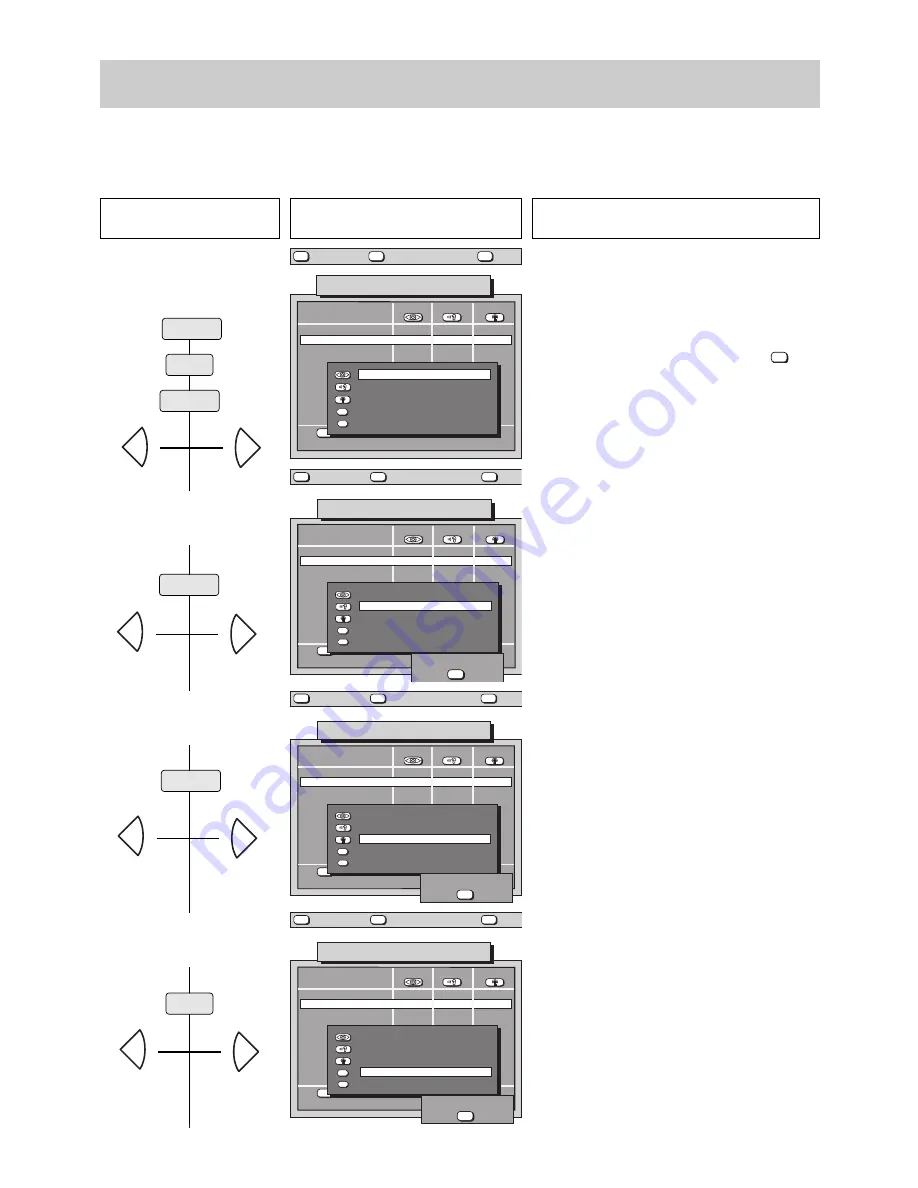
23
Press this key on the remote
control....
The screen displays
Explanation
Programme
Std
Pict.
▲▼
<< weitere Einstellungen
Logo, Channel, Signal
6 9 6 + 0 6 C 1 a - G B
VTR1
ARD
ZDF
SAT 1
Auto.
Auto.
Auto.
Auto.
Auto.
Auto.
Auto.
Auto.
Auto.
Auto.
0
1
2
3
4
5
6
7
8
9
—
—
—
—
Sound
—
—
—
—
S h a r p n . c o r r e c t .
N o i s e r e d u c t i o n
C T I
C o m b f i l t e r
f u r t h e r
2
A1
On
On
?
MENU
return
Help
TV
picture
TV station table
AV
Programme
Std
Pict.
▲▼
<< weitere Einstellungen
Logo, Channel, Signal
6 9 6 + 0 6 D a - G B
VTR1
ARD
ZDF
SAT 1
Auto.
Auto.
Auto.
Auto.
Auto.
Auto.
Auto.
Auto.
Auto.
Auto.
0
1
2
3
4
5
6
7
8
9
—
—
—
—
Sound
—
—
—
—
S h a r p n . c o r r e c t .
N o i s e r e d u c t i o n
C T I
C o m b f i l t e r
f u r t h e r
2
A1
On
On
?
MENU
return
Help
TV
picture
store ?
OK
TV station table
AV
Programme
Std
Pict.
▲▼
<< weitere Einstellungen
Logo, Channel, Signal
6 9 6 + 0 6 E a - G B
VTR1
ARD
ZDF
SAT 1
Auto.
Auto.
Auto.
Auto.
Auto.
Auto.
Auto.
Auto.
Auto.
Auto.
0
1
2
3
4
5
6
7
8
9
—
—
—
—
Sound
—
—
—
—
S h a r p n . c o r r e c t .
N o i s e r e d u c t i o n
C T I
C o m b f i l t e r
f u r t h e r
2
A1
On
On
?
MENU
return
Help
TV
picture
store ?
OK
TV station table
AV
Programme
Std
Pict.
▲▼
<< weitere Einstellungen
Logo, Channel, Signal
6 9 6 + 0 6 F a - G B
VTR1
ARD
ZDF
SAT 1
Auto.
Auto.
Auto.
Auto.
Auto.
Auto.
Auto.
Auto.
Auto.
Auto.
0
1
2
3
4
5
6
7
8
9
—
—
—
—
Sound
—
—
—
—
S h a r p n . c o r r e c t .
N o i s e r e d u c t i o n
C T I
C o m b f i l t e r
f u r t h e r
2
A1
On
On
?
MENU
return
Help
TV
picture
store ?
OK
TV station table
AV
6.1 Correcting picture deviations
It is possible for stations to be received with differing levels of chrominance, picture sharpness and contrast, even though the settings on
the individual programme positions are identical. For this reason, your TV set enables you to correct the value for each programme
position and/or to select a picture correction function (CTI, noise reduction).
1. Call the first picture menu in
the station table and correct
the picture sharpness
2. Switch on the noise
reduction
3. Switch on the CTI function
4. Switch on the comb filter
The picture menu contains all settings which can
change the picture.
The picture sharpness can be adjusted separately for
each station in the station table. This setting overrides
the standard setting.
The new value can be saved by pressing the
key.
The value set in this manner remains stored even if the
TV is switched off with the main power switch.
OK
This TV set is equipped with a special noise-reduction func-
tion for use where the picture contains „snow“ or is unclear.
• The noise reduction function can be set to
A1
(auto-
matic motion compensation, slight noise reduction),
A2
(automatic motion compensation, high noise
reduction),
M1
(no motion compensation, slight noi-
se reduction),
M2, M3, M4, M5
(no motion compen-
sation, maximum noise reduction), or
OFF
.
•
AL1, AL2
or
OFF
(not available on the models Carat,
Stratos and Kreta) - recommended for programmes
with moving text panels.
This setting can be saved separately for each pro-
gramme position.
CTI stands for Colour Transient Improvement and
improves the transitions between different coloured
areas of the picture, making the picture appear much
sharper. The CTI function is effective for both trans-
missions received by way of the aerial input and for
signals received via the AV sockets. CTI also provides
a visible improvement when playing back from a video
recorder.
However, in certain applications (such as playing back
from an S-VHS video recorder), the CTI function may
just have the opposite effect.
When playing back from such recorders, CTI can result
in a lower-quality picture. For this reason, this menu
permits you to switch off the CTI function for specific
programme positions.
The comb filter removes so-called „cross-interference“,
which appears as coloured moiré fringes on striped or
checked patterns in the picture.
The comb filter can be switched on or off for each pro-
gramme position in the station table.
You can also programme the comb filter on one of the
functions keys in the „Function keys“ menu. You can
then switch the comb filter on and off as desired with
this key.
Use of this function for AV programme positions is not
advisable.
+
-
+
-
+
-
+
-
red
yellow
blue
white
white
green






























