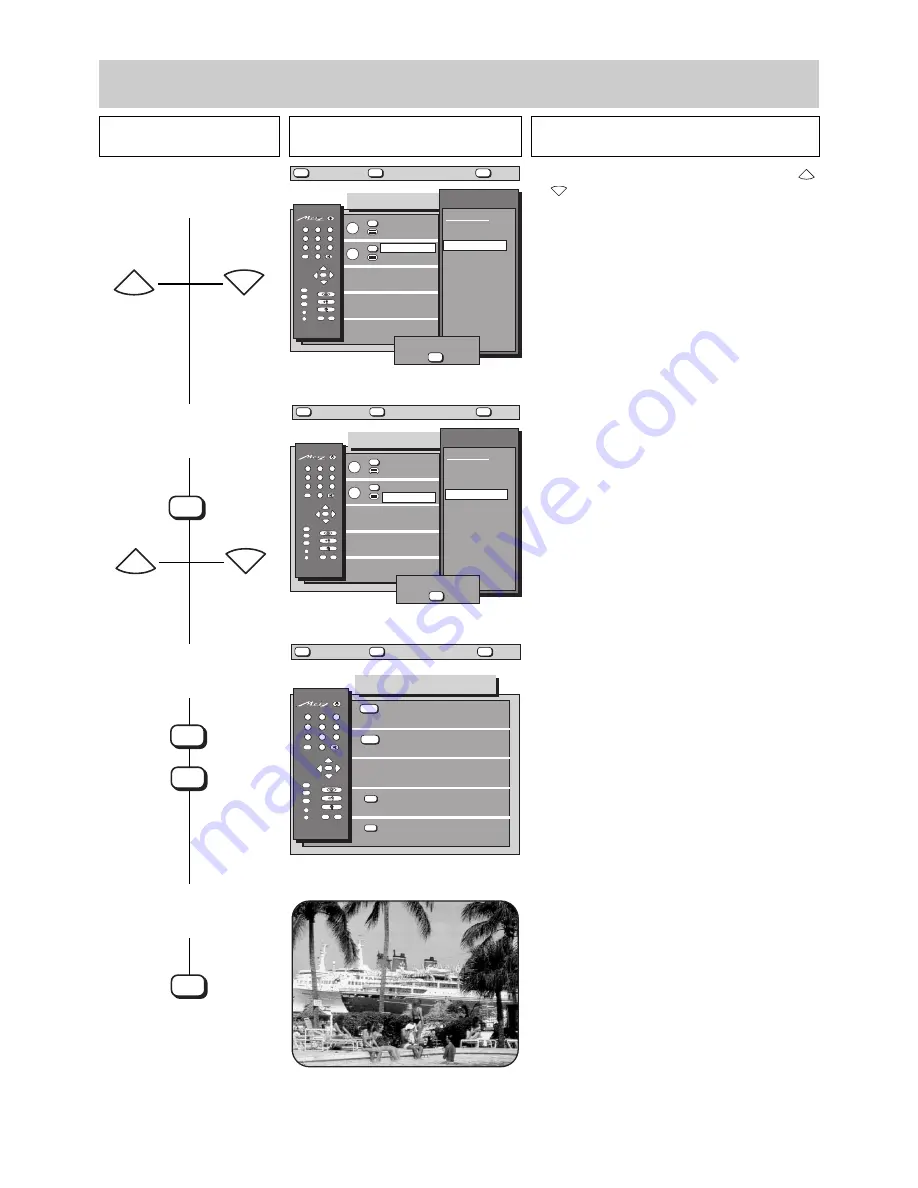
Press this key on the remote
control....
The screen displays
Explanation
16
5. Equipment configuration
Assigning the
function keys
4. Select the function for TV
mode (in this example
„Subtitles“)
5. Switch to Megatext mode
and program the function
keys
6. Store the assignments and
return to the „Equipment
Configuration“ menu
OK
P
+
+
-
AV
--/-
-
P
1
2
3
4
5
6
7
8
9
0
A
B
TV
?
MENU
Function keys
Functions
▲
▼
TV
TV
Muting -12dB
Reveal text
A
B
6 9 6 - 0 5 O - G B
?
MENU
return
Help
TV
picture
Television
no function
Subtitles
Large subt.
Logo
Pict. format
Zoom 2:1
Sound-effects
Stereo/ch. 1-2
Muting -12dB
Subtitles
Large letters
store ?
OK
REC
Ȅ
OK
P
+
+
-
AV
--/-
-
P
1
2
3
4
5
6
7
8
9
0
A
B
TV
?
MENU
Function keys
Functions
▲
▼
TV
TV
Muting -12dB
Reveal text
A
B
6 9 8 - 0 5 P - G B
?
MENU
return
Help
TV
picture
Videotext
no function
Reveal text
Large letters
Stop page
Subtit.
Stop page
store ?
OK
REC
Ȅ
OK
P
+
+
-
AV
--/-
-
P
1
2
3
4
5
6
7
8
9
0
A
B
TV
?
MENU
Equipm. configuration
6 9 8 - 0 5 A - G B
?
MENU
return
Help
TV
picture
Function keys
Device connection
SAT settings
Language:
further
English
red
green
yellow
blue
REC
Ȅ
The cursor (a white bar) is now located in the second
line, on the currently programmed function.
The desired Megatext functions can now be programmed
in the sequence described in steps 3 and 4, above.
P
+
P
-
P
+
P
-
TV
OK
MENU
TV
7. Return to TV picture
Select the function in the right-hand field with the
or
key. The text on the left-hand side changes as
soon as the cursor (a white bar) is moved.
If the function „Subtitles“ has been programmed for
key
B
, the subtitles will be displayed when the TV set
is switched, if subtitles are actually transmitted with
the programme.
P
-
P
+
















































