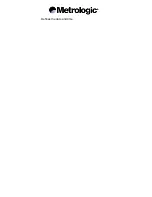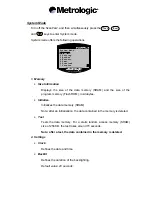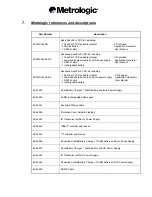2. Upload data
Uploads the data collected, via the selected upload port.
The letter displayed on the screen, at the right of the
Upload Data
line,
indicates the selected upload port: RS232 (R) , IR (T), IrDA (I) or Wedge (K).
On the PC (under Windows), to receive the data and create a text file, use the
application generator
,
232_Read.EXE
or
IR_Read.EXE
.
For further information, refer to the
application generator
user manual.
3. Utilities
•
System settings
- Set Upload Port
Defines the data upload port: RS232 (cable or download cradle), IR
(high-speed infrared transceiver), standard IrDA infrared or
screen/keyboard Wedge.
The letter displayed on the screen, at the right of the
Set Upload
Port
line, indicates the selected upload port: RS232 (R), IR (T), IrDA
(I) or Wedge (K).
Default value: RS232.
- Set Download Port
Defines the port for downloading an application or a file: RS232
(cable or download cradle), IR (high-speed infrared transceiver) or
standard IrDA infrared.
The letter displayed on the screen, at the right of the
Set Download
Port
line, indicates the selected download port: RS232 (R), IR (T) or
IrDA (I).
Default value: RS232.
- Transmission Speed
Defines the transmission speed, up to 115,200 bps.
Default value: 115,200 bps.
- LCD Backlight
Defines the duration of the backlighting.
Default value: 20 seconds.
Содержание ScanPal 2
Страница 1: ...ScanPal 2 Portable Data Terminal User manual Printed August 2001...
Страница 10: ......
Страница 12: ...For further information refer to section 5 3...
Страница 20: ...Defines the date and time...
Страница 25: ...Tests the LCD screen and the dual colour LED Press the key to start or stop the test...
Страница 31: ...If the problem persists contact Technical Support...