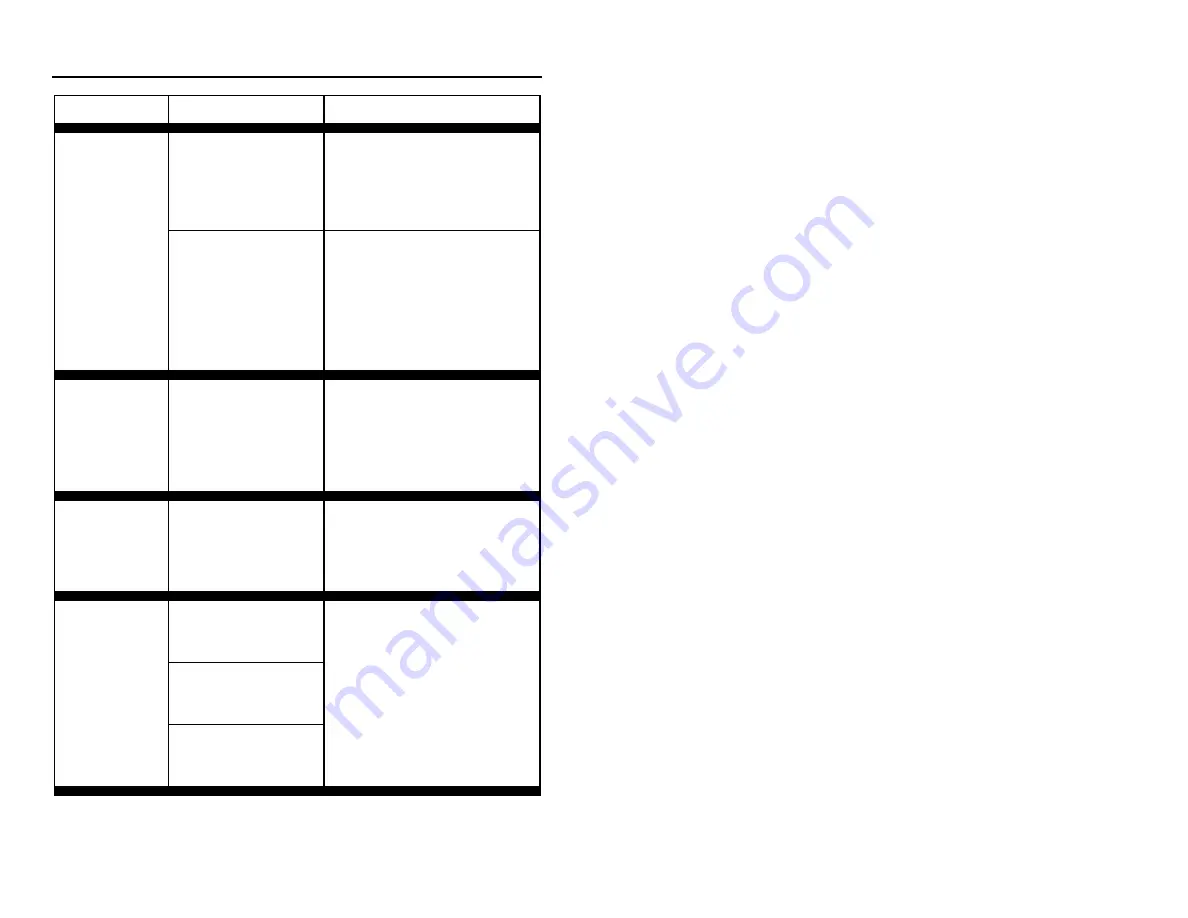
29
T
ROUBLESHOOTING
G
UIDE
(C
ONTINUED
)
SYMPTOMS
POSSIBLE CAUSE(S)
SOLUTION
Scanning a particular
symbology that is not
enabled.
UPC/EAN, Code 39, interleaved
2 of 5, Code 93, Code 128 and
Codabar are enabled by default.
Verify that the type of bar code
being read has been selected.
The unit powers
up, but does
not scan and/or
beep.
The scanner has been
programmed for a
character length lock,
or a minimum length
and bar code being
scanned does not
satisfy the
programmed criteria.
Verify that the bar code that is
being scanned falls into the
criteria.
(Typical of Non-UPC/EAN
codes.
The scanner defaults to
a minimum of 4 character bar
code.
)
The unit scans
a bar code, but
locks up after
the first scan
(red LED stays
on).
The scanner is
configured to support
some form of host
handshaking but is not
receiving the signal.
If the scanner is setup to support
ACK/NAK, RTS/CTS,
XON/XOFF or D/E, verify that
the host cable and host are
supporting the handshaking
properly.
The unit scans,
but the data
transmitted to
the host is
incorrect.
The scanner’s data
format does not match
the host system
requirements.
Verify that the scanner’s data
format matches that required by
the host. Make sure that the
scanner is connected to the
proper host port.
The print quality of the
bar code is suspect.
Also check character
length lock.
Scanner beeps
at some bar
codes and NOT
for others of the
same bar code
symbology.
The aspect ratio of the
bar code is out of
tolerance.
Check print mode. The type of
printer could be the problem.
Change print settings. For
example change to econo mode
or high speed.
Содержание MS7320 InVista Series
Страница 1: ...METROLOGIC INSTRUMENTS INC MS7320 InVista Series Installation and User s Guide...
Страница 2: ......
Страница 17: ...13 INSTALLATION OF AN AUXILIARY SCANNER Figure 7 Connector Orientation Top Auxiliary Scanner Setup Bottom...
Страница 57: ...NOTES...
Страница 58: ...NOTES...
Страница 59: ......
Страница 60: ...April 2002 Printed in the USA 0 0 0 2 8 9 6 A...
















































