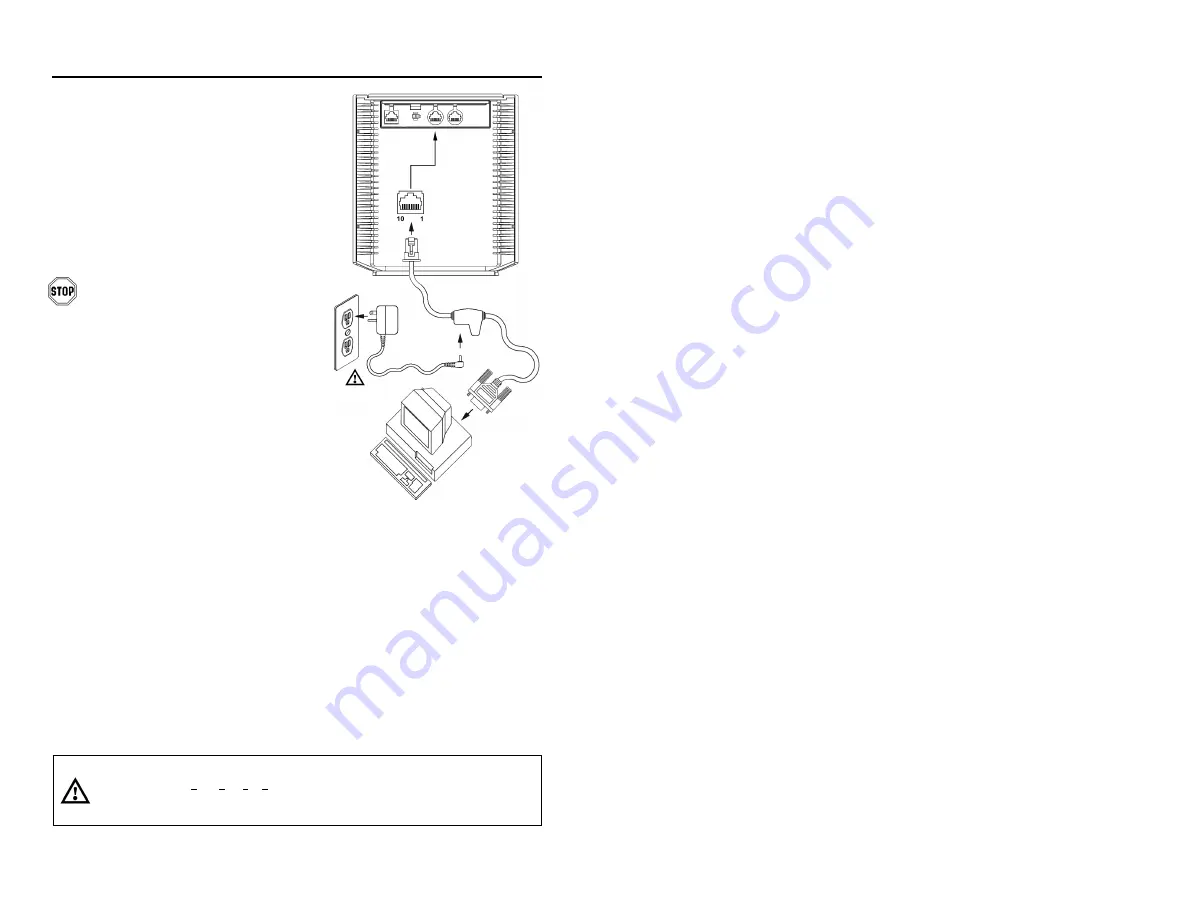
8
I
NSTALLATION FOR
RS232
OR
L
IGHT
P
EN
I
NTERFACES
1. Turn off the host system.
2. Connect the PowerLink cable to the
10-pin RS232/Light Pen interface
jack. It is the 1
st
round
opening
from the left side of the MS7320
(see figure 5).
3. Connect the other end of the
PowerLink cable to the host.
Before continuing verify that the
PowerLink cable is connected to the
appropriate interface jack on the
scanner. An incorrect cable connection
can cause communication problems or
potential damage to the scanner.
4. Connect the external power supply
to the power jack on the PowerLink
Cable.
5. Check the AC input requirements of
the power supply to make sure the
voltage matches the AC outlet.
6. Connect AC power to the
transformer. The outlet should be
near the equipment and easily
accessible.
7. Scan the appropriate bar codes on
page 9 to configure the MS7320 for
RS-232 or Light Pen communication.
8. Turn on the host system.
9. Snap on the cable cover.
Caution:
To maintain compliance with applicable standards, all circuits connected to the scanner must meet the
requirements for SELV (Safety Extra Low Voltage) according to EN 60950.
To maintain compliance with standard CSA C22.2 No. 60950-00/UL 60950 and norm EN 60950, the power
source should meet applicable performance requirements for a limited power source.
Figure 5:
RS232 or
Light Pen Interface
Содержание MS7320 InVista Series
Страница 1: ...METROLOGIC INSTRUMENTS INC MS7320 InVista Series Installation and User s Guide...
Страница 2: ......
Страница 17: ...13 INSTALLATION OF AN AUXILIARY SCANNER Figure 7 Connector Orientation Top Auxiliary Scanner Setup Bottom...
Страница 57: ...NOTES...
Страница 58: ...NOTES...
Страница 59: ......
Страница 60: ...April 2002 Printed in the USA 0 0 0 2 8 9 6 A...



























