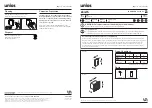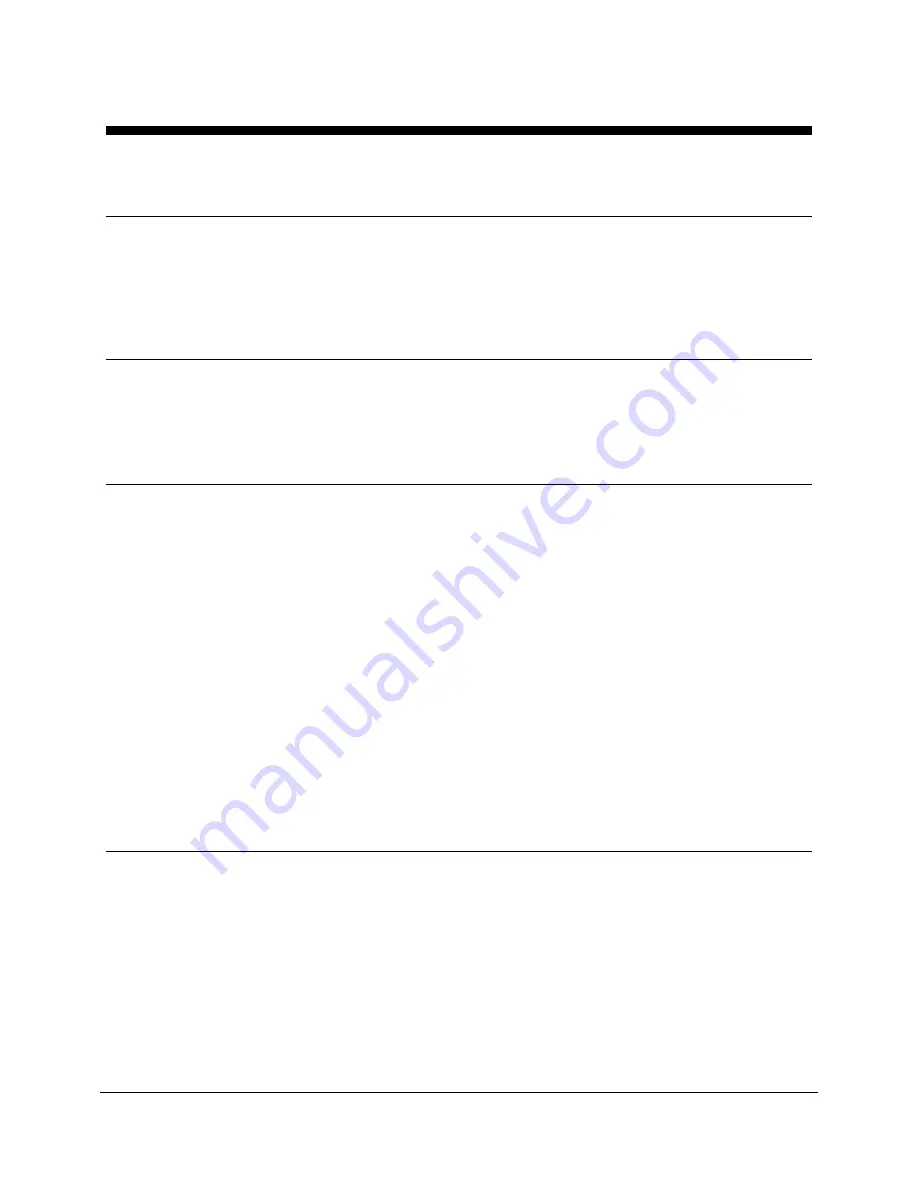
Metro Flo
TM
Series Laptop Cart Operations Manual
13
InterMetro Industries Corporation
Getting Started
Unpacking
The Flo
TM
Series Laptop Cart will arrive fully assembled and fully functional at the customer’s
site in a cardboard box. After cutting the strapping bands, lift the top of the box over the Laptop
Cart. In order to avoid any injury, two (2) people shall lift the Laptop Cart from the padding
blocks. The cart may weigh between 61 and 85 lbs depending on the configuration.
Inspection
After the Flo
TM
Series Laptop Cart has been unpacked, the user should inspect the unit for any
shipping damage. If there is any damage, please contact InterMetro Customer Service
immediately.
Power Supply Preparation
If equipped with a rechargeable Power Supply, before placing a Flo
TM
Series Laptop Cart into
service, the Power Supply battery may need to be connected and should be initially charged for
a full 24 hours.
Important Notice
:
Please refer to the respective supplemental operations manual included with the Laptop
Cart for the Power Supply installed for requirements and details on battery preparation and
initial charging of the Power Supply.
To charge the battery, plug the coiled AC power cord into an AC outlet and put the
ON/Extended Storage Switch into the “ON” position (see “Turning on the Power Supply” below).
Notice
:
For further information on Power Supply charge times and on the charge indicator
lights of the Remote Fuel Gauge, please refer to the respective Power Supply
supplement.
Turning on the Power Supply
If so equipped, the Power Supply of the Flo
TM
Series Laptop Cart must be turned on to power all
the cart equipment. The Power Supply is controlled by the “ON/Extended Storage” Switch
located on the Power Supply that is typically mounted on the bottom of the cart.
ON/Extended
Storage Switch
In the “ON” position, the Power Supply provides power to the Flo
TM
Series
Laptop Cart systems. If the cart is not used for an extended period of
time, the ON/Extended Storage Switch should be put in the “Extended
Storage” (OFF) position. The switch position disconnects the battery from
any internal or external equipment and avoids deep discharges of the
battery, which can cause damage to the battery.
Содержание 1720 Series
Страница 2: ...THIS PAGE INTENTIONALLY LEFT BLANK ...