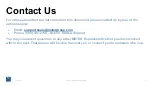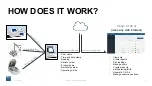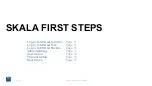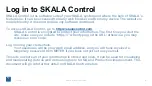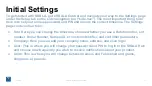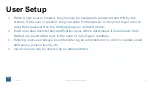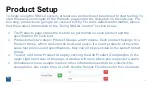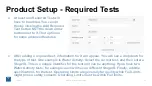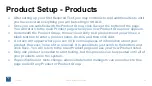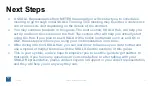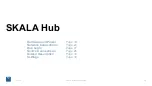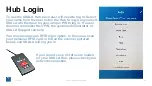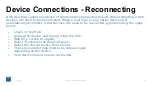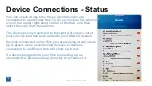SKALA Hub
9/28/18
SKALA System User Guide
18
Hardware and Power
Network Connections
Hub Login
Device Connections
Screen Description
Settings
Page 19
Page 24
Page 27
Page 28
Page 33
Page 34
Содержание SKALA
Страница 1: ......
Страница 2: ...SKALA USER MODULE...