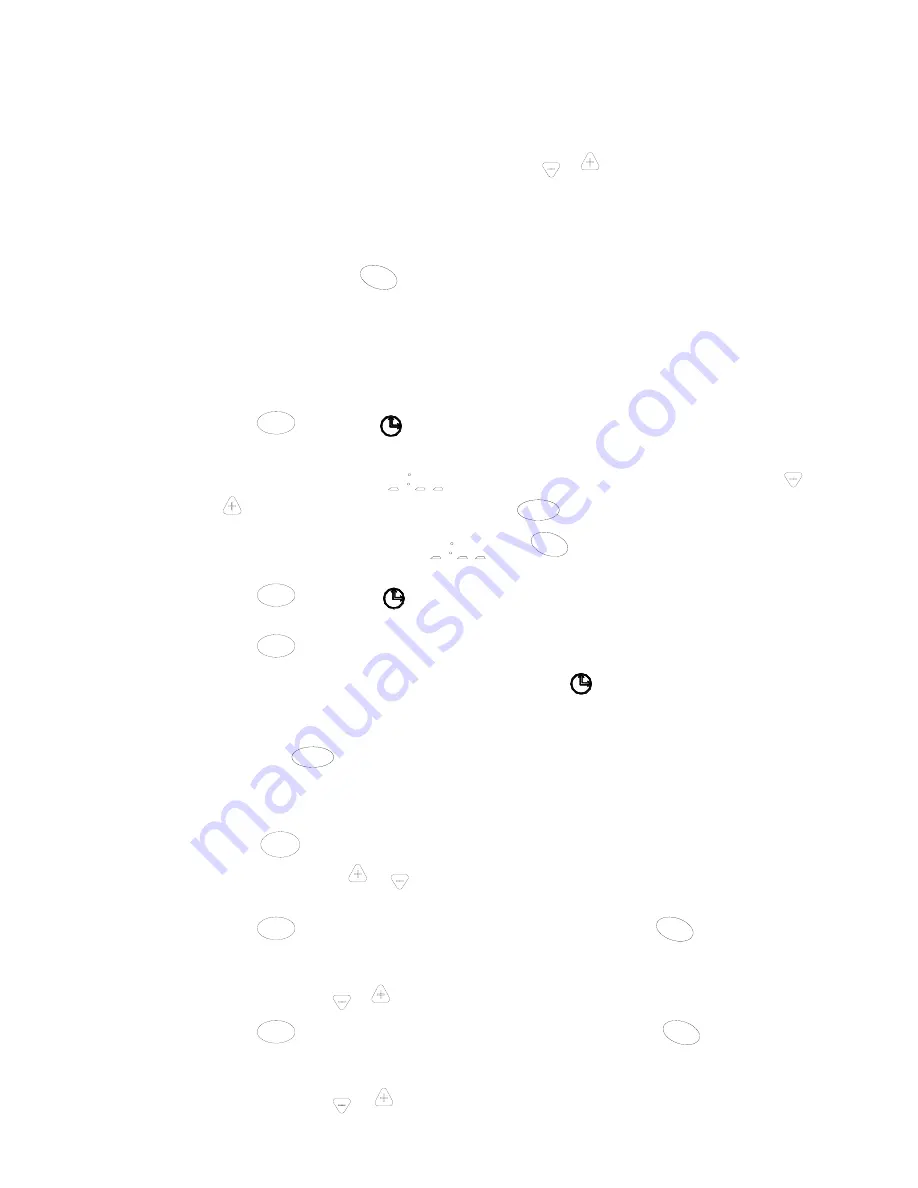
Page 51 of 57
SK2016 HW-V-AECM-001
G.2.2.
Wall Pad Operation Guidelines
a)
Clock display and setting
System has an accurate, internal, real time clock used for time indication and timer ON/OFF function. Clock
display area indicates internal time clock which can be set by the
TIME
or
TIME
buttons.
b) Day display and setting
The wall pad has a day display function which is used for day indication and timer ON/OFF function. Day display
icon indicates current day. Press
DAY
button to set day.
c)
Timer ON/OFF setting
If the master unit is in global control mode and the ON/OFF timer setting is selected, the master unit will
command the whole network to be ON or OFF. Otherwise the ON/OFF timer affects the local unit only. The
system supports ON/OFF timer settings for each day of the week.
1) Press
TIMER
button once,
and
ON
symbol blinking indicates ON timer programming mode. The
day display area indicates which day the timer is being set for. If there is no preset ON timer for this day,
the timer display area shows
, otherwise the previous timer setting will be shown. Press
TIME
or
TIME
buttons to change the ON timer setting. Press
CANCEL
key to cancel the current ON timer setting
and the timer display area will show
. Press
DAY
button to change the day the ON timer is
to be programmed for.
2) Press
TIMER
button again.
and
OFF
symbol blinking indicates OFF timer programming mode. The
setting method is the same as the ON timer setting above.
3) Press
TIMER
button again to exit the ON/OFF timer setting function.
4) Should there be any ON or OFF timer settings programmed,
will light up. Should there be any
unexecuted ON or OFF timer settings for the current day, its corresponding
ON
or
OFF
icon will light
up.
5) Hold down
CANCEL
button for 3 seconds to cancel all timer settings.
d) Timer set by master unit
1)
Press
NET
button to enter into networking control mode. Unit area blinking indicates the slave unit
under control. Press
TIME
or
TIME
to select the desired slave unit. Units that are off will be skipped
automatically.
2) Press
TIMER
button once to enter into ON timer programming mode. Press
DAY
button to select the
required day of the week. Master unit will then retrieve the setting from the selected slave unit and the
timer display area will show “read”. The ON timer setting will be shown upon reading the data
successfully. Press
TIME
or
TIME
button to change the ON timer setting of the slave unit.
3) Press
TIMER
button again to enter into OFF timer programming mode. Press
DAY
button to select the
required day of the week. Master unit will then retrieve the setting from the selected slave unit and the
timer display area will show “read”. The OFF timer setting will be shown upon reading the data
successfully. Press
TIME
or
TIME
button to change the OFF timer setting of the slave unit.





















