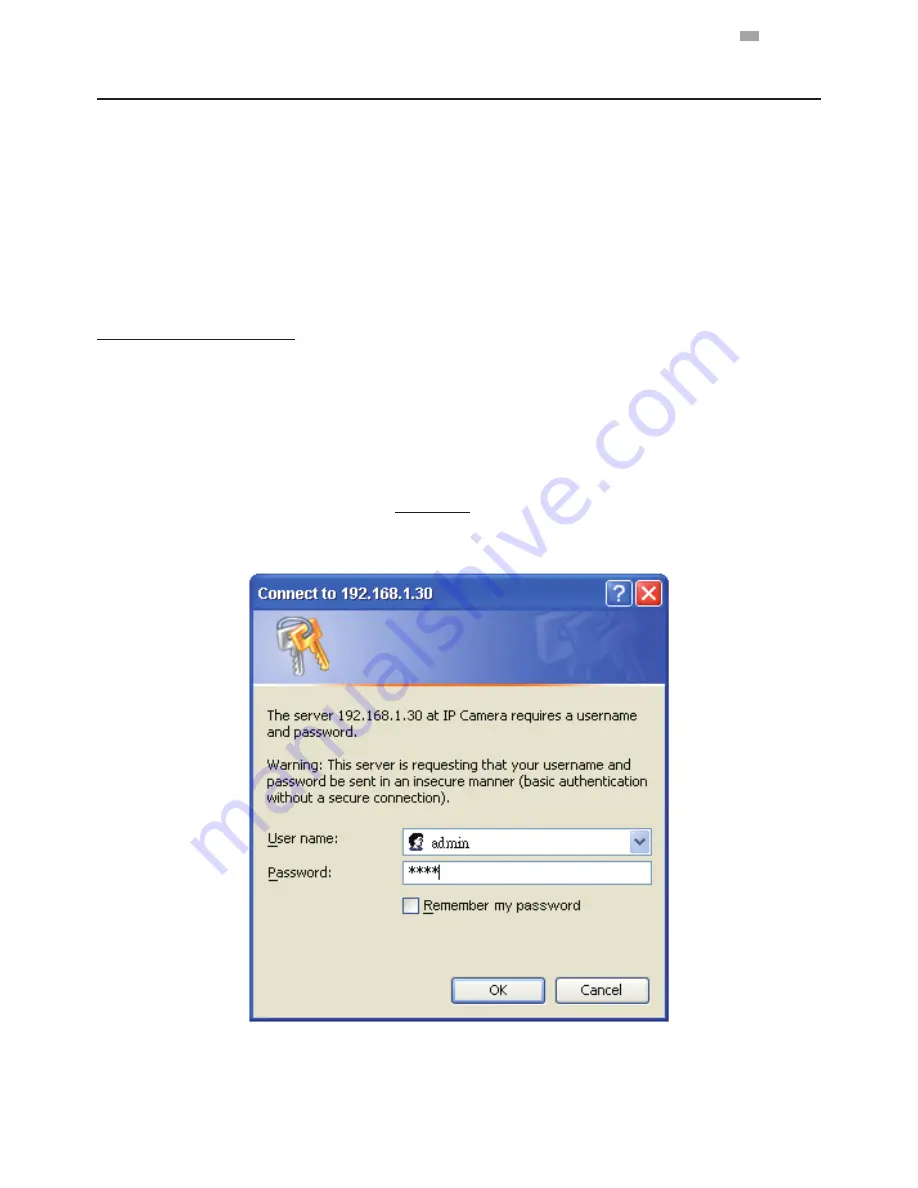
12
English
3.3
Connecting Process
3.3.1
Default IP address
Since this is a network-based unit, an IP address must be assigned at the very first. The unit’s default IP address is
192.168.1.30
. However, if you have a DHCP server in your network, the unit would obtain an IP address automatically from
the DHCP server so that you don’t need to change the camera’s IP address. Please be sure to enable DHCP in "Network/Basic
settings" in advance.
3.3.2
Connecting from a computer & Viewing Preparation
Connecting from a computer
1. Make sure the unit and your computer are in the same subnet.
2. Check whether if the networking available between the unit and the computer by executing ping the default
IP address. To do this, simply start a command prompt (Windows: from the Start Menu, select Program.
Then select Accessories and choose Command Prompt.), and type “
Ping 192.168.1.30
”. If the message
“
Reply from…
” appears, it means the connection is available.
3. Start Internet Explorer and enter IP address:
192.168.1.30
. A login window should pop up. In the window,
enter the default user name:
admin
and password:
1234
to log in.
Further administration on the unit can be found in “
User Manual
” available on MESSOA website.
Figure 2 - 10: Login Window

















