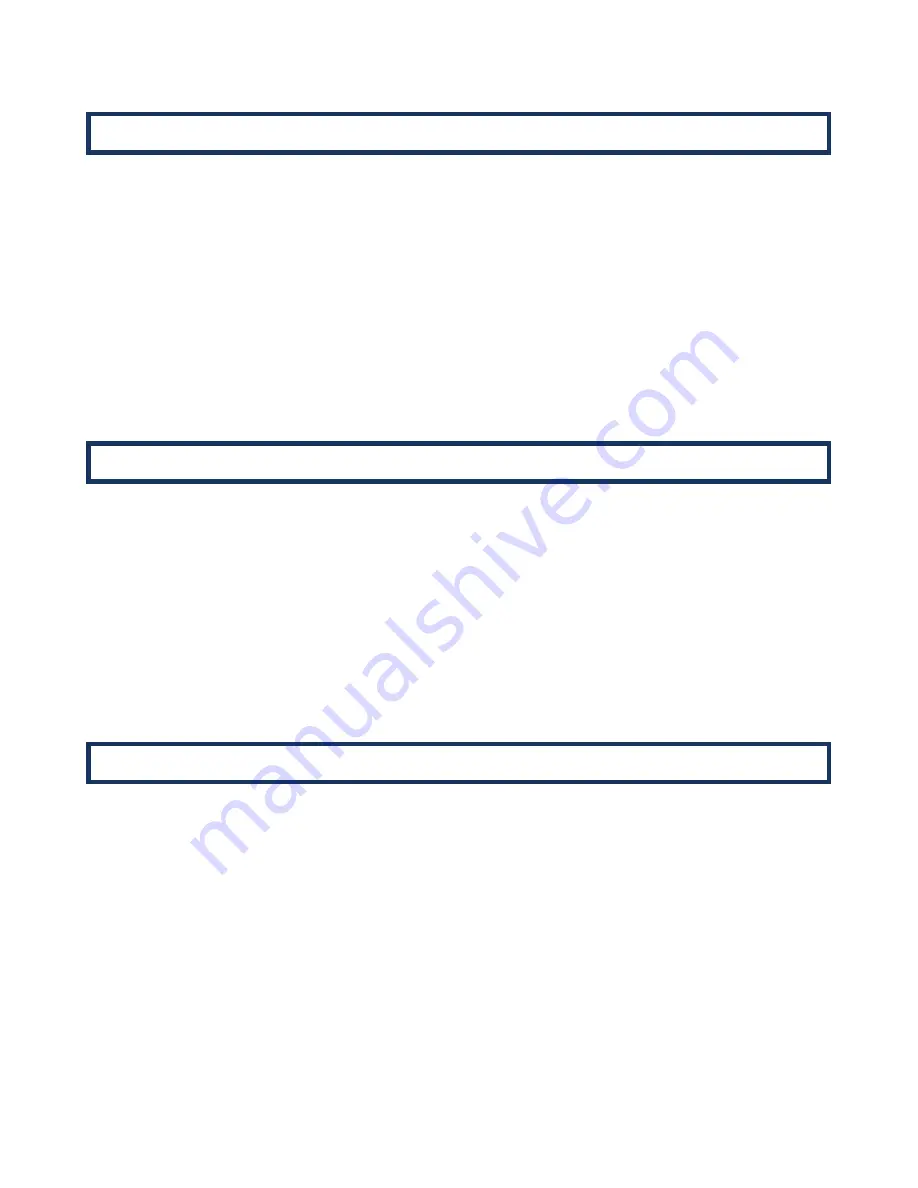
Merlin Power Systems
version: 2.0.2
SmartGauge Installation and User Guide
Page 20
The display brightness is fully adjustable to enable the SmartGauge to be used in any light
conditions. One of the advantages of this type of display (LED – Light Emitting Diode) as opposed to
the other common display (LCD – Liquid Crystal Display) is that they can be read in zero light
conditions as well as daylight.
To adjust the display brightness enter the set-up menu, then press the SET key until “db x” is
displayed. “db” signifies display brightness, x indicates the current brightness which will be from 1 to
8. The factory default value is 4. Pressing the SELECT button will scroll through the values, cycling to
1 when 8 is reached. You will see the brightness change as you scroll through the values. When you
find the brightness level that best suits your environment, press the SET button. The display will flash
to show the value has been stored then SmartGauge will move on to the final item in the set-up
menu.
The last item in the set-up menu will display “Loc0”.
This allows access to the set-up menu to be
denied.
Pressing STATUS will alternate between “Loc0” (meaning lock is disabled) and “Loc1” (meaning lock
is enabled).
Setting “Loc0” will allow SmartGauge to continue to operate exactly as before. Setting “Loc1” will
prevent future access to the set-up menu. All other functions of SmartGauge remain identical. If
“Loc1” is set, then any future attempts to enter the set-up menu will be completely ignored. In order
to unlock SmartGauge it will be necessary to attempt to perform a “reset to factory defaults”.
If the lock is disabled (Loc0), then “reset to factory defaults” will operate as usual. If the lock is
enabled (Loc1) then when attempting to perform a “reset to factory defaults”, it will not be allowed.
It will simply unlock the unit to once again, allow access to the set-up menu.
Error codes do not indicate a problem with SmartGauge. They indicate a problem with the
installation or other equipment such as chargers. For instance, a continual “E03” error signifies a
charger fault, not a SmartGauge fault.
With all “Exx” type error codes, the code is displayed alternately with the current display. If the
display has gone into sleep mode, the error code will still be displayed. This is to ensure that an error
does not go unnoticed simply because the display was asleep.
The error code will continue to be displayed after the fault condition that caused the error has
cleared.
In order to clear the error code, simply press any button.
If, whilst an error code is displayed, another error occurs, the new error code will take precedence.
The old error code will be lost. That is to say, only one error code will ever be displayed. The
exception to this is the unique case of an “E01” (lost power) error. This error takes precedence over
all other errors.
5.8 Set-Up Menu – Display Brightness
5.9 Set-Up Menu – Menu Lock
6.0 Error Codes




















