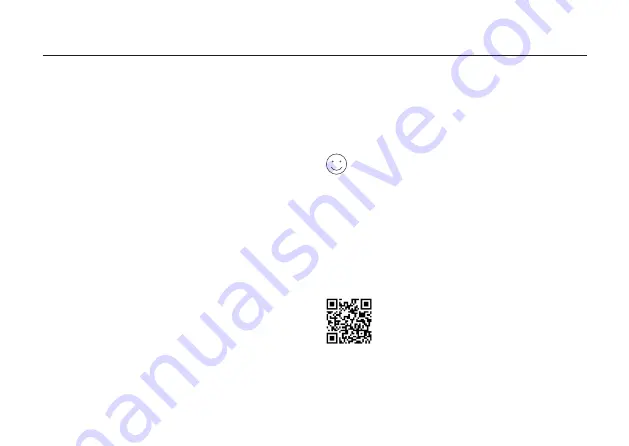
3
English
in the address bar. Create a password for future
logins.
Note: If the login window does not appear, please refer to
FAQ
> Q1
.
3.
Follow the step-by-step instructions of
Quick Setup
to set up your internet connection and wireless
network.
Enjoy the internet!
Note: If you have changed the SSID and wireless password during
the configuration, use the new SSID and wireless password to join
the wireless network.
MERCUSYS App
The MERCUSYS app provides a simple, intuitive way
to access and manage your router. You can block
unwelcome devices, set up Parental Controls, configure
your wireless settings and more.
Scan the QR code to download the
MERCUSYS app from the Apple App Store
or Google Play.
Connect the Hardware
Connect the hardware according to the diagram in the
opening chapter of this guide.
If your internet connection is through an Ethernet cable
from the wall instead of through a DSL/Cable/Satellite
modem, connect the Ethernet cable directly to the
router’s WAN port, and follow Step 3 to complete the
hardware connection.
1.
Turn off the modem, and remove the backup battery
if it has one.
2.
Connect the modem to the WAN port on your router
with an Ethernet cable.
3.
Turn on the router, and wait for it to start.
4.
Turn on the modem.
Configure the Router
1.
Connect your computer to the router (Wired or
Wireless).
•
Wired:
Turn off the Wi-Fi on your computer and
connect your computer to the router’s LAN port
using an Ethernet cable.
•
Wireless:
Connect your computer to the router
wirelessly. The SSID (Network Name) is on the
router’s label.
2.
Launch a web browser and enter
http://mwlogin.net





















