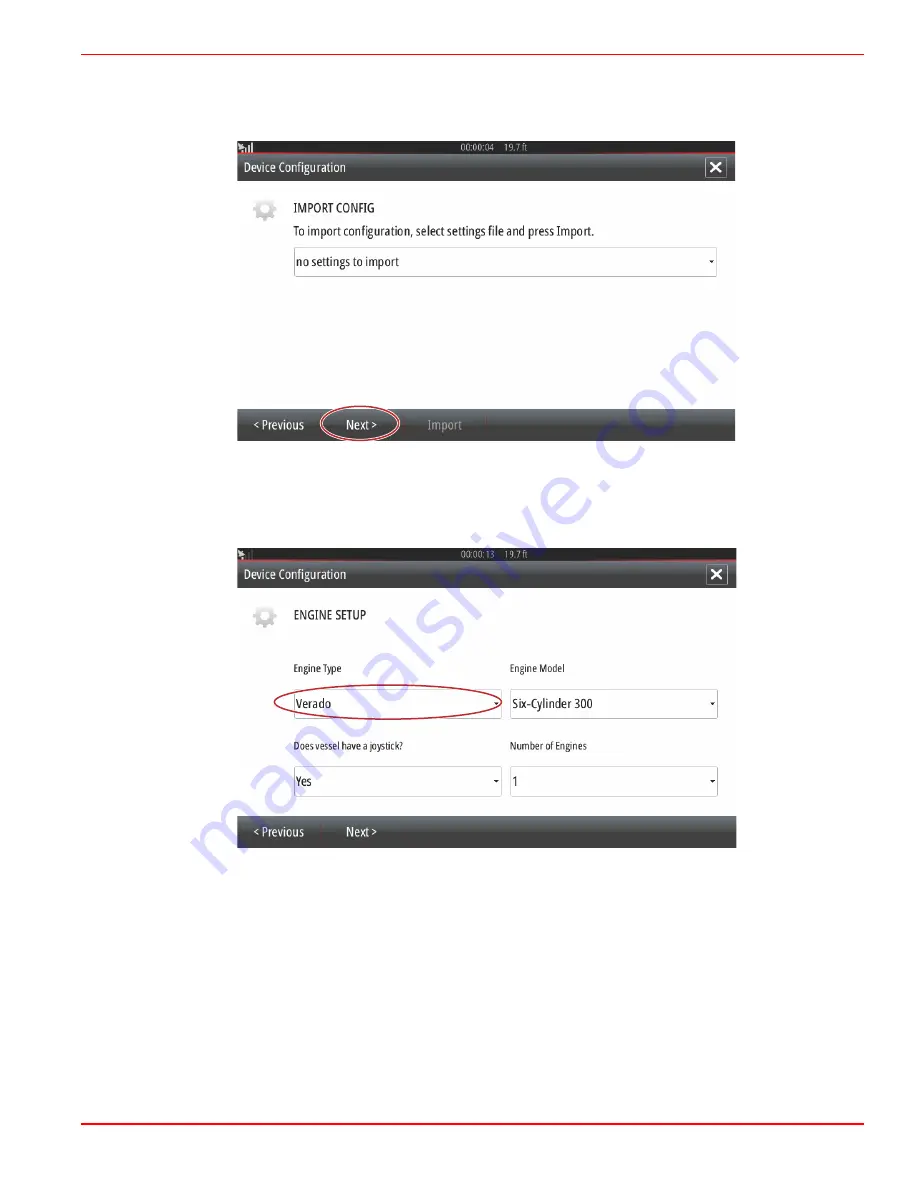
Section 2 - Initial Screens and Setup Wizard
90-8M0109374
eng
JUNE 2016
Page 35
Import Configuration
To import an existing vessel configuration, insert a FAT or FAT 32 micro SD card with the configuration file and select this file in
the drop‑down menu. If there is no import file, select Next to continue.
61508
Engine Setup
1. In the Engine Setup screen, use the rotary knob or touch the menu fields to select the correct option.
2. Complete selections in the Engine Setup screen. When finished making selections, select Next to continue.
61509
Engine type
Содержание VesselView 502
Страница 1: ...OPERATION MANUAL VesselView Link 502 and 702 For All Multi Function Displays Using the VesselView Link...
Страница 2: ...2016 Mercury Marine VesselView 502 and 702 8M0109374 616 eng...
Страница 3: ......
Страница 57: ...Section 2 Initial Screens and Setup Wizard Page 52 90 8M0109374 eng JUNE 2016 61737...
Страница 75: ...Section 3 Autopilot Features and Operation Notes Page 70 90 8M0109374 eng JUNE 2016...
Страница 105: ...Section 5 Warning Alarms Page 100 90 8M0109374 eng JUNE 2016 61779 61780...






























