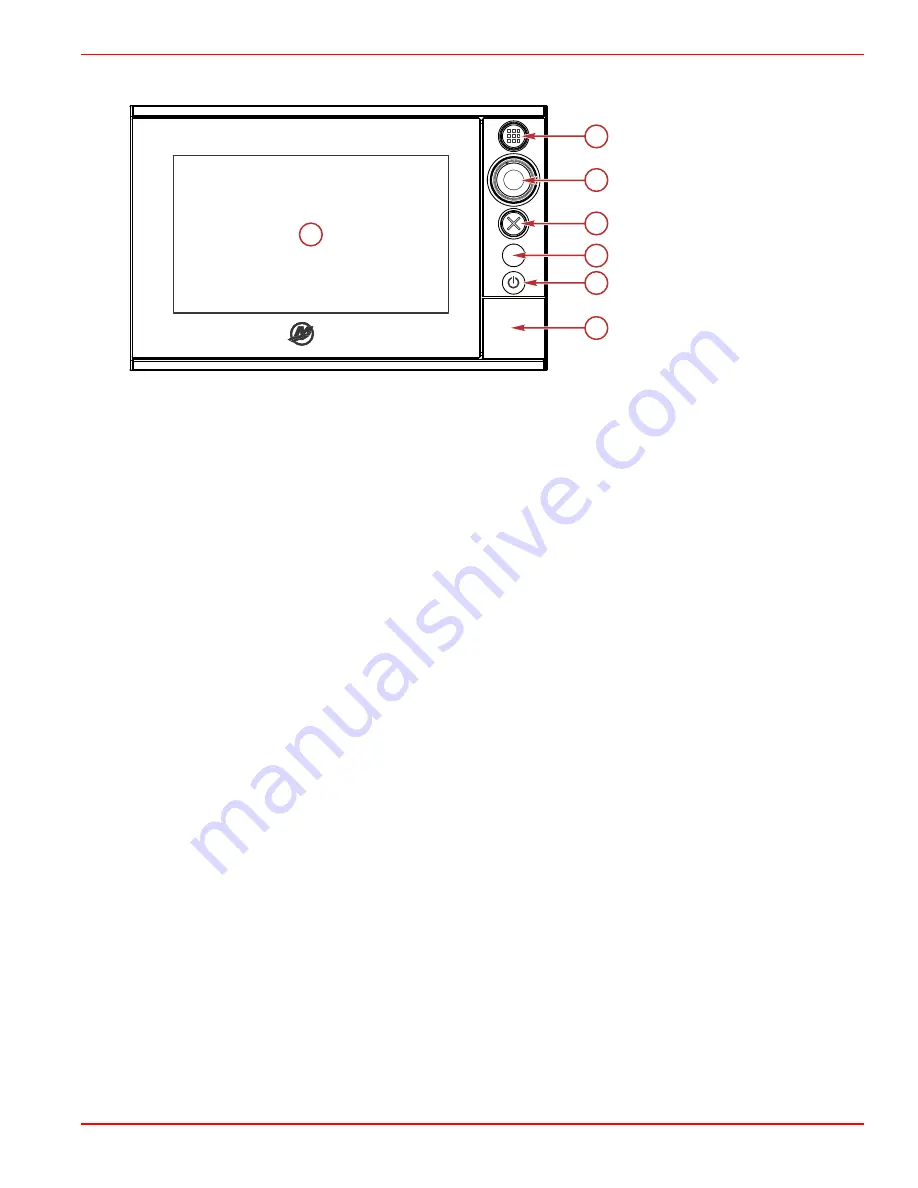
Section 1 - Getting Started
90-8M0109374
eng
JUNE 2016
Page 7
VesselView 702 Front Controls
a -
Touch screen
b -
HOME button
c -
Rotary knob
d -
X button
e -
Standby/Auto button
f -
Power‑brightness
g -
Micro SD card port
VesselView 702 Front Control Operations
Touch screen
: The screen on VesselView 702 has numerous districts that are touch sensitive and operated with a touch, or
with a vertical or horizontal swipe.
HOME
: Press once to activate the Home page. Repeat short presses to cycle the favorite buttons. Press and hold to display
the Favorite panel as an overlay on active page. Repeat short presses to cycle the favorite buttons.
Rotary knob
: Rotate to scroll through menu items, then press to confirm a selection. Rotate to adjust a value. Rotate to zoom a
zoomable panel.
X
: Press once to exit a dialogue, to return to previous menu level, and to remove the cursor from the panel.
STBY/AUTO
: With the autopilot in any automatic mode: press to set the autopilot to Standby mode. With the autopilot in
Standby mode: press to display the autopilot mode selection pop‑up.
Power
‑
brightness
: Press once to display the System controls dialogue. Repeat short presses to cycle the backlight
brightness. Press and hold to turn the unit ON/OFF.
Micro SD card port
: Allows VesselView software to be upgraded, to have navigation charts uploaded, and waypoints and
settings to be saved.
a
61396
STBY
AUTO
b
c
d
e
f
g
Содержание VesselView 502
Страница 1: ...OPERATION MANUAL VesselView Link 502 and 702 For All Multi Function Displays Using the VesselView Link...
Страница 2: ...2016 Mercury Marine VesselView 502 and 702 8M0109374 616 eng...
Страница 3: ......
Страница 57: ...Section 2 Initial Screens and Setup Wizard Page 52 90 8M0109374 eng JUNE 2016 61737...
Страница 75: ...Section 3 Autopilot Features and Operation Notes Page 70 90 8M0109374 eng JUNE 2016...
Страница 105: ...Section 5 Warning Alarms Page 100 90 8M0109374 eng JUNE 2016 61779 61780...













































