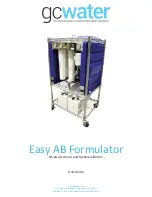Cellicon
TM
Perfusion Solution for Process Development User Guide
8
Prime System Guidance Step 3
Prime System Guidance Step 4
The
Next
button will progress to the next
step in the manual priming procedure. The
Back
button will revisit the previous step.
When all the steps are complete, select
Done
. Select
Exit priming
to return to the
main screen at any point.
When
Done
or
Exit priming
is selected, the
system returns to flow setpoint mode.
Zero Adjust
Select
Zero adjust
from the control region of
the main screen. A popup containing options
for zero adjustment will appear.
If connected, the following sensors are
available for zero adjustment:
• Pressure 1
• Pressure 2
• Pressure 3
• Flowmeter 1
• Flowmeter 2
Select an icon to initiate a zero adjustment
of that sensor. Adjustment may take a few
minutes to complete.
When the adjustment is complete, the button
will return to its original state. The time and
date of the last zero adjustment for each
sensor will be displayed below the button. If
an adjustment fails, the button will turn red
and read
Zero adjustment failed MM/DD/
YY HH:MM.
To initiate a zero adjustment for flowmeter 1, the
pump must be stopped. A pop-up will appear to
confirm that the pump is stopped. Flowmeter 2
does not require that the pump is stopped.
All sensors should be zero adjusted prior to
starting a run. Only one sensor can be zero
adjusted at a time.
Control Modes
The pump can be run in either
Flow setpoint
or
Speed setpoint
. Choose the mode using
the toggle switch at the top of the control
region of the main screen.
When switching from flow control mode
to speed control mode while the pump is
running, the controller will default to the
current pump speed (RPM). Adjust the speed
using the
+
/
-
icons or enter a new speed in
the field.
When switching from speed control mode to
flow control mode while the pump is running,
the controller will default to the last flow
setpoint (mlpm) entered by the user. Adjust
the setpoint using the
+
/
-
icons or enter a
new flow target in the field.
Flow Setpoint
Select
Flow setpoint
when a perfusion run
is in progress. Enter the desired flow rate
and the system will maintain the flow rate
by adjusting the pump speed (RPM). Speed
adjustments are based on feedback from
Flowmeter 1.
Speed Setpoint
Speed setpoint should not be selected
when a perfusion run is in progress. When
switching to speed setpoint, a confirmation
popup will appear. Enter the desired RPM
and the system will maintain the speed. Use
speed setpoint for priming.