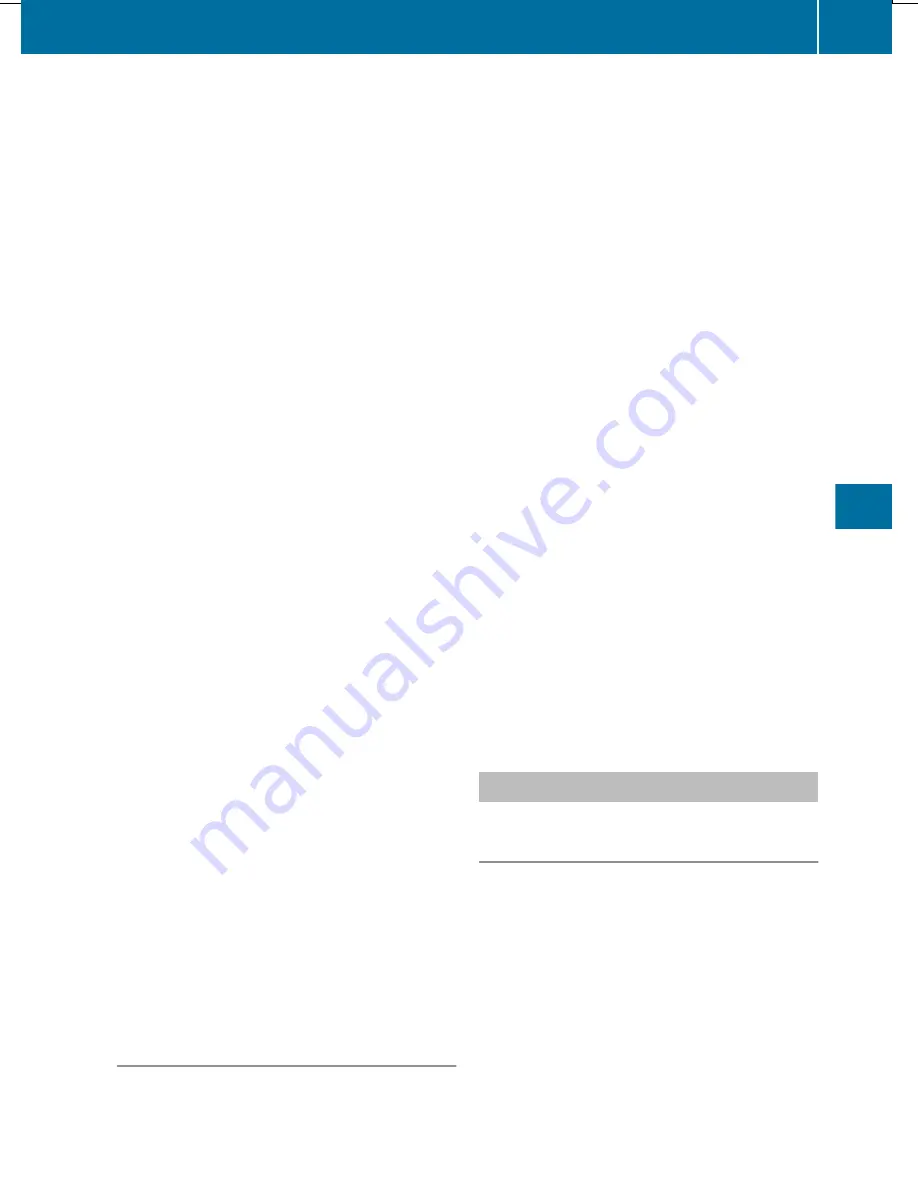
Changing the folder/track name
X
Switch to the MUSIC REGISTER
(
Y
page 436).
X
Select
Music Register
by sliding
V
Æ
and
turning
cVd
the COMAND controller and
press
W
to confirm.
X
Select
Rename / Delete Files
and press
W
to confirm.
X
Select a folder/track by turning
cVd
.
X
Select
Options
by sliding
VY
and press
W
to confirm.
X
Select
Change
and press
W
to confirm.
X
Enter a name for the folder/track.
Instructions for entering characters can be
found in the "Character entry" section
(
Y
page 281).
X
To save the changes: select
¬
and
press
W
to confirm.
Deleting folders/tracks
X
Switch to the MUSIC REGISTER
(
Y
page 436).
X
Select
Music Register
by sliding
V
Æ
and
turning
cVd
the COMAND controller and
press
W
to confirm.
X
Select
Rename / Delete Files
and press
W
to confirm.
X
Select a folder/track by turning
cVd
.
X
Select
Options
by sliding
VY
and press
W
to confirm.
X
Select
Delete
and press
W
to confirm.
A query appears.
No
is highlighted.
If you select
Yes
, the folders/tracks are
deleted. You see the
Please Wait...
message. Then, you see the
Data
deleted
message.
If you select
No
, the process will be
canceled.
Playback options
The following options are available:
R
Normal Track Sequence
The tracks are played in the normal order
(e.g. track 1, 2, 3, etc.).
R
Random Medium
All the tracks on the medium are played in
random order.
R
Random Track List
(MP3 mode only)
The tracks in the currently active folder or
the current track list are played in a random
order.
X
To select options: switch to the MUSIC
REGISTER (
Y
page 436).
X
Select
Music Register
by sliding
V
Æ
and
turning
cVd
the COMAND controller and
press
W
to confirm.
The options list appears. The
#
dot
indicates the option selected.
X
Select an option and press
W
to confirm.
The option is switched on. For all options
except
Normal Track Sequence
, you will
see a corresponding display in the display/
selection window.
i
The
Normal Track Sequence
option is
automatically selected when you change
the disc you are currently listening to or
when you select a different medium. If an
option is selected, it remains selected after
COMAND is switched on or off.
Bluetooth
®
audio mode
Preconditions for the Bluetooth
®
audio
device
Bluetooth
®
audio mode requires a
Bluetooth
®
-capable audio device. Observe
the information in the Bluetooth
®
audio
device's operating instructions.
Before using Bluetooth
®
audio mode, you
should check your Bluetooth
®
audio device
for the following:
R
Bluetooth
®
audio profile
Audio
439
COMAND
Z
Содержание SL 550 BlueEFFICIENCY
Страница 1: ...SL Operator s Manual...
Страница 4: ......
Страница 69: ...Useful information 68 SmartKey 68 Doors 74 Trunk 77 Side windows 83 Roof 86 67 Opening closing...
Страница 108: ...106...
Страница 143: ...Shifting the transmission to position P does not start the engine Driving 141 Driving and parking Z...
Страница 204: ...202...
Страница 356: ...X To confirm the message press W the COMAND controller X Take the DVD out of the slot 354 Navigation COMAND...
Страница 474: ...472...
Страница 475: ...Useful information 474 Stowage areas 474 Features 478 473 Stowage and features...
Страница 496: ...494...
Страница 497: ...Useful information 496 Engine compartment 496 ASSYST PLUS 500 Care 500 495 Maintenance and care...
Страница 526: ...524...
Страница 569: ...567...
Страница 570: ...568...
Страница 572: ...Order no 6515 3114 13 Part no 231 584 17 81 Edition Edition A 2013 2315841781 2315841781...






























