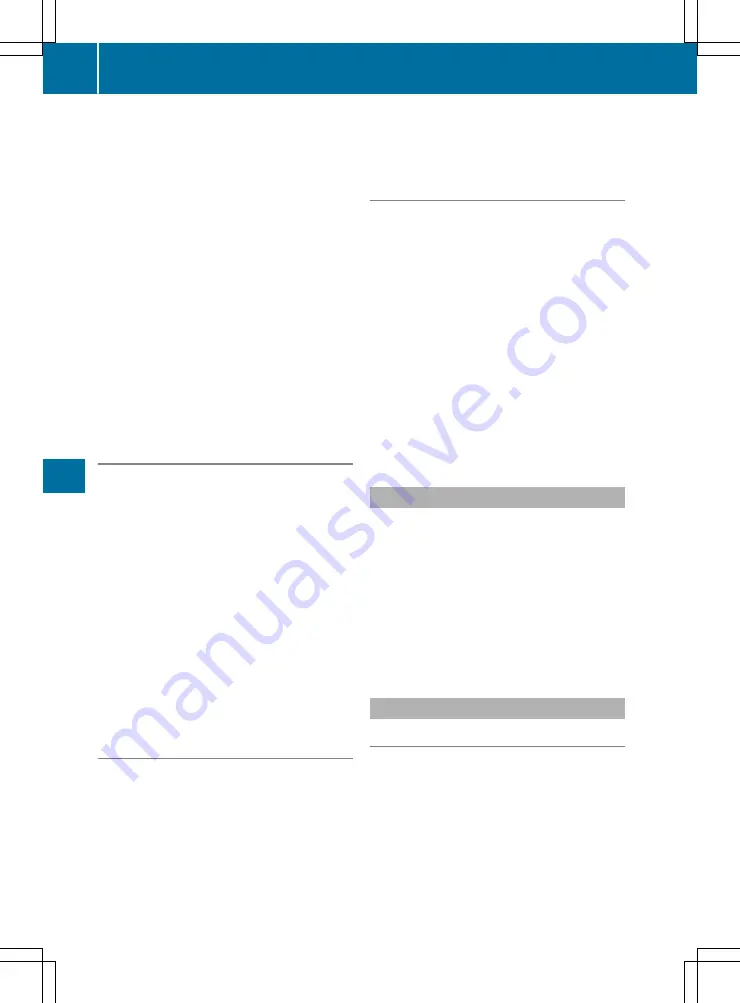
You can use the function to activate or deacti-
vate Active Brake Assist or, on vehicles with the
Driving Assistance Plus package, to activate or
deactivate Active Brake Assist with cross-traffic
function.
X
Press the
=
or
;
button on the steering
wheel to select the
Assist.
Assist.
menu.
X
Press the
9
or
:
button to select
Brake Assist
Brake Assist
.
X
Press
a
to confirm.
The current selection appears.
X
To activate/deactivate: press
a
again.
If Active Brake Assist or Active Brake Assist
with cross-traffic function is deactivated, the
æ
symbol appears in the assistance
graphic display of the multifunction display.
Further information on Active Brake Assist
(
Y
page 64).
Further information on Active Brake Assist with
cross-traffic function (
Y
page 72).
Setting ATTENTION ASSIST
X
Press the
=
or
;
button on the steering
wheel to select the
Assist.
Assist.
menu.
X
Press the
9
or
:
button to select
Attention Assist
Attention Assist
.
X
Press
a
to confirm.
The current selection appears.
X
Press
a
to confirm.
X
Press the
:
or
9
button to set
Off
Off
,
Standard
Standard
or
Sensitive
Sensitive
.
X
Press the
a
button to save the setting.
When ATTENTION ASSIST is deactivated, the
é
symbol appears in the multifunction dis-
play in the assistance graphic display.
Further information on ATTENTION ASSIST
(
Y
page 190).
Activating/deactivating Active Blind
Spot Assist
X
Press the
=
or
;
button on the steering
wheel to select the
Assist.
Assist.
menu.
X
Press the
9
or
:
button to select
Blind Spot Assist
Blind Spot Assist
.
X
Press
a
to confirm your selection.
The current selection appears.
X
To activate/deactivate: press the
a
but-
ton again.
Further information on Active Blind Spot Assist
(
Y
page 193).
Activating/deactivating Active Lane
Keeping Assist
X
Press the
=
or
;
button on the steering
wheel to select the
Assist.
Assist.
menu.
X
Press the
9
or
:
button to select
Lane Keeping Assist
Lane Keeping Assist
.
X
Press
a
to confirm your selection.
The current selection appears.
X
Press
a
again.
X
Press the
:
or
9
button to set
Off
Off
,
Standard
Standard
or
Adaptive
Adaptive
.
X
Press the
a
button to save the setting.
When Active Lane Keeping Assist is activated,
the multifunction display shows the lane
markings as bright lines in the assistance
graphic.
Further information on Active Lane Keeping
Assist (
Y
page 195).
Service menu
Depending on the equipment fitted in the vehi-
cle, you have the following options in the
Serv.
Serv.
menu:
R
Calling up display messages (
Y
page 216)
R
Restarting the tyre pressure loss warning sys-
tem (
Y
page 309)
R
Checking the tyre pressure electronically
(
Y
page 309)
R
Calling up the service due date
(
Y
page 281)
Settings menu
Introduction
Depending on the equipment fitted in the vehi-
cle, in the
Settings
Settings
menu you have the follow-
ing options:
R
Changing the instrument cluster settings
(
Y
page 209)
R
Changing the light settings (
Y
page 209)
R
Changing the vehicle settings (
Y
page 211)
R
Changing the convenience settings
(
Y
page 211)
R
Restoring the factory settings (
Y
page 212)
208
Menus and submenus
On-boa
rd
comp
uter
and
disp
lays






























