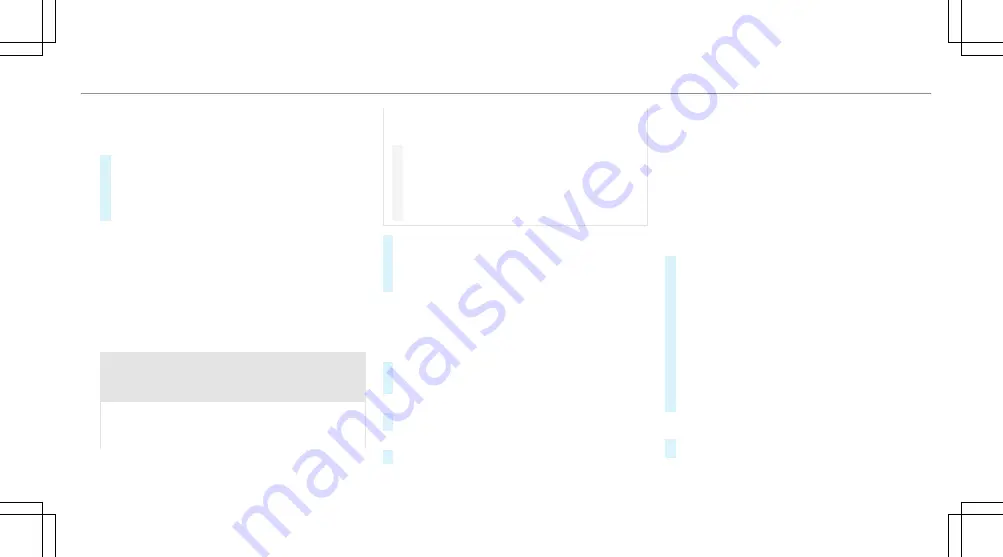
If you have started the parking procedure as
described above, the vehicle is ready to connect
to your mobile phone for a limited time.
#
Start the Remote Parking Assist App on the
mobile phone and connect to the vehicle.
#
Follow the instructions of the Remote Parking
Assist App.
%
The turn signal indicator is automatically
switched on when starting parking and
switched off when it is completed.
%
If the connection between the vehicle and the
mobile phone is interrupted while a parking
maneuver is being performed, the maneuver
can be continued if the connection is re-
established within a short time.
&
WARNING Risk of accident due to vehicle
swinging out while parking or pulling out
of a parking space
While parking or pulling out of a parking
space, the vehicle swings out and can drive
onto areas of the oncoming lane.
This could cause you to collide with objects or
other road users.
#
Pay attention to objects and other road
users.
#
Where necessary, stop the vehicle or
cancel the parking procedure with
Remote Parking Assist.
#
After ending the parking procedure, ensure
that all vehicle doors, windows and the trunk
are closed. Secure the vehicle against rolling
away.
Canceling the parking procedure
You can cancel the parking procedure of Remote
Parking Assist at any time and bring the vehicle to
a standstill.
#
Cancel the parking procedure in the Remote
Parking Assist App.
or
#
Press a button on the vehicle key.
or
#
Pull a door handle.
▌
Authorizing/de-authorizing a mobile phone for
Remote Parking Assist
Multimedia system:
4
©
5
Settings
5
Assistance
5
Parking
Authorizing a new mobile phone
To be able to use the Remote Parking Assist func-
tion, you must authorize your mobile phone. You
can authorize up to ten mobile phones.
#
Select
Remote Parking Assist
.
#
Select
Authorize a New Device
in the window
that opens.
Remote Parking Assist is ready to connect.
#
Start the Remote Parking Assist app and addi-
tionally start the authorization process within
it.
A connection prompt is displayed.
#
Scan the QR code on the central display.
The mobile phone is authorized.
De-authorizing mobile phones
#
Select
Remote Parking Assist
.
Driving and parking 313
Содержание S-Class 2023
Страница 8: ...Left hand drive vehicles 6 At a glance Cockpit...
Страница 10: ...Left hand drive vehicles 8 At a glance Cockpit plug in hybrid...
Страница 12: ...Standard driver s display 10 At a glance Indicator and warning lamps standard...
Страница 15: ......
Страница 16: ...Driver s display with driver camera 14 At a glance Indicator and warning lamps with driver camera...
Страница 18: ...L Suspension red 575 Suspension yellow 575 16 At a glance Indicator and warning lamps with driver camera...
Страница 19: ......
Страница 20: ...18 At a glance Overhead control panel...
Страница 22: ...20 At a glance Door operating unit and seat adjustment...
Страница 24: ...Vehicles with a reclining rear seat 22 At a glance Control settings in the rear passenger compartment...
Страница 26: ...24 At a glance Emergencies and breakdowns...
Страница 200: ...To open or close turn controller 1 to the right or left 198 Climate control...
Страница 445: ...Fold cover 1 down in the direction of the arrow Breakdown assistance 443...
Страница 622: ......






























