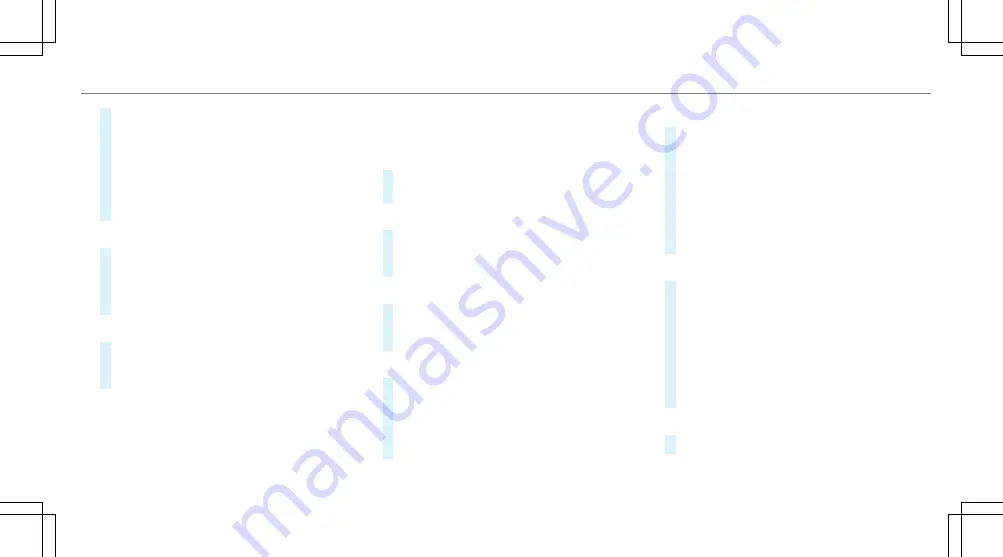
#
Select
Connect via WPS PBC
.
#
Select "Connect via WPS PBC" in the options
on the device to be connected (see the man‐
ufacturer's operating instructions).
#
Press the WPS button on the device to be
connected.
#
Select
Continue
in the multimedia system.
Activating automatic connection
#
Select
Connect via Wi-Fi
.
#
Select the options
r
of the desired Wi-Fi
network.
#
Activate
Permanent Internet Connection
.
Connecting with a known Wi-Fi
#
Select
Connect via Wi-Fi
.
#
Select a Wi-Fi network.
The connection is established again.
Configuring the multimedia system as a Wi-
Fi hotspot for external devices
The type of connection established depends on
the device to be connected. The function must
be supported by the multimedia system and by
the device to be connected. The type of connec‐
tion established must be selected on the multi‐
media system and on the device to be connec‐
ted.
#
Select
Vehicle Hotspot
.
#
Select
Connect Device to Vehicle Hotspot
.
Connecting using WPS PIN generation
#
Select
Connect via WPS PIN Generation
.
#
Enter the PIN shown in the media display on
the device to be connected and confirm.
Connecting using WPS PIN entry
#
Select
Connect via WPS PIN Input
.
#
Enter the PIN that is shown on the external
device's display on the multimedia system.
Connecting using a button
#
Select
Connect via WPS PBC
.
#
Press the push button on the device to be
connected (see the manufacturer's operating
instructions).
#
Select
Continue
.
Connecting using a security key
#
Select
Connect Device to Vehicle Hotspot
.
A security key is displayed.
#
Select the vehicle from the device to be con‐
nected. The vehicle is displayed with the
DIRECT-MBUX XXXXX
network name.
#
Enter the security key which is shown in the
media display on the device to be connected.
#
Confirm the entry.
Connecting using NFC
#
Select
Connect via NFC
.
#
Activate NFC on the mobile device (see the
manufacturer's operating instructions).
#
Hold the device to be connected at the vehi‐
cle's NFC interface.
#
Select
Finished
.
The mobile device is now connected to the
multimedia system hotspot via NFC.
Generating a new security key
#
Select
Vehicle Hotspot
.
MBUX multimedia system 251
Содержание GLC 300
Страница 8: ...Left hand drive vehicles 6 At a glance Cockpit...
Страница 10: ...R Electric parking brake 168 S Light switch 121 8 At a glance Cockpit...
Страница 11: ......
Страница 12: ...Instrument Display standard 10 At a glance Indicator and warning lamps standard...
Страница 14: ...Widescreen cockpit instrument display 12 At a glance Indicator and warning lamps widescreen cockpit...
Страница 16: ...14 At a glance Overhead control panel...
Страница 18: ...16 At a glance Door control panel and seat adjustment...
Страница 20: ...18 At a glance Emergencies and breakdowns...
Страница 460: ......
Страница 461: ......
Страница 462: ......






























