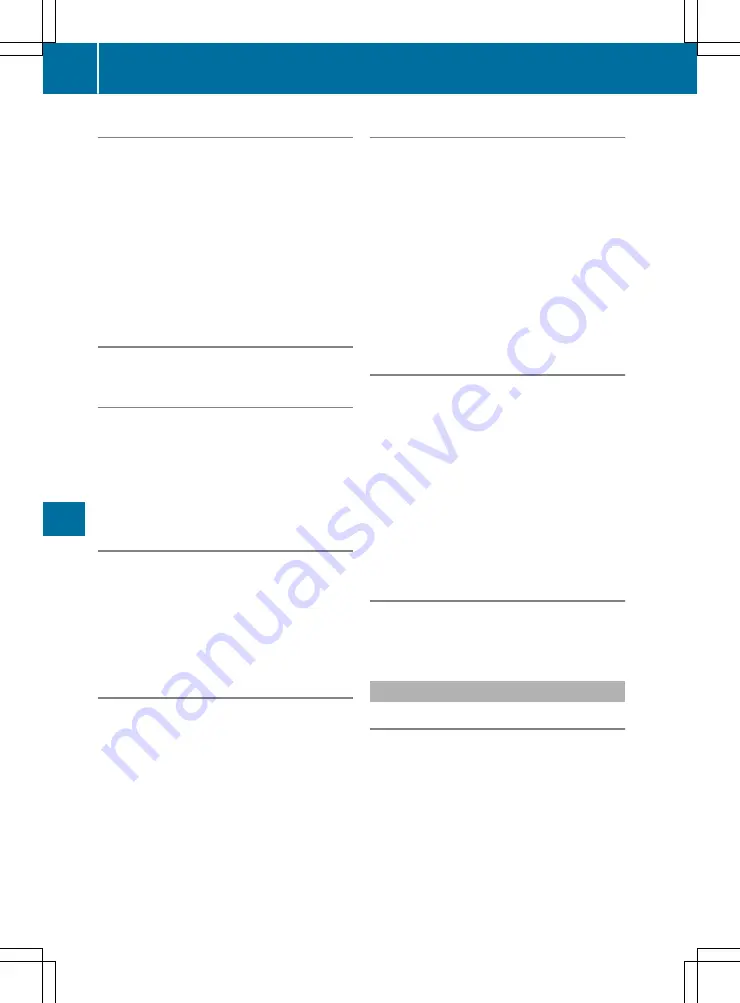
Cleaning instructions
!
Do not touch the display. The display has a
very sensitive high-gloss surface; there is a
risk of scratching. If you have to clean the
screen, however, use a mild cleaning agent
and a soft, lint-free cloth.
The display must be switched off and have
cooled down before you start cleaning. Do not
apply pressure to the display surface when
cleaning it, as this could cause irreversible dam-
age to the display.
Switching the multimedia system
on/off
X
Press the
q
control knob.
Adjusting the volume
X
Turn the
q
control knob.
The volume changes:
R
for the currently set media source
R
during a traffic announcement or navigation
message
R
in hands-free mode during an active call
Switching the sound on/off
X
Press the
8
button on the control panel.
If the audio output is switched off, the status
line will show the
8
symbol. If you switch
the media source or change the volume, the
sound is automatically switched on.
i
You will hear navigation messages even
when the sound is muted.
Functions
The multimedia system has the following func-
tions:
R
Radio mode
R
Media mode with media search
R
Sound systems
R
Navigation system
COMAND Online: navigation using hard drive
Audio 20: navigation using SD memory card
R
Communication functions
R
Vehicle functions with system settings
R
Favourites functions
Controller
The controller in the centre console lets you:
R
select menu items on the display
R
enter characters
R
select a destination on the map
R
save entries
The controller can be:
R
turned
3
R
slid left or right
1
R
slid forwards or back
4
R
slid diagonally
2
R
pressed briefly or pressed and held
7
Back button
You can use the
%
button to exit a menu or to
call up the main menu of the current operating
mode.
X
To exit the menu: briefly press the
%
button.
The multimedia system changes to the next
higher menu level in the current operating
mode.
X
To call up the main menu: press the
%
button for longer than two seconds.
The multimedia system changes to the main
menu of the current operating mode.
Favourites button
You can store predefined functions using the
g
favourites button and call them up at the
press of a button (
Y
page 278).
Favourites
Calling up and exiting favourites
X
To call up: press the
g
button on the con-
troller.
X
Select a favourite, e.g.
Vehicle
Vehicle
.
The favourites are displayed.
X
To exit: press the
g
button again.
278
Operating system
Mu
lti
me
di
a
sy
ste
m






























