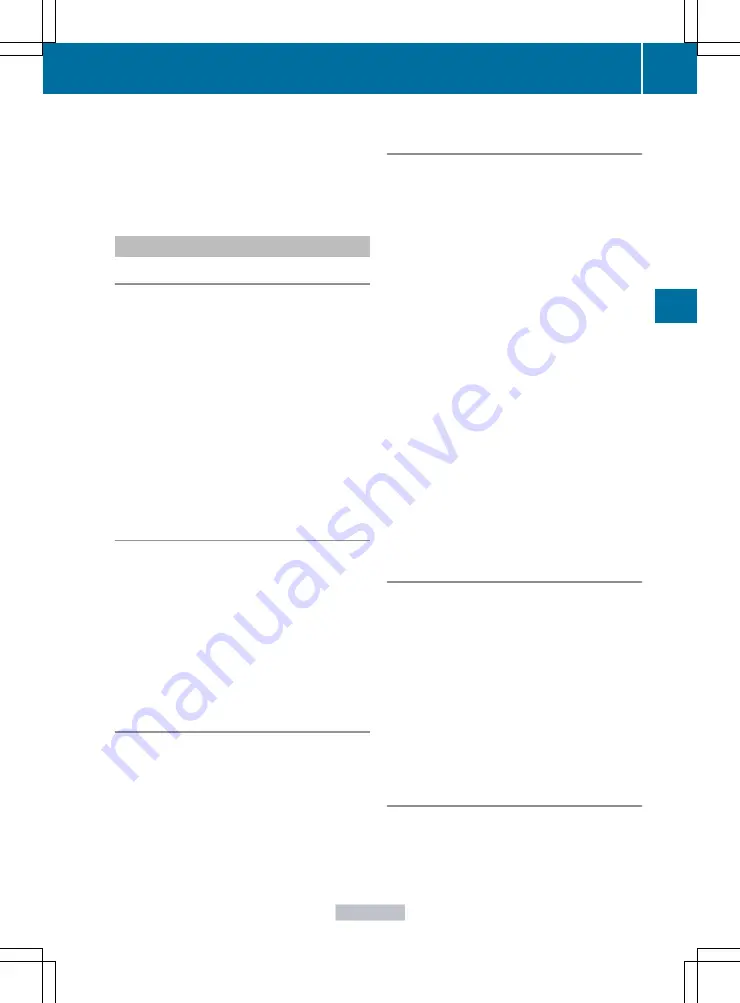
X
Select
Delete Stopover
and press
W
to
confirm.
COMAND deletes the intermediate stop
and recalculates the route to the main
destination.
Initiating point of interest entry
X
To activate navigation mode: press the
S
function button once or twice.
X
To show the menu: press
W
the COMAND
controller.
X
Select
Destination
in the navigation
system menu bar by turning
cVd
the
COMAND controller and press
W
to
confirm.
X
Select
From POIs
and press
W
to confirm.
A menu appears.
Entering a point of interest in the
vicinity of the destination
Entering a point of interest in the vicinity of
the destination is only possible when route
guidance is active.
X
Select
Destination Area
from the menu
and press
W
to confirm.
X
Continue with assigning the point of
interest category (
Entering a point of interest in the
vicinity of the current position
X
Select
Current Position
and press
W
to
confirm.
X
Continue with assigning the point of
interest category (
Entering a point of interest in the
vicinity of a specific city
Option 1
X
Select
Other City
in the menu and press
W
to confirm.
X
If desired, select the state/province
(
X
To enter a city: select
City
and press
W
to confirm.
Proceed as described in the "Entering a
city" section (
X
After entering the city, select the point of
interest category (
Option 2
X
Enter an address in the address entry
menu, e.g. a city, street and house number
(
X
Select
POI
and press
W
to confirm.
X
Select the point of interest category
(
Entering a point of interest using name
search
This function allows you to access all the
points of interest available on the digital map.
X
Select
By Name
from the menu and press
W
to confirm.
You will see a list of further selection
options.
X
Select the desired option and press
W
to
confirm.
X
Enter the name using the character bar.
Entering a point of interest using the
phone number search
This function gives you access to all points of
interest that have a phone number.
X
Select
By Telephone Number
and press
W
to confirm.
You will see a list of phone numbers.
Navigation
147
COMAND
Z
Содержание CL2012
Страница 1: ...CL Operator s Manual I n f o r ma t i o nP r o v i d e db y ...
Страница 4: ...I n f o r ma t i o nP r o v i d e db y ...
Страница 72: ...70 I n f o r ma t i o nP r o v i d e db y ...
Страница 106: ...104 I n f o r ma t i o nP r o v i d e db y ...
Страница 256: ...254 I n f o r ma t i o nP r o v i d e db y ...
Страница 266: ...264 I n f o r ma t i o nP r o v i d e db y ...
Страница 330: ...328 I n f o r ma t i o nP r o v i d e db y ...
Страница 424: ...422 I n f o r ma t i o nP r o v i d e db y ...
Страница 442: ...440 I n f o r ma t i o nP r o v i d e db y ...
Страница 472: ...470 I n f o r ma t i o nP r o v i d e db y ...
Страница 484: ...482 I n f o r ma t i o nP r o v i d e db y ...
Страница 485: ...483 I n f o r ma t i o nP r o v i d e db y ...
Страница 486: ...484 I n f o r ma t i o nP r o v i d e db y ...






























