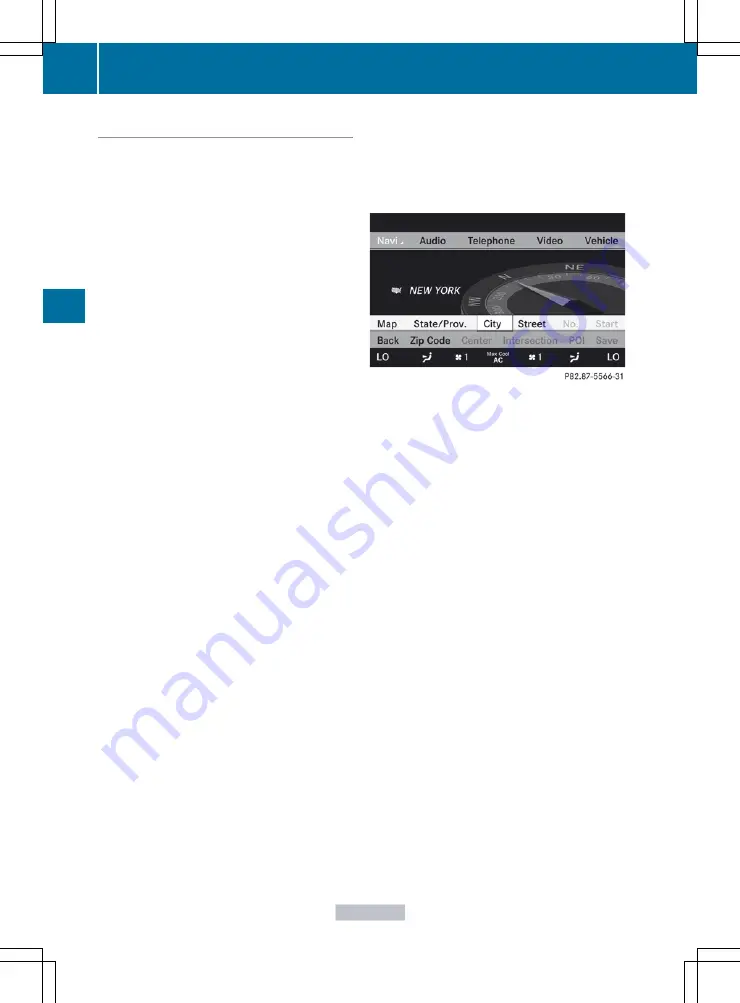
Entering a destination by address
Introduction
When entering an address as the destination,
you have the following options:
R
entering the state/province, city/ZIP code
and street
R
entering the state/province, city/zip code
and center
R
entering the state/province, city/zip code,
street and house number
R
entering the state/province, city/zip code,
street and intersection
R
entering the state/province, street, city
and house number
R
entering the state/province, street, house
number and city
R
entering the state/province, street,
intersection and city
i
You can only enter those cities, streets,
zip codes etc. that are stored in the digital
map. This means that for some countries,
you cannot enter zip codes, for example.
Example: entering an address
The following is a step-by-step example of
how to enter an address. The destination
address is as follows:
New York (state)
New York City
40 Broadway
You can of course enter any country, city,
street and house number desired and enter,
for example, your home address (My
address).
Calling up the address entry menu
X
To activate navigation mode: press the
S
function button once or twice.
X
To show the menu: press
W
the COMAND
controller.
X
Select
Destination
by turning
cVd
the
COMAND controller and pressing
W
to
confirm.
X
Select
Address Entry
and press
W
to
confirm.
The address entry menu appears. If you
have previously entered a destination, this
will be shown in the display.
Address entry menu
Depending on the sequence in which you
enter the address and on the data status of
the digital map, some menu items may not be
available at all or may not yet be available.
Example: after you have entered the state/
province, the
No.
,
Center
,
Intersection
,
Save
and
Start
menu items are not yet
available; the
Zip Code
menu item is not
available if the digital map does not contain
ZIP codes.
Selecting a state/province
X
Select
State/Prov.
in the address entry
menu by turning
cVd
the COMAND
controller and press
W
to confirm.
A menu with the available lists appears. The
state/province in which the vehicle is
located is selected by default.
138
Navigation
COMAND
Содержание CL2012
Страница 1: ...CL Operator s Manual I n f o r ma t i o nP r o v i d e db y ...
Страница 4: ...I n f o r ma t i o nP r o v i d e db y ...
Страница 72: ...70 I n f o r ma t i o nP r o v i d e db y ...
Страница 106: ...104 I n f o r ma t i o nP r o v i d e db y ...
Страница 256: ...254 I n f o r ma t i o nP r o v i d e db y ...
Страница 266: ...264 I n f o r ma t i o nP r o v i d e db y ...
Страница 330: ...328 I n f o r ma t i o nP r o v i d e db y ...
Страница 424: ...422 I n f o r ma t i o nP r o v i d e db y ...
Страница 442: ...440 I n f o r ma t i o nP r o v i d e db y ...
Страница 472: ...470 I n f o r ma t i o nP r o v i d e db y ...
Страница 484: ...482 I n f o r ma t i o nP r o v i d e db y ...
Страница 485: ...483 I n f o r ma t i o nP r o v i d e db y ...
Страница 486: ...484 I n f o r ma t i o nP r o v i d e db y ...






























