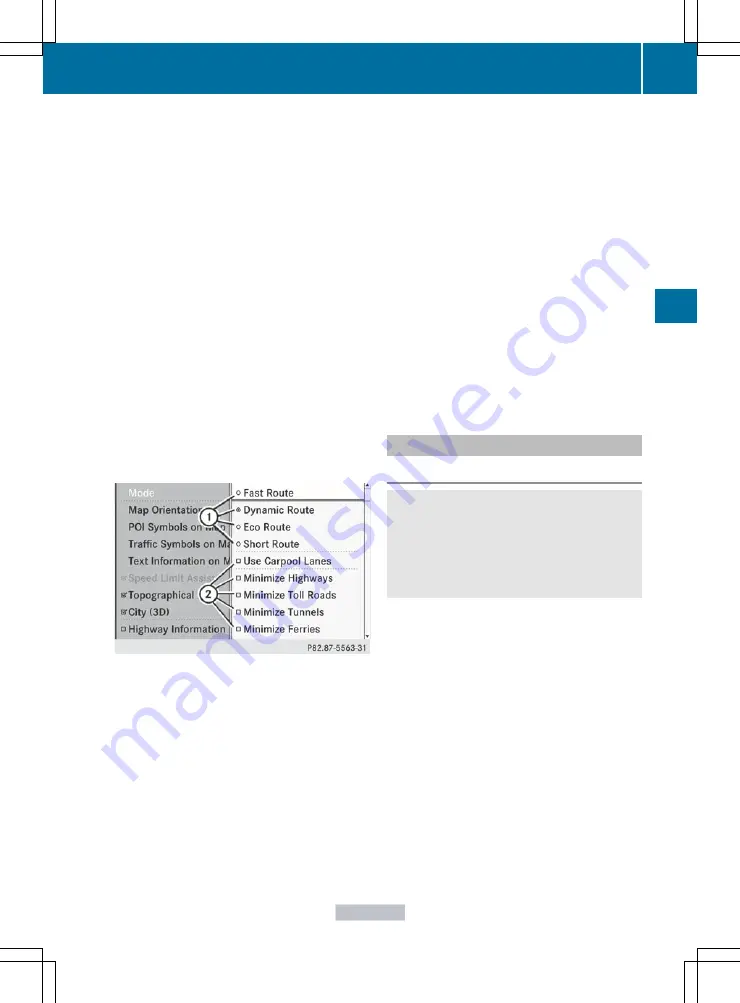
You can select the following route options:
R
Use Carpool Lanes
R
Minimize highways
R
Minimize Toll Roads
R
Minimize Tunnels
R
Minimize Ferries
R
Minimize Motorail Trains
If you select route options with a tick, the
corresponding types of roads will be avoided
in the route guidance where possible.
X
To activate navigation mode: press the
S
function button once or twice.
X
To show the menu: press
W
the COMAND
controller.
X
Select
Navi
in the main function bar by
sliding
ZV
and turning
cVd
the COMAND
controller and press
W
to confirm.
X
Select
Mode
and press
W
to confirm.
:
To select the route type
;
To set route options
X
Select a route type and press
W
to confirm.
The
ä
icon indicates the current setting.
X
Select the route option(s) and press
W
to
confirm.
The route options are switched on
O
or off
ª
, depending on the previous status.
i
If you change the route type and/or the
route options while route guidance is active
(the route has been calculated), COMAND
will calculate a new route.
If you change the route type and/or the
route options while route guidance is
inactive (no destination has been entered
yet), COMAND uses the new setting for the
next route guidance.
i
The route calculated may, for example,
include ferry connections, even if the
Minimize Ferries
route option is
switched on.
In some cases, e.g. when calculating
particularly long routes, COMAND may not
be able to take all the selected route
options into account. A note then appears
in the COMAND display.
X
To exit the menu: slide
XVY
the COMAND
controller.
Introduction to destination entry
For safety reasons, only enter a new
destination when the vehicle is stationary.
You could otherwise be distracted from the
traffic conditions, cause an accident and
injure yourself and others.
The following destination entry options are
available:
R
entering a destination by address
R
entering a destination from the destination
memory
R
entering a destination from the list of last
destinations
R
entering a destination using the map
R
entering an intermediate stop
R
entering a point of interest
Navigation
137
COMAND
Z
Содержание CL2012
Страница 1: ...CL Operator s Manual I n f o r ma t i o nP r o v i d e db y ...
Страница 4: ...I n f o r ma t i o nP r o v i d e db y ...
Страница 72: ...70 I n f o r ma t i o nP r o v i d e db y ...
Страница 106: ...104 I n f o r ma t i o nP r o v i d e db y ...
Страница 256: ...254 I n f o r ma t i o nP r o v i d e db y ...
Страница 266: ...264 I n f o r ma t i o nP r o v i d e db y ...
Страница 330: ...328 I n f o r ma t i o nP r o v i d e db y ...
Страница 424: ...422 I n f o r ma t i o nP r o v i d e db y ...
Страница 442: ...440 I n f o r ma t i o nP r o v i d e db y ...
Страница 472: ...470 I n f o r ma t i o nP r o v i d e db y ...
Страница 484: ...482 I n f o r ma t i o nP r o v i d e db y ...
Страница 485: ...483 I n f o r ma t i o nP r o v i d e db y ...
Страница 486: ...484 I n f o r ma t i o nP r o v i d e db y ...






























