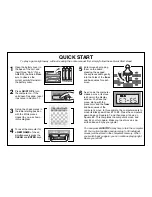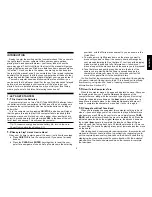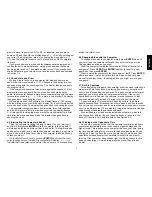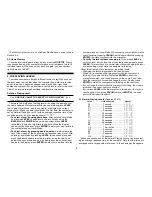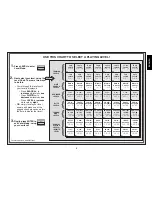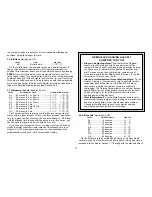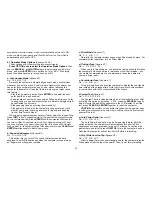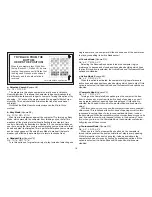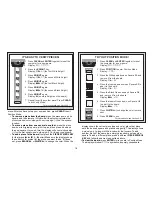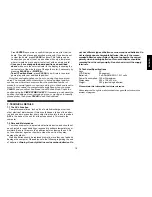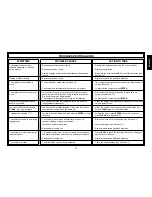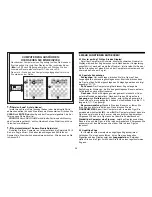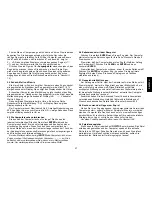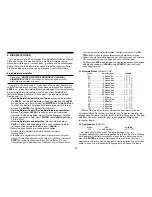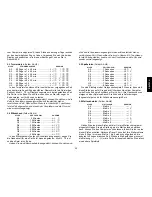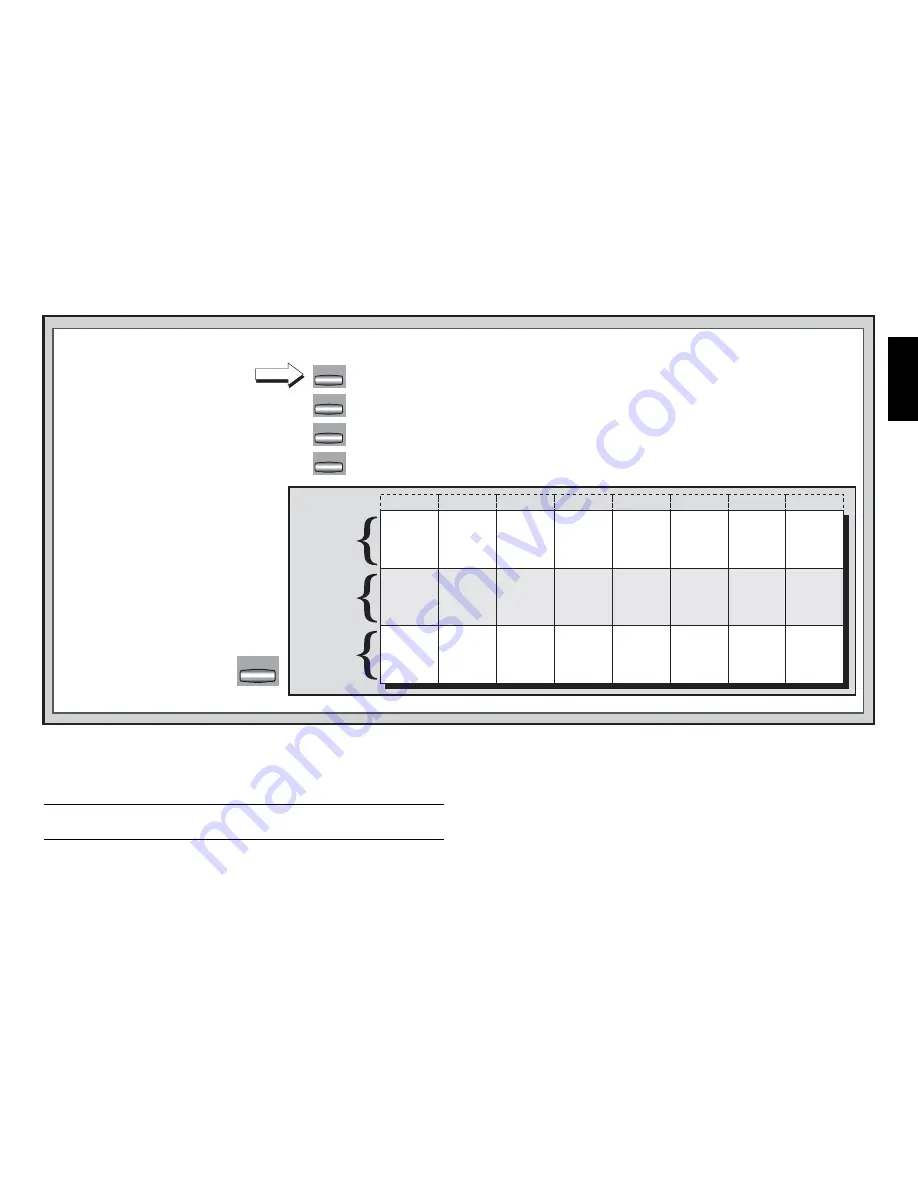
15
ENGLISH
A4
A3
A2
A1
B4
B3
B2
B1
C4
C3
C2
C1
D4
D3
D2
D1
E4
E3
E2
E1
F4
F3
F2
F1
G4
G3
G2
G1
H4
H3
H2
H1
CLEAR
OPTION
OPTION
OPTION
OPTION
THE BASICS OF OPTION MODE: HERE’S HOW!
1.
Press OPTION repeatedly to
select a Mode.
2.
Next, select your option(s), using
the Option Chart below. There are
two ways to do this.
For more details, see Section 5.
3.
Finally, press CLEAR to
exit Option Mode, using
your new option(s).
x1 = OPERATION MODE (
AUt
...)
x2 = PLAYING MODE (
SEL
...)
x3 = ROTATING DISPLAY MODE (
rd:1
...)
x4 = back to OPERATION MODE...
PLAYING
MODE
OPTIONS
OPERATION
MODE
OPTIONS
ROTATING
DISPLAY
OPTIONS
Selective/
Brute Force
Search
+SEL
Easy
Mode
-EASY
Random
Play
-RANd
Passive
Book
-bk:P
Active
Book
-bk:A
Tournament
Book
-bk:t
Book
On/Off
+bOOk
Variation
to ply 4
-rd:4
Position
Evaluation
-rd:E
Depth &
Moves
-rd:d
Nodes
Searched
-rd:n
Time per
Move
-rd:t
Auto
Answer
+AUT
Sound with
Keypress
+SNd
Silent
Mode
-SIL
Ticking
Clock
-tICK
Countdown
Clock
-cdn
System
Test
-tESt
Auto Power
Down
-aPd
Play White
from Top
-tOP
Variation
to ply 3
-rd:3
Variation
to ply 2
-rd:2
Variation
to ply 1
-rd:1
Complete
Book
-bk:?
• Cycle through the options within
that mode:
• Press BLACK/
>
to cycle
>
forward.
• Press WHITE/
<
to cycle
<
backward.
• When your option is displayed,
press ENTER to toggle it on
(+) or off (–).
• OR, simply locate your option
square and press one of the pegged
pieces down into the hole to toggle
that option on (+) or off (–).
option! Choose
+tOP
at the beginning of a new game, and set up the
board with the Black pieces closest to you, as shown in the diagram in
this section. Then, press ENTER to start the game. Watch as the
computer makes the first move for White from the top of the board!
See “TRY BLACK FROM THE BOTTOM: HERE’S THE POSI-
TION!” for the correct board set-up when using this option.
When the computer plays White from the top, board notation is
automatically reversed. Additionally, this option will go back to its default
setting of OFF when you start a new game.
5.2 Playing Mode Options (Squares A2-H2)
These options affect how the computer selects its moves.
Press OPTION twice to select the Playing Mode Options. Then
use the BLACK/
>
and WHITE/
<
keys to select options within this
group, and press ENTER to turn options on (+) or off (–). Or, simply
press the option squares to turn options on or off.