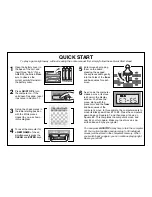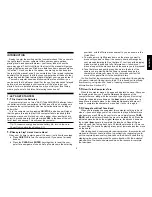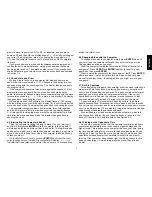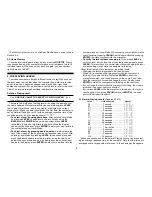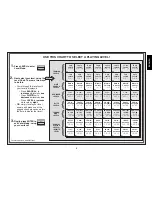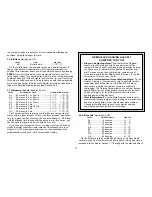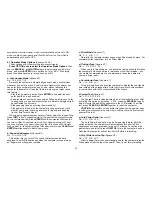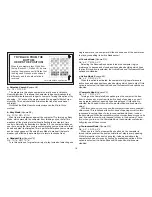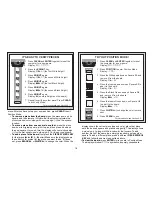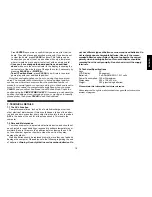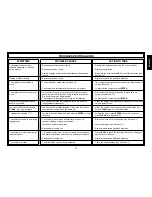6
ዛዒዓዔዕዖዘዙዜ
ዑ尷尽尻就尯尹尿尵ዑ
ዐ屁屃屁屃屁屃屁屃ዐ
ዏ巀居巀居巀居巀居ዏ
ዎ居巀居巀居巀居巀ዎ
ው巀居巀层巀居巀居ው
ዌ居巀居巀居巀居巀ዌ
ዋ屄层屄居屄层屄层ዋ
ዊ尶局尺尴尮尼尾尸ዊ
ዝዒዓዔዕዖዘዙዞ
ዛዒዓዔዕዖዘዙዜ
ዑ尷尽尻就尯尹尿尵ዑ
ዐ屁屃屁巀屁屃屁屃ዐ
ዏ巀居巀居巀居巀居ዏ
ዎ居巀居屃居巀居巀ዎ
ው巀居巀层巀居巀居ው
ዌ居巀居巀居巀居巀ዌ
ዋ屄层屄居屄层屄层ዋ
ዊ尶局尺尴尮尼尾尸ዊ
ዝዒዓዔዕዖዘዙዞ
After the computer displays its move, it’s up to you to make its move
on the board! Here, the display indicates the computer wants to
move its Black pawn (
] !
) from D7 to D5. Pick up the D7 pawn
and press it down lightly into the hole on Square D7. Then press
the pawn down on Square D5. That’s it!
MAKING THE COMPUTER’S MOVE:
AN EXAMPLE!
2. MORE FEATURES TO EXPLORE
2.1 Whose Move? Check the Display!
When the computer plays Black, it flashes a black square in the
display while it is thinking. After it has moved, a white square shows
that it is now White’s turn to move. You can tell at a glance if the com-
puter is currently thinking, and which side is to move!
2.2 Special Chess Moves
Captures: To capture, press down on the piece you want to move,
remove the captured piece from the board, and press your piece down
on the square of the captured piece. Captures are displayed as in
E5•F6
.
En Passant Captures: In this type of capture, the computer contin-
ues to display your move until you press down on the captured pawn
and remove it from the board.
Castling: The computer automatically recognizes castling after the
King is moved. After you have pressed the King down on its from and
to squares, the computer continues to display your move until you
press on the Rook’s from and to squares to complete the move. Note
that Kingside castling is displayed as
0-0
, and Queenside castling as
0-0-0
.
Pawn Promotions: When you promote a pawn, first make your
move as usual, pressing your pawn down on its from and to squares.
Next, press the PIECE SYMBOL KEY for your desired promotion piece
(
%
,
$
,
#
, or
@
). The computer recognizes your new piece immediately,
displays it briefly, and then begins thinking about its next move. Re-
member to change your piece on the board! When the computer
promotes a pawn, the display shows both the pawn and the promoted
piece. Don’t forget to replace the computer’s pawn with its new piece.
2.3 Illegal Moves
Your computer will never accept an illegal move! If you try to make
one, you’ll hear a low double beep, and the display will show the square
the piece came from. Either move that same piece to another square,
or press the piece back down on its original from square and move a
different piece.
If you don’t make the computer’s move correctly, you’ll also get an
error message. This means you are either moving the wrong piece, or
moving the computer’s piece to the wrong square. If the computer
When castling, first follow the take-back steps as described above for
the King, and then do the same for the Rook to complete the take-back.
1.5
Game Over? Why Not Play Again!
Whenever you finish a game (or if you give up on your current game),
it’s easy to start over again! Reset the computer by pressing the
CLEAR and ENTER keys together, and a New Game tone tells you that
the computer is ready for a new game. The same playing level will be in
effect, but you can change it if you’d like, as explained in Section 3.
IMPORTANT: Resetting the computer for a new game clears your
current game from the computer’s memory—be careful not to press
these keys by mistake!
1.6
Too Easy/Hard? Change the Level
When you first turn your computer on, it’s automatically set to Normal
Playing Level D1 (five seconds a move). However, you have 64 different
levels to choose from—you’ll want to try them all out! For descriptions
of the playing levels and how to change levels, see Section 3.