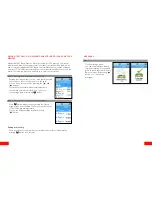8
9
MENDOR SMART BLOOD GLUCOSE MONITORING SYSTEM COMPONENTS
Components (provided by the manufacturer):
• Mendor SMART Blood Glucose Meter (rechargeable battery included)
• Mendor SMART Blood Glucose Meter Test Strips
• User manual
• Micro USB cable
Certain components may not be included depending on the place of purchase.
Additionally:
• In order to to clean Mendor SMART Blood Glucose Meter you need 70%
isopropyl alcohol available in local pharmacies.
• In order to to test Mendor SMART Blood Glucose Meter fucntioning you
need Mendor SMART Blood Glucose Meter Control Solution available from the
manufacturer.
WARNINGS
Read through the warnings before using the device. Basic safety precautions
should be taken before using the device including those listed in the Warnings.
The Mendor SMART Blood Glucose Meter Test Strips shall be used only with
fresh capillary whole blood samples. Do not use venous or arterial blood sam-
ples.
Mendor SMART Blood Glucose Meter may lose current displaying data (just
measurement data) when battery power is extremely low.
Do not test while the battery is being charged.
Do not reuse test strips.
Do not use test strips past the expiration date.
Do not try to open the battery cover or replace the battery. The battery can
not be replaced by user.
Store Mendor SMART Blood Glucose Meter at a temperature of 0 - 35 ˚C
(32 - 95 ˚F).
Store test strips in a cool and dry place at a temperature of 1- 30 ˚C (34 - 86 ˚F).
Keep test strips away from direct sunlight or heat and do not freeze.
Store test strips only in their original vial.
Close the vial tightly immediately after removing a test strip for testing.
Do not bend, cut, or alter test strips in any way.
Handle test strips only with clean and dry hands.
Keep test strips and the test strip vial away from children. The test strips and vial
cap may be choking hazards.
Drying agents in the bottle cap may be harmful if inhaled or swallowed, or may
cause skin or eye irritation.
Use this equipment for that purpose only described in this user manual.
Do not use accessories which are not recommended in this user manual.
Do not use the equipment if it is not working properly or it is visibly broken.
Do not insert anything into the device’s ports if this is not specifically instructed.
KEEP THESE INSTRUCTIONS!
NOTE!
Please check the completeness and condition of delivery and contact the
manufacturer of the blood glucose meter if any component is missing or damaged.
NOTE!
Please contact your healthcare professional for more information about
local disposal requirements for the meter.