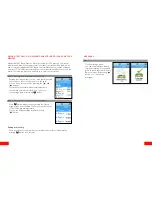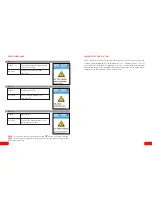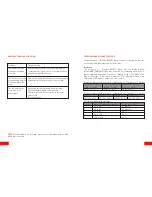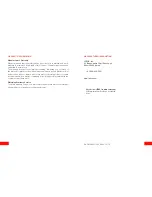22
23
BASIC SETTINGS
Step 4: Checking the Alarm
In this mode, you can see current alarm setting. Check
marks indicates that “This alarm is activated.“ Mendor
SMART Blood Glucose Meter provides up to 3 regular
alarms. If you set up 3 normal alarms, “+Add” is deacti-
vated (greyed) as shown on the right.
Step 5: Entering the Result Alarm
In this mode you can activate or deactivate a beep
sound to indicate a result that is too high (over 15
mmol/L, 270 mg/dL) or too low (below 4 mmol/L, 72
mg/dL). Select “On” to activate the function or select
“Off” to deactivate it.
Please note, that by turning the sound function “Off”,
you also turn off the Result Alarm.
Exiting from Settings
After completing meter setting, press the “ ” button to exit from Settings.
BASIC SETTINGS
Network
Step 1: Enter the Network Settings
Enter the Network settings by moving the cursor to
“Network” and pressing the “ “ button.
In the Network settings you can switch the meter’s
network connectivity on or off (airplane mode).
Step 2: Switching the Network connectivity On/Off
To switch the meter’s network connectivity off, move the
cursor to “Off” and press the “ “ button. An airplane
symbol appears to the upper edge of the display,
indicating that the meter is now in airplane mode.
To switch the meter’s network connectivity back on,
move the cursor to “On” and press the “ “ button.
Please note that when your meter is connected to
a Balance account, all the measurements you have
made in airplane mode will be uploaded to your
account at the same time once you do a
measurement or use the Synchronize function
with the network connectivity switched on again.