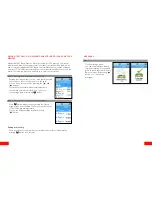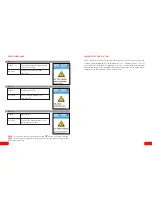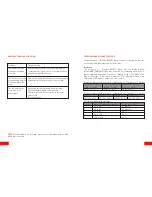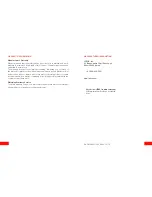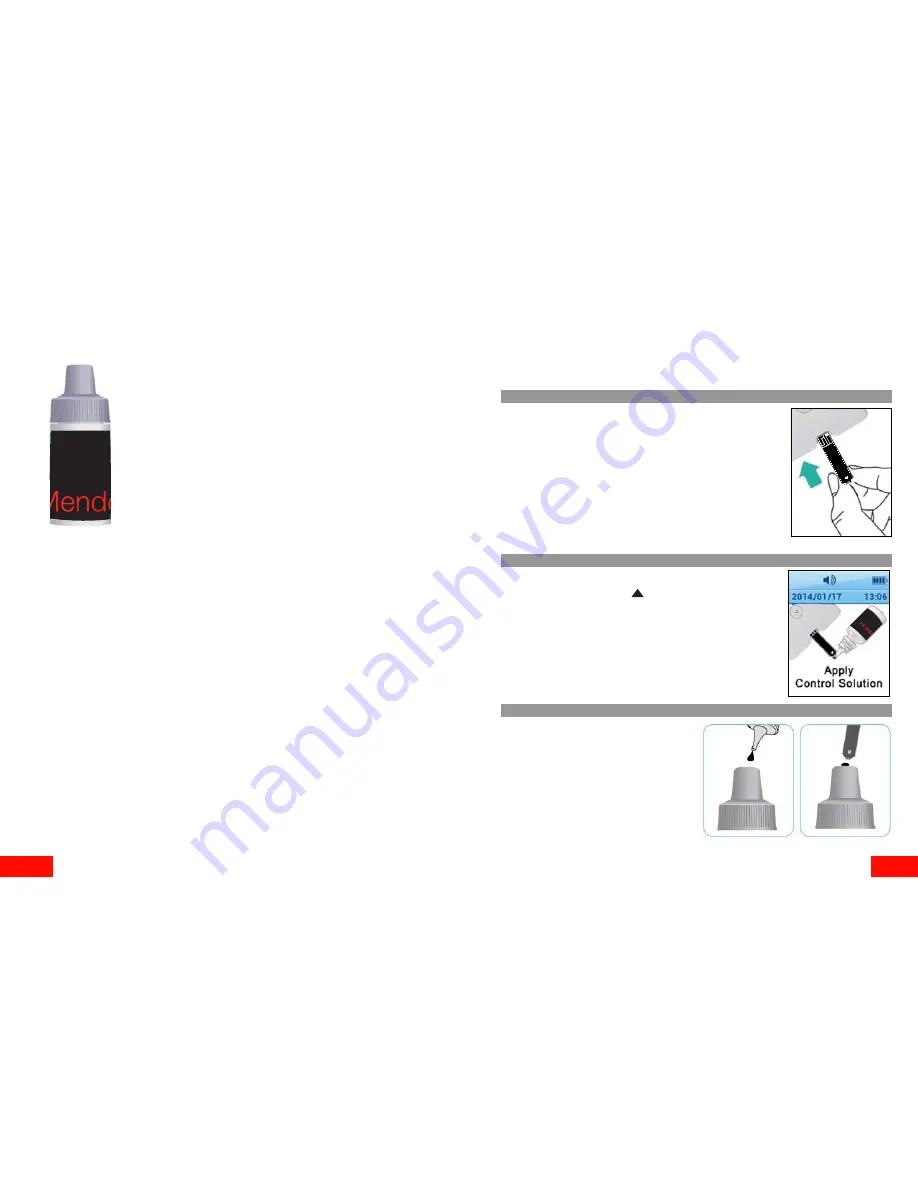
26
27
CHECKING THE SYSTEM
History
You may check your meter and test strips using Mendor SMART
Blood Glucose Meter Control Solution, which contains a known
amount of glucose and is used to check that the meter and the
test strips are working properly. The test strip vials have Mendor
SMART Blood Glucose Meter Control Solution ranges printed
on their labels.
Compare the result displayed on the meter to Mendor SMART
Blood Glucose Meter Control Solution range printed on the test
strip vial. Before using a new meter or a new vial of test strips,
conduct a control solution test following the procedure on page
25 - 26.
Notes:
• Use only Mendor SMART Blood Glucose Meter Control Solution.
• Check the expiration date printed on the bottle.
When you first open the control solution bottle, record the discard date
(date opened plus 3 months) in the space provided on the label.
• Make sure your meter, test strips, and control solution are at room temperature
before testing. Control solution tests must be done at room temperature (20 -
25 ˚C, 68 - 77 ˚F).
• Before using the control solution, shake the bottle, discard first few drops
and wipe the tip clean.
• Close the control solution bottle tightly and store at a temperature of 8 - 30 ˚C
(46 - 86 ˚F).
Do a control solution test:
• When using the meter for the first time.
• Whenever you open a new vial of test strips.
• If the meter or test strips do not function properly.
• If your symptoms are inconsistent with the blood glucose test results
and you feel that the meter or test strips are not working properly.
• If you drop the meter or suspect the meter has been damaged.
CONTROL SOLUTION TESTING
Checking with control solution
Step 1
Insert a test strip with contact bars facing upwards
into the strip port. Push the strip gently until the
meter beeps. The meter will automatically turn on
and the blood symbol will appear indicating the
meter is ready to test blood glucose”
Step 2
In measurement mode, you can switch to control
solution mode pressing “ ” button for 3 seconds.
You should use the proper control solution.
When the screen display is as shown on the right,
apply the control solution to the test strip.
Step 3
Shake the control solution bottle
well. Discard the first drop of control
solution and squeeze a small drop
of the control solution on a clean
non absorbent surface, such as
the cleaned cap of control solution
bottle. Apply the control solution
to the narrow edge of the test strip
until the meter beeps.
Make sure the confirmation window
fills completely.
NOTE!
Mendor SMART Blood Glucose Meter Control Solution and Strips can
be purchased separately. Please contact the manufacturer of the blood glucose
meter.