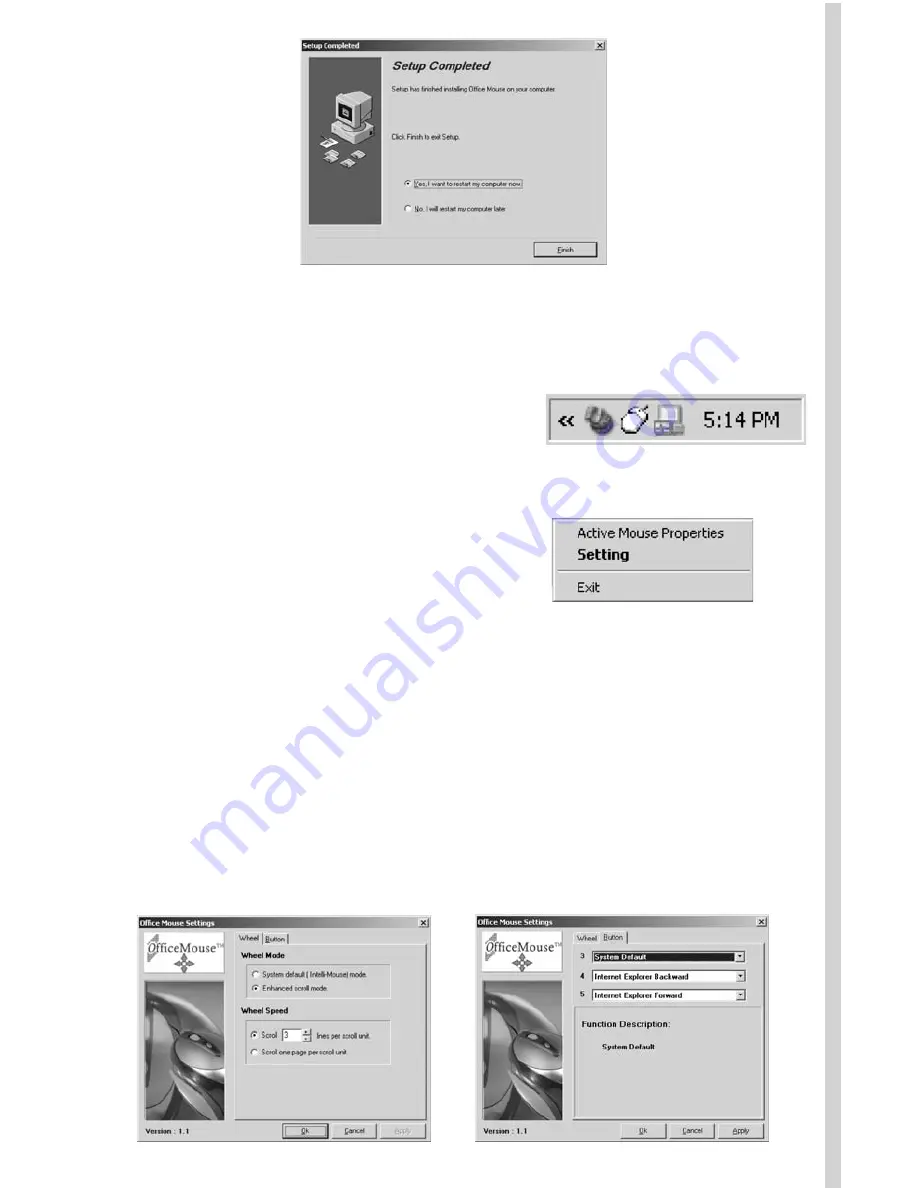
Step 3: Programming Your Mouse
After your computer has successfully rebooted, the software places a
white mouse icon in the lower right corner of your screen.
•
Right-clicking on this icon will give you the following options:
•
Click on SETTING to open the program for the Wireless Office
ScrollPro Optical Mouse. (You can get to the same area by
double-clicking on the mouse icon). You will get the Windows
Mouse Properties area if you click on the "Active Mouse
Properties" Selection.
•
There are two programming options that appear: Wheel and
Button. The settings for the wheel options are the first choices
you will see, but you can click on the Button tab to open up the
options for programming the buttons in a way different from the
default settings.
Содержание Wireless Office ScrollPro
Страница 14: ......















