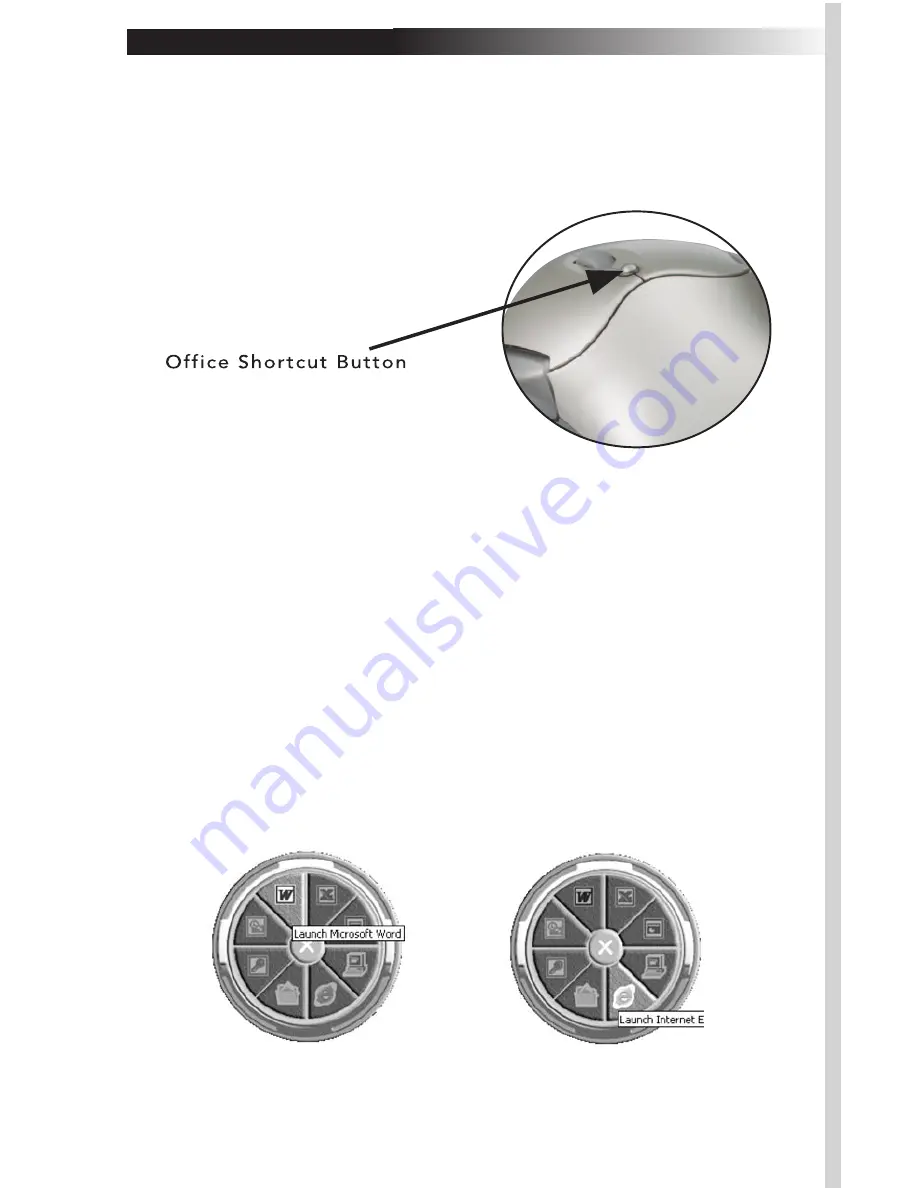
G. Using the Office Shortcut Feature
The Office Shortcut button is located just above the scroll wheel on
your mouse. Pressing the button brings a shortcut circle to the
screen that allows the mouse to click on a pie-shaped section to
quickly open up a Microsoft Office Application.
The Wireless Office ScrollPro Optical Mouse supports MS Office 2000 and XP. It
will also work in MS Office 97.
The applications are (starting from the top and moving clockwise):
1. Microsoft Excel
2. Microsoft PowerPoint
3. My Computer
4. Internet Explorer
5. My Documents
6. Microsoft Access
7. Microsoft Outlook
8. Microsoft Word
Pressing the red button in the center of the circle closes the Office
Shortcut.
Содержание Wireless Office ScrollPro
Страница 14: ......

































