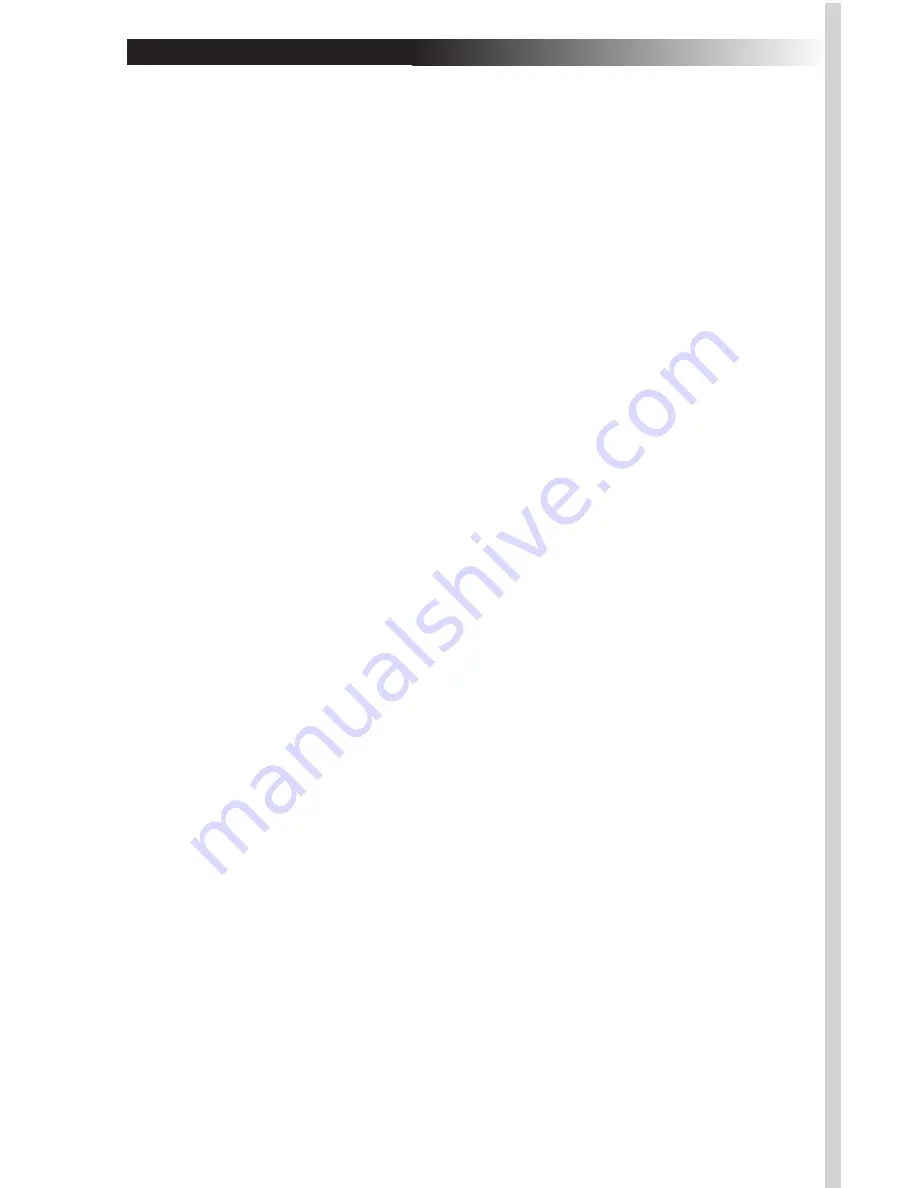
Step 2: Install the new software
(Windows 98SE/Me/2000/XP)
• Insert the supplied installation CD into your CD-ROM drive.
• The software should automatically launch itself. If it does not-
a. Click the START button on the task bar.
b. Select RUN and click on BROWSER.
c. Select the letter of the CD-ROM drive into which you placed
the installation disc.
d. Double-click on the Memorex.exe file.
e. Click on the OK button to launch the program.
o Win 98 SE, Me: select the DEVICE MANAGER tab; look for the
MOUSE listing under the devices. Double-click on MOUSE,
then right-click on the device that is listed. Select REMOVE to
delete the driver. If there is more than one mouse device,
remove the drivers for each one in the same manner.
o Win 2000, XP: select the HARDWARE tab. Select DEVICE
MANAGER and look for the MOUSE listing. Double-click on
MOUSE, then double-click on the device that is listed. Click
the DRIVER tab and then select UNINSTALL. If there is more
than one mouse device, remove the drivers for each one in the
same manner.
o Reboot the computer. You are now ready to install the new
software.
F. Adding the Extra Mouse Features with the Included Software
At this point your Wireless Office ScrollPro Optical Mouse will work
well but will not be able to use the special features for altering the
scroll wheel settings, reprogramming the buttons, or getting short-
cuts to Office programs. These additional features require the
installation of the drivers on the ScrollPro Mouse Series Driver CD.
Follow the steps below to add these features.
Step 1: Remove Old Mouse Drivers
• In order to avoid conflicts with previously installed mouse drivers
and software, you will need to delete the following files by right-
clicking on the MY COMPUTER icon and then clicking on
PROPERTIES.
Содержание Wireless Office ScrollPro
Страница 14: ......















