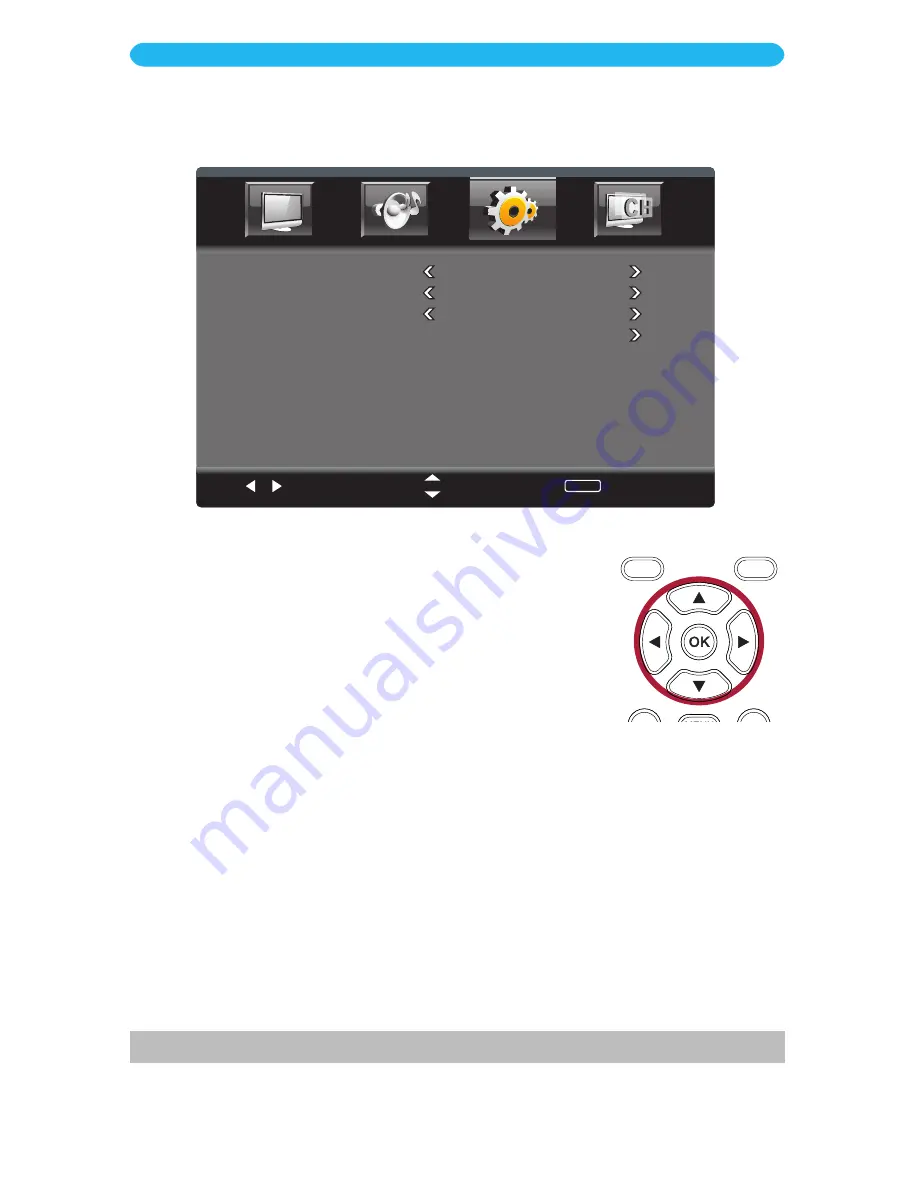
- 30 -
1
Access the Setup menu as described on page 23.
2
Press the
q
button to select
Closed Caption
.
3
Press the
OK
button to enter.
4
Press the
q
button to select a setting (i.e. CC Mode, etc.).
5
Press the
t
/
u
buttons to adjust the setting.
6
When done, press the
EXIT
button to exit the menus or press
the
MENU
button to return to the previous menu.
ON SCREEN DISPLAY
Setup Menu - Closed Caption Submenu
Select
Move
MENU
Return
CC Mode
On
Basic Selection
CC1
Advanced Selection
Service1
Option
CC MODE
: Set the desired Closed Caption mode (
Off, On, CC on Mute
). Select
CC on
Mute
and the TV will display Closed Captions when muted.
BASIC SELECTION
: Set the desired Analog Closed Caption mode. Used during Analog
broadcasting, CC1 will show the primary caption data, with captions representing the
language as it is spoken on-screen. Different languages are shown using CC2, if broadcast.
ADVANCED SELECTION
: Set the desired Digital Closed Caption mode (
Service1,
Service2
, etc.). Used in digital broadcasting, Service1 will show the primary caption data,
with captions representing the language as it is spoken on-screen. Different languages are
shown using Service2, if broadcast.
OPTION*
: Select to set the Closed Captioning appearance options such as fonts, colors,
opacity, etc.
*
This option is only available when the set is broadcasting Digital signals.





























