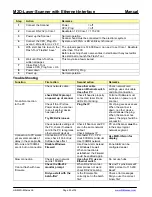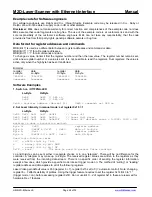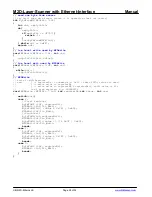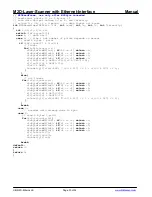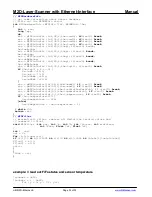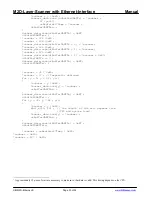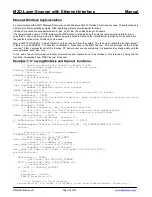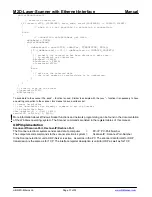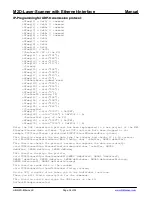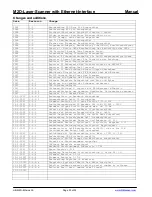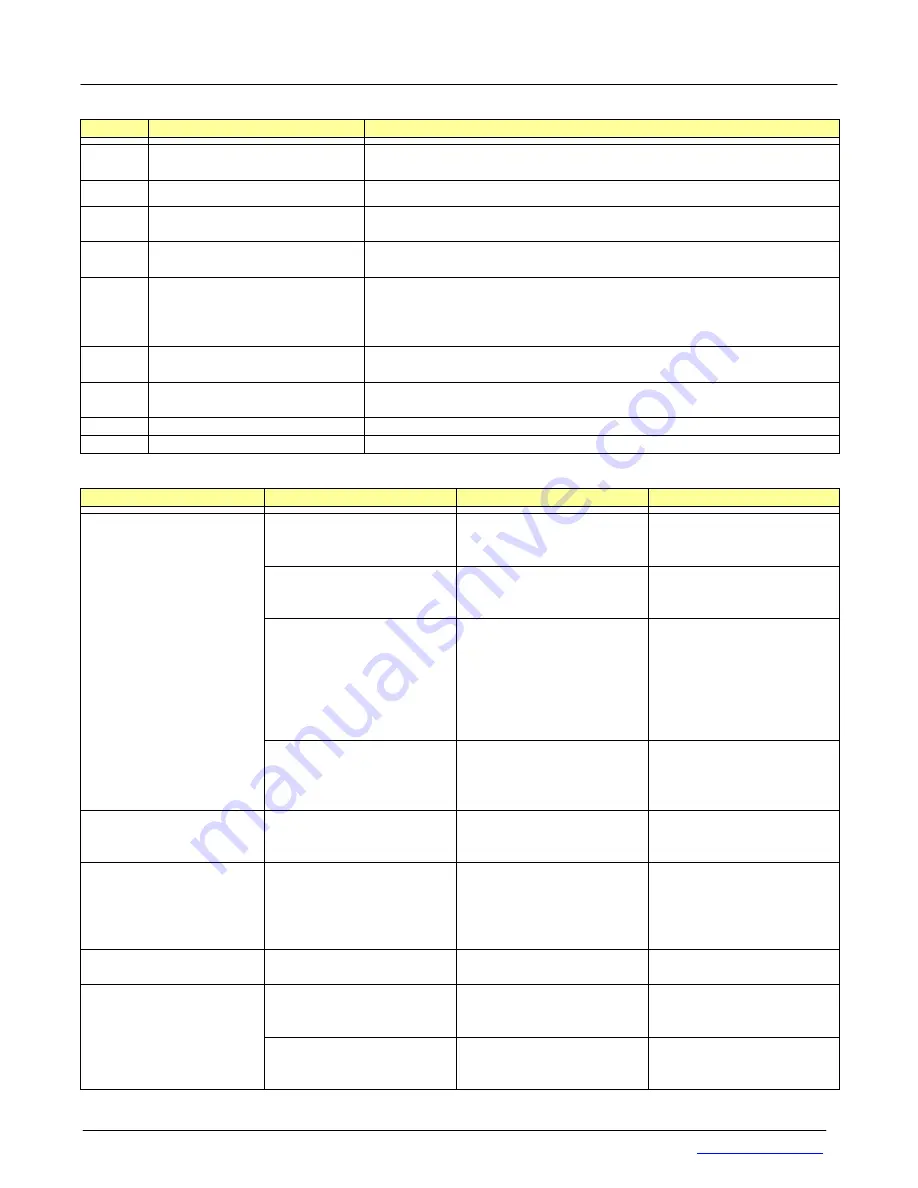
M2D-Laser-Scanner with Ethernet-Interface
Manual
HB-M2D-Ethernet-E
Page 25 of 39
www.MElsensor.com
Step
Action
Remarks
1
Connect the Scanner
Power = off
CPU_Prog = off
2
Connect RS-232 to Com-1
Baudrate of PC Com-1 = 115.200
3
Power up the Scanner
Normal operation
Scanner head must be connected to the electronic system
4
Connect the CPU_Prog-Pin
over a 3.k
Ω
resistor to + 24 V
System- and FPGA –LED’s blink synchronous!
5
With start.bat file launch the
Flash-Tool “Flashm16.exe”
The upload speed is 57.600 Baud, no need to set Com-1 Baudrate
other than 115.200
Before launching check name entries in start.bat with any text editor
Use start.bat to launch the Flash-Tool
6
Wait until Flash-Tool has
written all pages
This may take a few minutes!
7
Close Flash Tool
release CPU_Prog from + Ub
8
Power down
Switch off CPU_Prog
9
Power up
Normal operation
T
T
r
r
o
o
u
u
b
b
l
l
e
e
S
S
h
h
o
o
o
o
t
t
i
i
n
n
g
g
Function
First action
Second action
Remarks
Check network cable
Use other cable
Use an Ethernet switch
Use other PC
Check network card
settings, use x-link cable
and direct connection
check RS-232 prompt
on power up of scanner
Check if head is properly
connected, laser lit and
LEDs lit or blinking
Terminal Software must
be active on power up of
scanner
Check if the IP is free
Power down the scanner
to see if another device
has taken the IP
Try M2D-iVision.exe
Ping the IP
Cmd: ping xxx.xxx.xxx.xxx
When the scanner is
down, no other device
should answer the ping.
When the scanner has
power, the ping should be
successful
No LAN connection
to the PC
Check network settings of
the PC, check if network
card in the PC recognizes
other network devices
Check if Scanner and PC
are in the same network
subnet
Check Gateway IP
PC and Scanner
must
be
in the same logical
network segment
Connection to PC works,
yet several seconds of
delay in the scan profile
Connection or PC is too
slow, check if Anti-Virus
Software has effect.
Use faster PC – CPU
clock 800 MHz minimum
Use 100MBit network
Use M2D-iVision for
display
Eth.-Link and 100Mbit
are lit, but no connection
Disable Windows
Firewall
Use Zone Alarm instead
of Windows Firewall
When connection is
established, the Firewall
could be enabled again.
Zone Alarm can be
configured easier
Slow connection
Check if your network
card is 100 MBit
Use other PC, use an
Ethernet switch
Do not use hubs
Check the RS-232
monitor prompt
When RS-232 monitor
prompt does not work:
check RS-232 cabling
Rx and Tx pins inversed?
COM port set to 115.200
Baud?
Can not flash with new
firmware
Did you start with the
batch-file?
Is the firmware file
correctly set in the batch
file?
Check error messages
Did you use the correct
binary file?