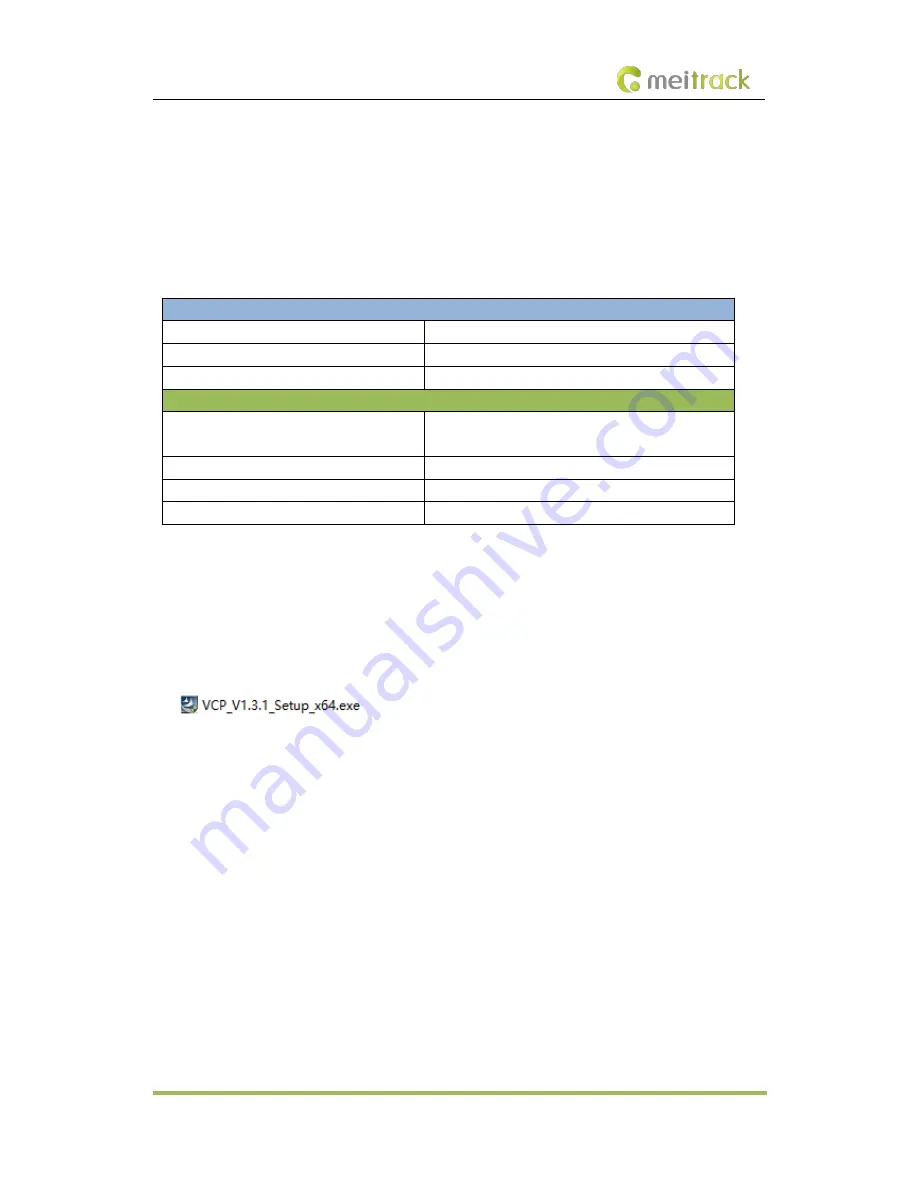
MEITRACK T399G Vehicle Tracker User Guide
Copyright © 2018 Meitrack Group All rights reserved. - 13 -
Power off the device before installing the SIM card.
Ensure that the SIM card has sufficient balance.
Ensure that the phone card PIN lock has been closed properly.
Ensure that the SIM card in the device has subscribed the caller ID service if you want to use your authorized
phone number to call the device.
6.2
LED Indicator
Press and hold down the power button for 3–5 seconds to start the device.
GPS LED Indicator (Blue)
Blink fast (once every 0.1 seconds)
The device is being initialized, or the battery power is low.
Blink fast (0.1 seconds on and 2.9 seconds off)
A GPS signal is received.
Blink slowly (1 second on and 2 seconds off)
No GPS signal is received.
GSM LED Indicator (Green)
Steady on
There is an incoming call, or the subscriber you dialed is
busy now.
Blink fast (once every 0.1 seconds)
The device is being initialized.
Blink fast (0.1 seconds on and 2.9 seconds off)
A signal is received from a base station.
Blink slowly (1 second on and 2 seconds off)
No signal is received from a base station.
6.3
Device Configuration
6.3.1
Installing the USB Driver
1.
Decompress the
stsw-stm32102.zip
file provided by Meitrack, locate the following file, and install the USB
driver on a computer with 64-bit Windows system.
2.
After the installation is finished, connect the tracker to the computer by USB cable. If
STMicroelectronics
Virtual COM Port (COM5)
is displayed on the
Computer Management
page, the driver is installed successfully.
Note: Before connecting the device to the computer by USB cable, turn on the device first. Otherwise, it cannot
be detected by Meitrack Manager.










































