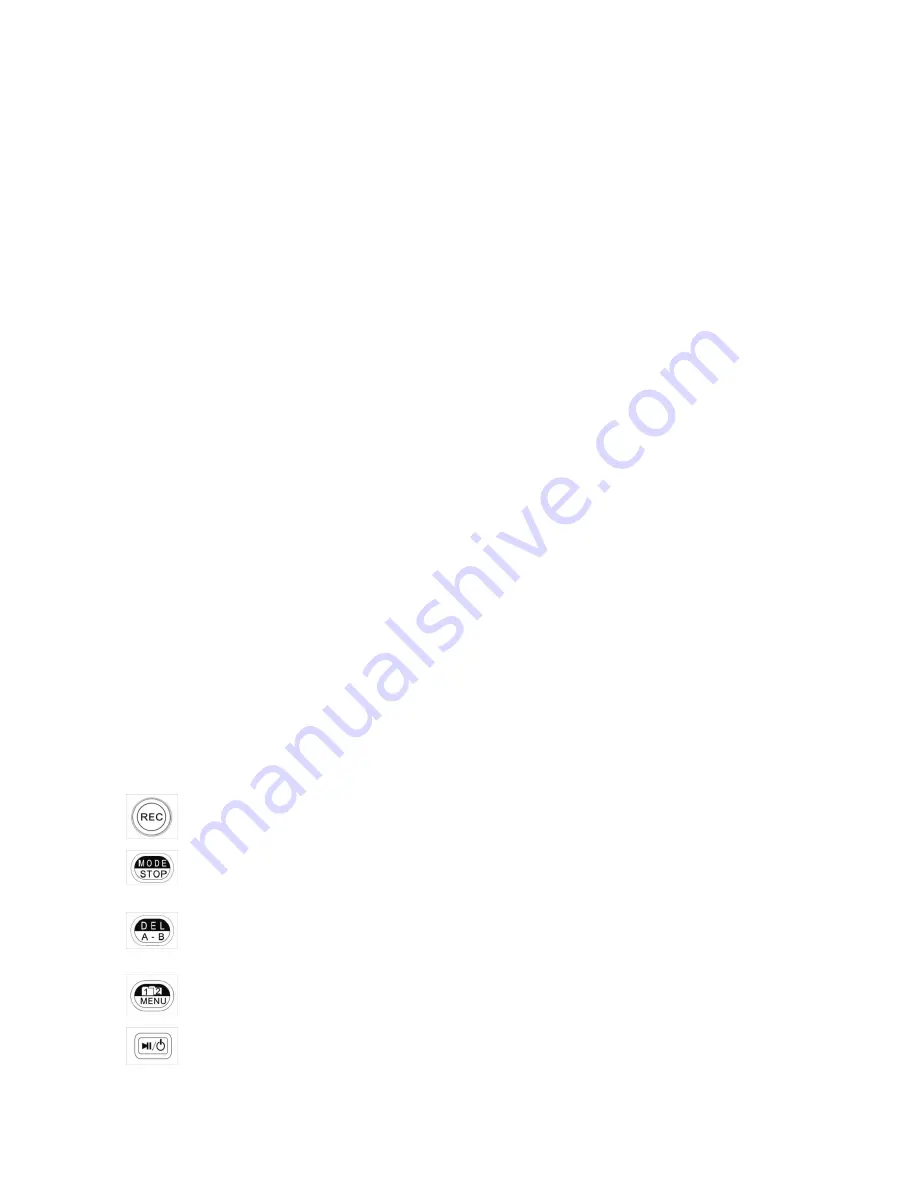
4
○
1
Built-in microphone “L “channel
: an omn i condenser microphone is installed into the device as “L”
channel.
○
2
Built-in microphone “R” channel:
an omni condenser microphone is installed into the device as “R”
channel.
○
3
Recording indicator LED:
the LED will light up during recording.
○
4
Built-in speaker:
a monitor speaker is installed, it will stop working when earphone is plug in.
○
5
Battery cover:
open the cover and install two AA batteries to work.
○
6
Battery select switch:
when using primary batteries (or A lka line batteries), switch to “1.5V”; or switch to
“1.2V” when using Ni-MH rechargeable batteries.
○
7
Volume controller of Audio-in “L” channel
○
8
Volume controller of Audio-in “R” channel
○
9
Audio-in “L” channel
: it allows audio input of M(e xt . microphone), G(E. guitar) or L(Line-in). It provides
1.5V powe r supply.
○
10
Audio-in “R” channel:
it allows audio inputs of M(e xt. mic rophone), G(E. guitar) or L(Line-in). It
provides 1.5V power supply.
○
11
Audio-in selector:
to select three kinds of audio input types, M(e xt. microphone) / G(E. guitar) / L(line-in)
○
12
Built-in microphone sensitivity selector
: H(high) / L(lo w) / OFF: to select the sensitivity level of built -in
microphones, H(high) or L(low). Or switch off the built-in microphone (OFF).
○
13
Key hold switch ON / OFF:
switch “ ON” to hold (stop running) the key control, or switch “ OFF” to re lease
key control.
○
14
Earphone jack (stereo):
when an earphone is connected to this jack, the built -in speaker will be switched
off.
○
15
Line out port:
connect to amplifie r.
○
16
SD card sock et:
allo w to use install SD me mory cards.
○
17
USB sock et / DC Power in:
Use a USB cable to connecting with a co mputer. You may use USB type DC
adaptor (DC 5V) to work fro m th is port (DC powe r adaptor is not include).
Button control
Record button:
press the button to start recording
Stop button:
press the button to stop or cancel operations (recording, playback, de lete …)
A-B loop button:
press the button during playback to define a loop start point (A point), then press
the button again to indicate the loop end point (B point). The music will then play fro m A to B
again and again loop until you press the button again to stop.
MENU button:
press the key to enter MENU, press the button again to leave MENU.
Power/Play button:
press still for 2 seconds to switch ON or OFF the machine; Press the button to
PLAYBACK; press it during playback will pause playback, push it again to continue playback.































