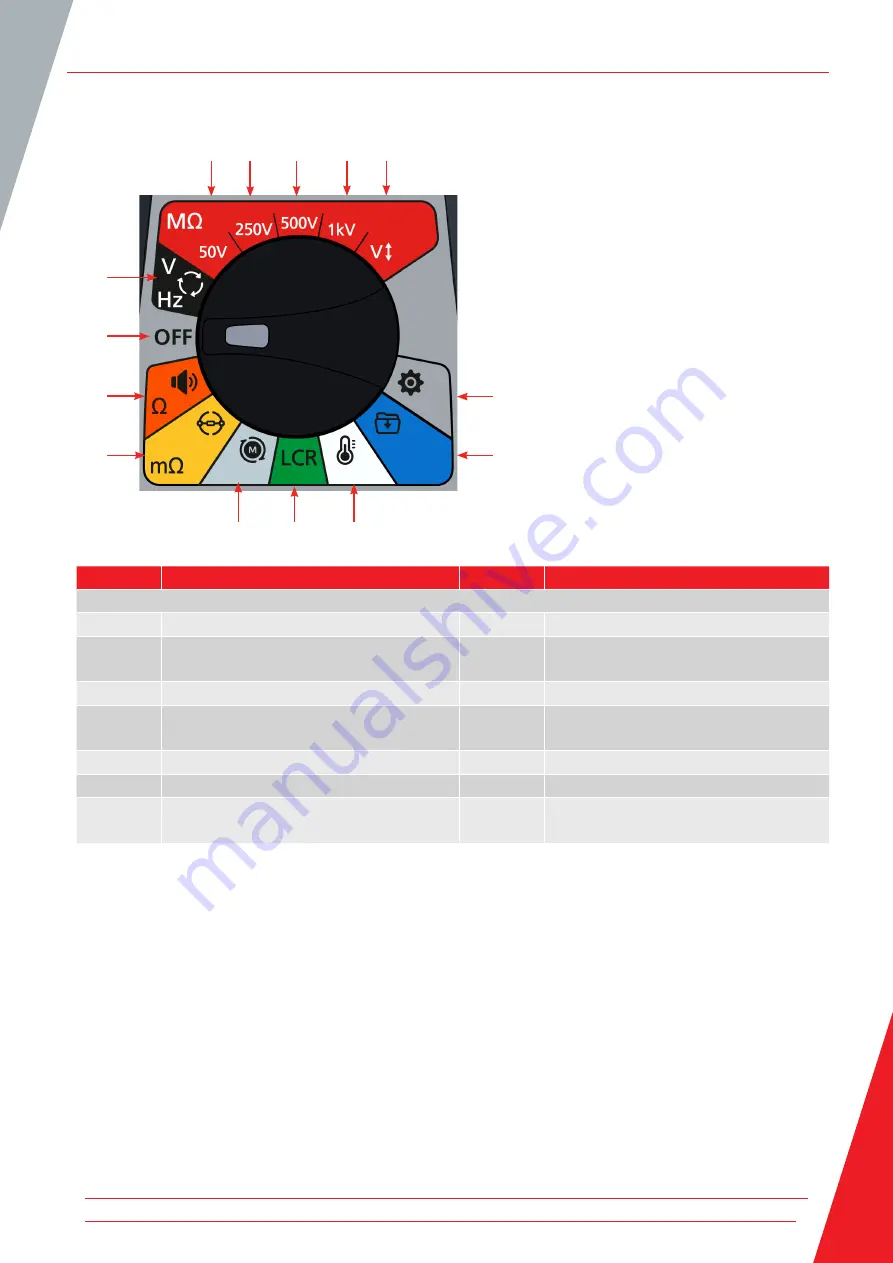
2.7 Instrument Controls
1
7
8
9
2
6
3
13
14
12
4
11
5
10
Item
Description
Item
Description
Rotary switch positions
1
Settings (Grey)
8
Off (Grey)
2
Data management (Blue)
9
Voltmeter, 3 phase supply, direction of
rotation and frequency (Black)
3
Temperature (White)
10
Insulation Resistance Test, 50 V (Red)
4
Inductance capacitance and resistance
(Green)
11
Insulation Resistance Test, 250 V (Red)
5
Motor direction of rotation (Light grey)
12
Insulation Resistance Test, 500 V (Red)
6
Digital Low Resistance Ohmmeter (Yellow)
13
Insulation Resistance Test, 1 kV (Red)
7
Continuity and diode test (Orange)
14
Insulation Resistance Test, user
selectable voltage (Red)
Introduction
www.megger.com
9
Содержание MTR105
Страница 1: ...Baker Instruments MTR105 Rotating Machine Tester User Guide ...
Страница 7: ... www megger com vii ...
Страница 92: ... 86 www megger com ...
Страница 93: ... www megger com 87 ...
Страница 94: ... 88 www megger com ...
Страница 95: ... www megger com 89 ...
Страница 96: ... 90 www megger com ...
Страница 97: ... www megger com 91 ...
Страница 98: ... 92 www megger com ...
Страница 99: ... www megger com 93 ...
















































