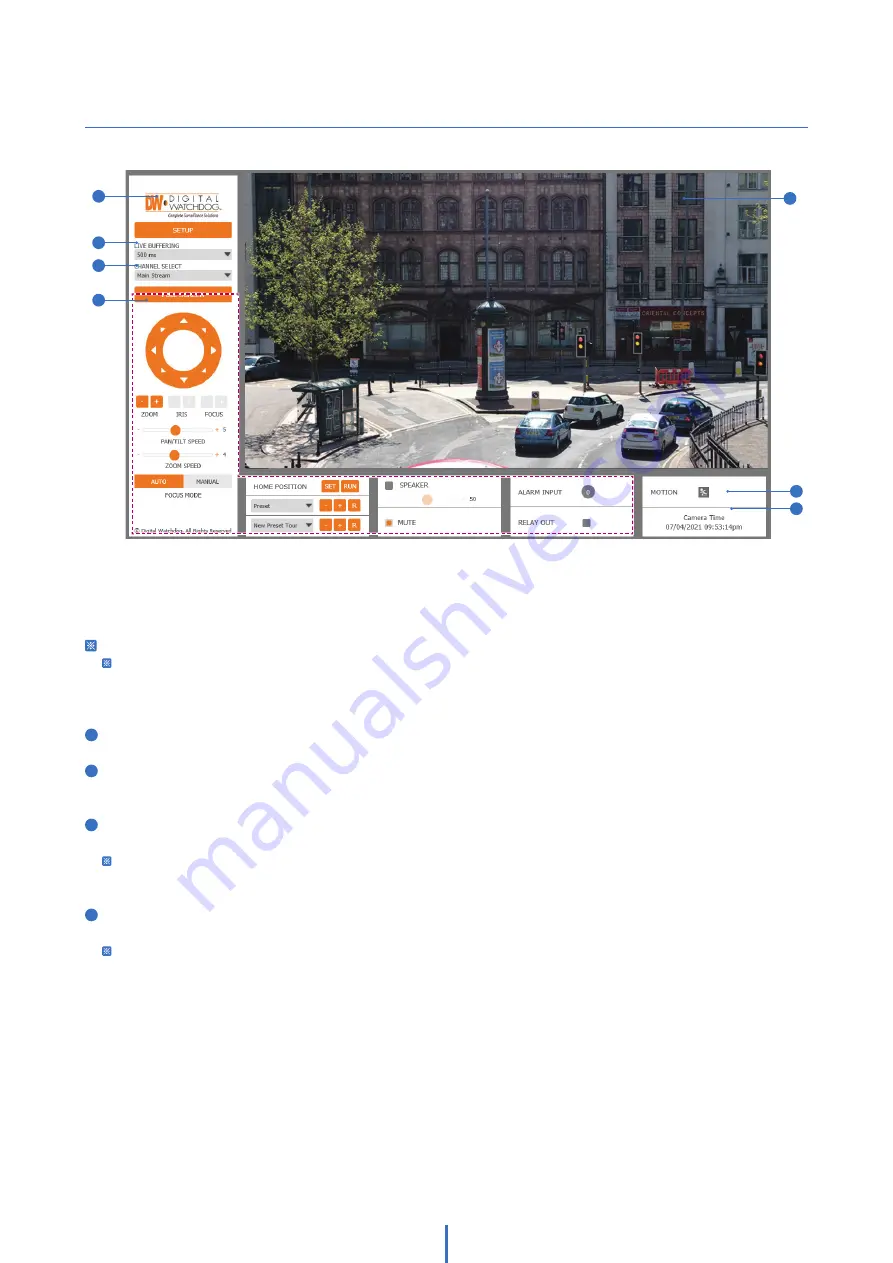
17
Web Viewer Screen -
Basic Screen
The web viewer is optimized with explorer10 or above version and Firefox.
If VLC is not installed or the VLC plugin is not supported (Chrome), Live buffering and Channel selection
menu on 3, 4 will change to Live Viewer menu. If HTML5 (MJPEG) is selected on the Live Viewer menu then
you can check the video.
1
Live video display. This is the region for the live video stream from the camera.
2
Setup popup button. Click it to open the Setup page to setup details of IP camera like Video, Network, Events,
System, etc. See the section ‘Setup’.
3
When the image is not smooth due to a bad network connection, the image stored during setup will be shown
during live stream.
Users can adjust the buffering time from the options in the drop-down menu to compensate for slow
network connection.
4
Channel Select button. Select a stream produced from the camera between Stream 1 ~ 3 to display it in the live
view screen.
Refer the ‘Setup > Video & Audio > Video’ to setup the Video Stream.
2
3
4
5
6
7
1






























