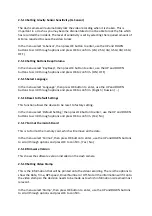2.5
Changing
the
Default
Set
‐
up
Before
using
the
dash
camera
it
may
be
necessary
to
change
some
of
the
default
setting
for
your
own
customisation,
for
example
the
driver
number
is
defined
by
you
and
the
date
may
need
updating
when
first
powered
on.
(the
camera
will
automatically
update
the
real
time
when
GPS
connected,
for
the
cameras
with
GPS
module.)
To
change
the
setting,
the
dash
camera
should
be
powered
on,
the
OK
button
should
be
pressed
to
stop
the
recording
and
allow
access
to
the
menus
for
set
‐
up.
Press
and
hold
the
UP
button,
then
use
the
Up
and
Down
buttons
to
select
an
option
and
enter
by
pressing
the
OK
button.
2.5.1
Setting
the
Date
and
Time
In
the
menu
select
‘Date
and
Time’,
then
press
OK
button
to
enter,
use
the
UP
and
DOWN
buttons
to
scroll
through
options
and
press
OK
to
confirm.
2.5.2
Setting
Language
In
the
menu
select
‘Language’,
then
press
OK
button
to
enter,
use
the
UP
and
DOWN
buttons
to
scroll
through
options
and
press
OK
to
confirm
2.5.3
Setting
Loop
recording
The
video
and
data
is
stored
on
the
memory
(internal
or
external),
this
can
either
be
a
continuous
recording
or
a
segmented
loop
recording
of
1min,
3mins
or
5mins
blocks.
2.5.3.1
Turning
the
Loop
function
OFF
The
videos
recording
will
continue
until
the
card
space
is
full.
Once
the
memory
is
full
a
“card
full”
message
will
be
displayed
on
screen
and
recording
will
stop.
2.5.3.2
Setting
Loop
at
1
min
,
3mins,
5mins
The
recording
dash
camera
will
record
in
segment
specified
by
the
loop
time
interval
selected.
Once
the
memory
is
full
the
oldest
file
will
be
overwritten
with
the
new
recording
(unless
the
files
are
locked).
2.5.4
Setting
Video
Resolution
In
the
menu
select
‘Resolution’,
then
press
OK
button
to
enter,
use
the
UP
and
DOWN
buttons
to
scroll
through
options
and
press
OK
to
confirm
(2304x1296
30fps,
1920×1080
30fps,
1440×1080
30fps,
1280×720
30fps
).
2.5.5
Setting
Video
Frequency
Flicker
In
the
menu
select
‘Flicker’,
then
press
OK
button
to
enter,
use
the
UP
and
DOWN
buttons
to
scroll
through
options
and
press
OK
to
confirm
(50
/
60
Hz).