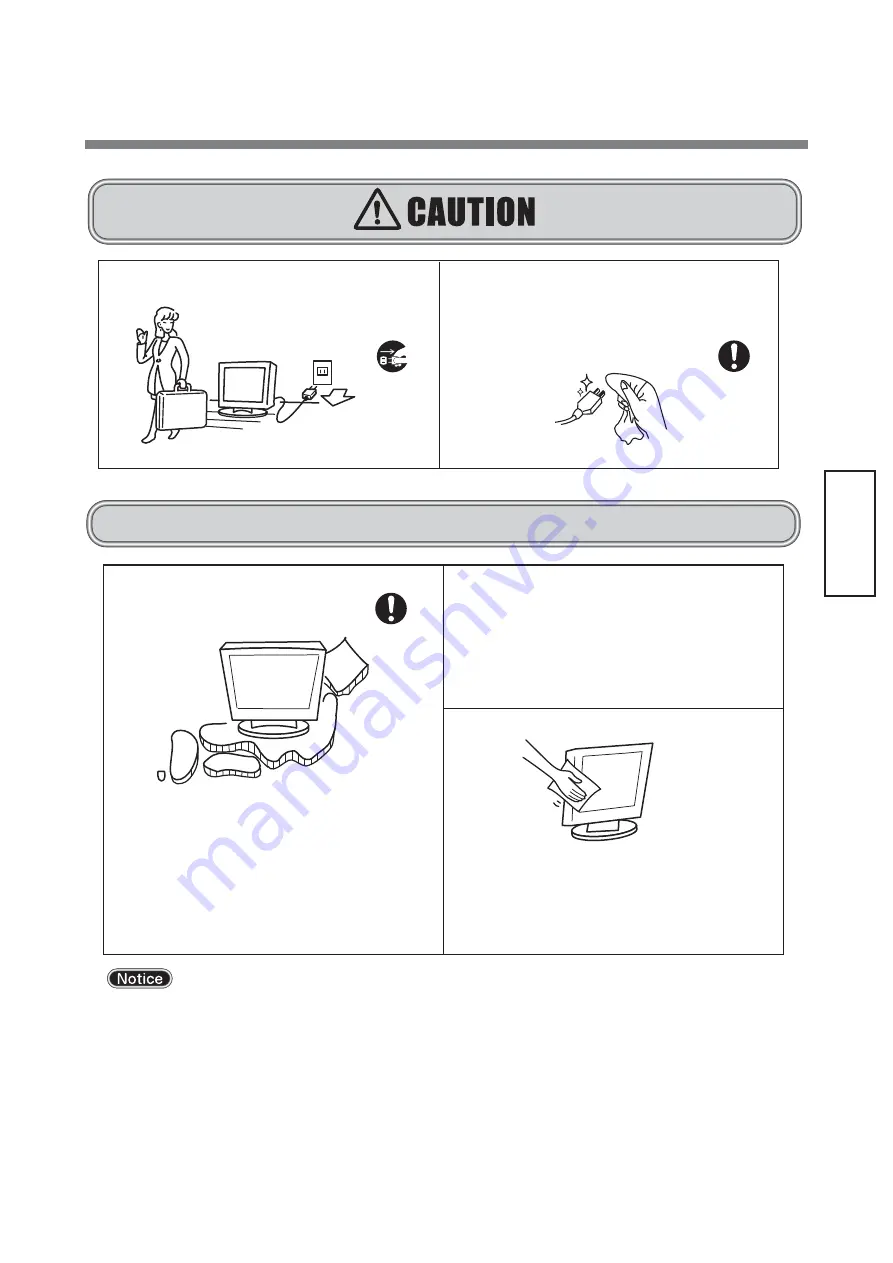
5
Part names
Using your touch monitor effectively
To keep the monitor’s optimum performance, it is recommended to
clean the touch-sensor periodically.
Turn the power off and unplug from the outlet before cleaning to
prevent product failure. Use a soft cloth when cleaning.
Finish it with a dried soft cloth finally. Avoid using any cleaning
solution or glass cleaner.
Afterimage
The afterimage is the phenomenon in which the previous screen display remains as the screen display is
changed after the same screen is displayed for a long time, and it is not a trouble. The afterimage will gradually
resolve by changing the screen display. However, prevent displaying the same screen for a long time since the
afterimage may not disappear if same screen is displayed too long. It is recommended to change the screen
display with "Screen Saver" etc.
Wipe the dust, etc. from the power plug regularly
May cause fire. Clean and
inspect connection of your
power plug once a year.
Remove dust
For use in Japan only
This Touch Monitor is manufactured and sold for use in
Japan only.
Our company shall not be liable for any matters related
to use in any other countries of Japan.
Furthermore, technical consultation and after service, etc.
for this device are not provided overseas.
This Touch monitor is designed for use in Japan and can not
be used in any other countries.
For use in Japan only
Effective viewing
For the most comfortable viewing and to reduce eyestrain,
the screen should be positioned slightly lower than eye level
and 40-70 cm away from your eyes. Rooms that are too
bright will strain your eyes. Please use in a suitably bright
room. Also, continuous viewing over a long period of time
will tire your eyes.
Disconnect the power cord before leaving for long
vacations or leaving your home.
Disconnect plug
Reriodic cleaning is recommended
Содержание TSD-AT1513-CN
Страница 24: ...40D871064A10 ᢏ ࡀᨭ ࡿ ᮍ᮶ ...
Страница 47: ......
















































