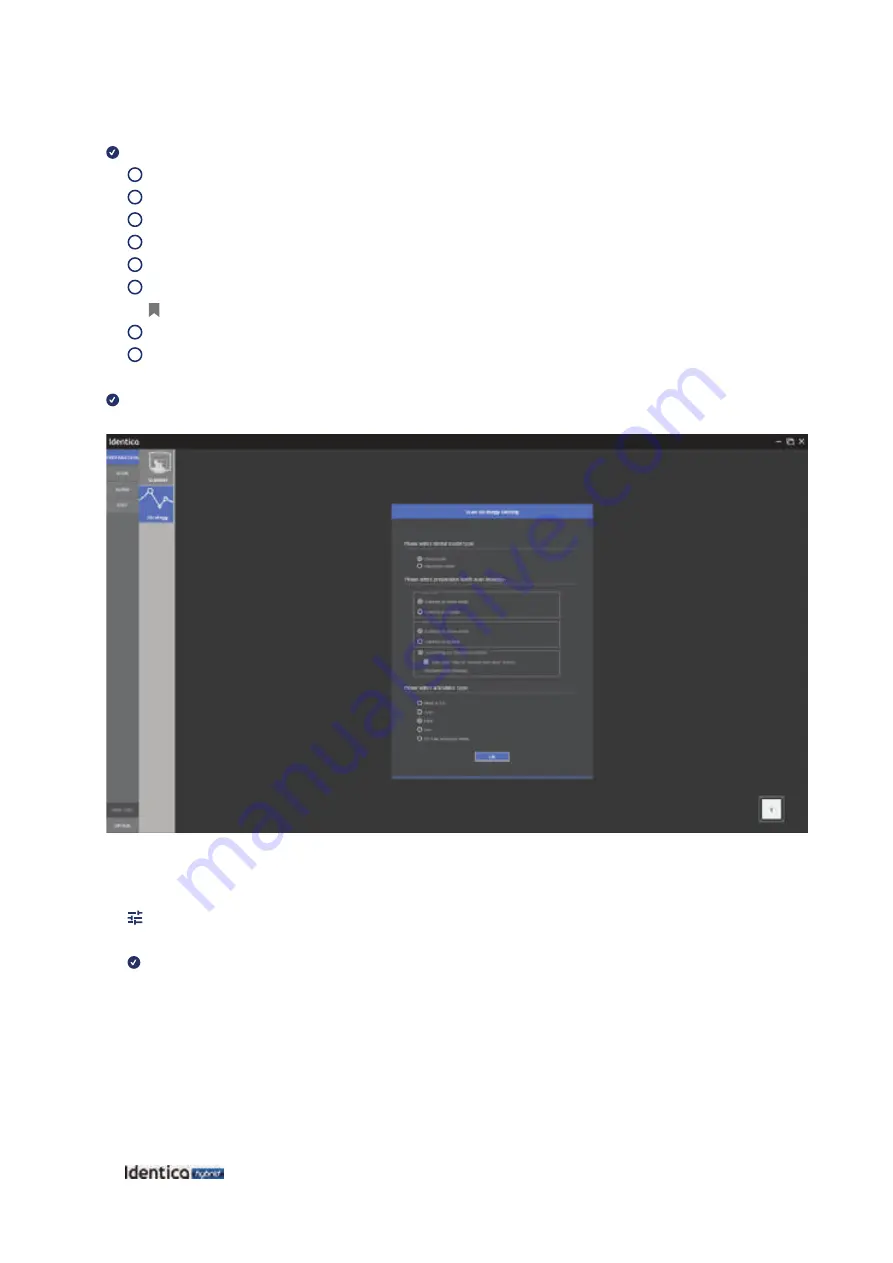
44
Identica Hybrid
User Guide
Enter the settings for the model you want to scan.
1
Cut-back coping - #11
2
Implant type
– None |
Situ scan
– No |
Gingiva scan
– No
3
Adjacent Tooth - upper jaw
4
Antagonist - lower jaw
5
Antagonist type
- ETC (use articulator plate)
6
Enter specific details about the order (not required).
Identica S/W User Interface (p.28)
7
Click the
“
Save
”
button.
8
Click the
“
Scan
”
button to begin scanning.
When the scanner is connected properly, it will automatically advance to the Preparation Strategy and determine the
scanning process.
Preparation - Strategy
For single coping, use the model base / for articulator, select
“
ETC
(use articulator plate)" and click
“
OK
”
to go to
the next step.
Содержание Identica hybrid
Страница 2: ...Identica Hybrid User Guide...
Страница 3: ......
Страница 5: ...4 Identica Hybrid User Guide...
Страница 7: ...6 Identica Hybrid User Guide...
Страница 8: ...7 General information General information Indications Workflow Scanner andScanningSoftware...
Страница 11: ...10 Identica Hybrid User Guide...
Страница 12: ...11 Before use Beforeuse Unpacking and Installation Product Information Product Specifications PC requirements...
Страница 17: ...16 Identica Hybrid User Guide...
Страница 27: ...26 Identica Hybrid User Guide...
Страница 28: ...27 Using Identica Hybrid Using IdenticaHybrid How touse Identica How touse Identica Scan...
Страница 35: ...34 Identica Hybrid User Guide 1 Select the dentalProject file 2 Click Save after modifying the information...
Страница 61: ...60 Identica Hybrid User Guide...
Страница 101: ...100 Identica Hybrid User Guide Select Free icon and select the portions to be edited...
Страница 102: ...101 Appendix Scan case Select Invert icon to invert the selected area Click Delete icon to delete the selected part...
Страница 110: ...109 Appendix Scan case When all libraries are aligned you can see the overall status on the screen...
Страница 125: ...124 Identica Hybrid User Guide Proceed to the next step tomerge data Merging data has been completed...
Страница 127: ...126 Identica Hybrid User Guide Delete the data by using the Delete function...
Страница 128: ...127 Appendix Scan case All scanning jobs are complete Click Next to save data and end the program...
Страница 129: ...128 Identica Hybrid User Guide Scan data has been saved in the selected folder properly...






























