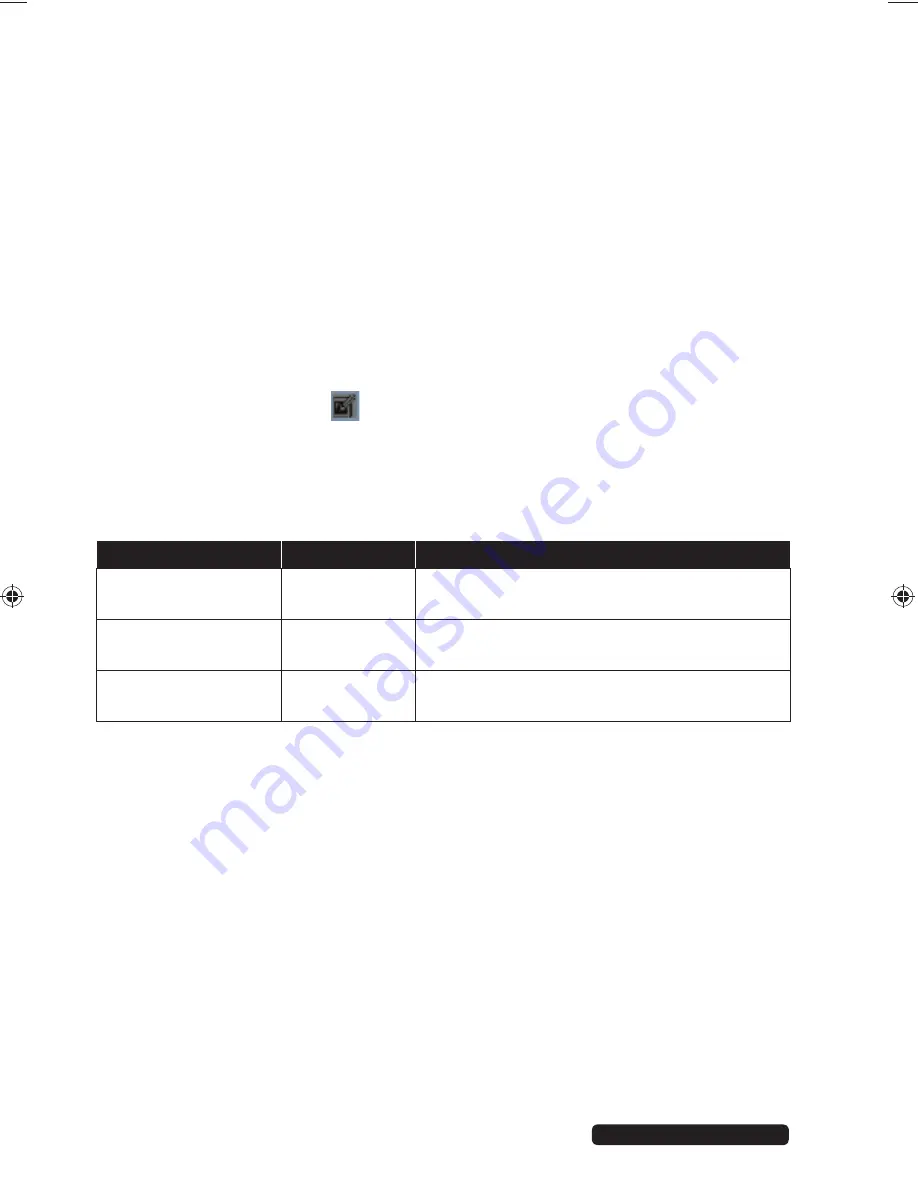
12 of 22
Phone:
1300 884 987
Internet: www.medion.com.au
After sales support
7. Operation
You will be able to use all functions on the graphics pad as soon as the device has
been successfully connected to your PC. You can, for instance, start a program like
Free Notes & Office Ink or a graphics processing utility like Windows Paint to work
with your graphics pad.
You can move the mouse pointer using the digital stylus. The recognisable area is
set proportional to the screen. As soon as the wireless stylus is in the recognisable
area, the LED lights up permanently. The LED switches off as soon as direct contact
with the graphics pad is made.
7.1. Graphics pad and stylus settings
You can adjust the settings for the pad and the wireless stylus to suit your
requirements via the device driver.
Double-click on the icon
in the task bar to call up the settings menu.
In the two tabs,
Pen
and
Mapping
you will find menus with various setting
options.
Here is an overview of the individual functions:
7.1.1. Stylus
tab
Function
Setting
Description
Tip feel
Soft ~ hard
Set the nib sensitivity here. The result will
be shown in the
Current pressure
display.
Key assignment
Using the selection menu, you can assign
functions to the two stylus buttons.
Tip double click
distance
Off ~ large
Set the interval between two double-clicks
here. Select
Off
to deactivate this function.
86935 EN ALDI AUS Content final REV4.indd 12
86935 EN ALDI AUS Content final REV4.indd 12
06.06.2013 12:00:37
06.06.2013 12:00:37
























