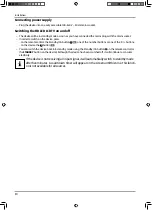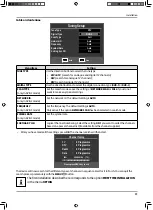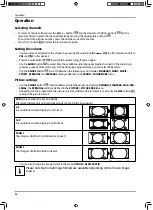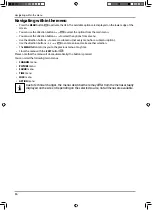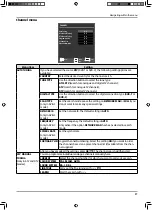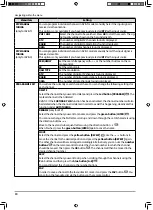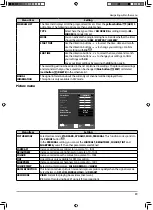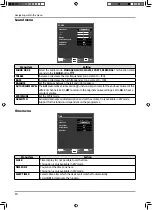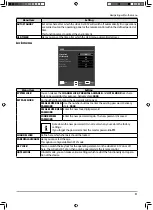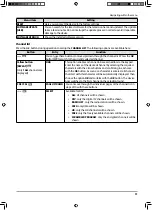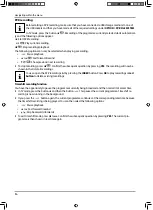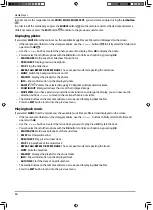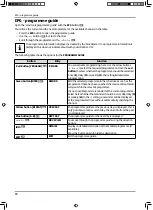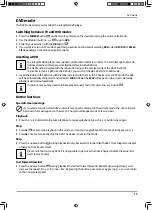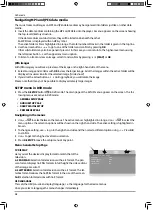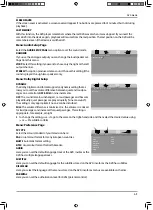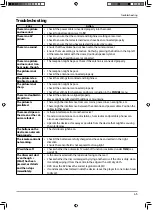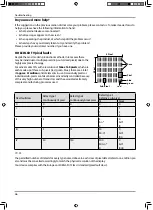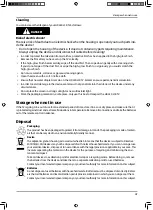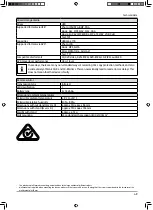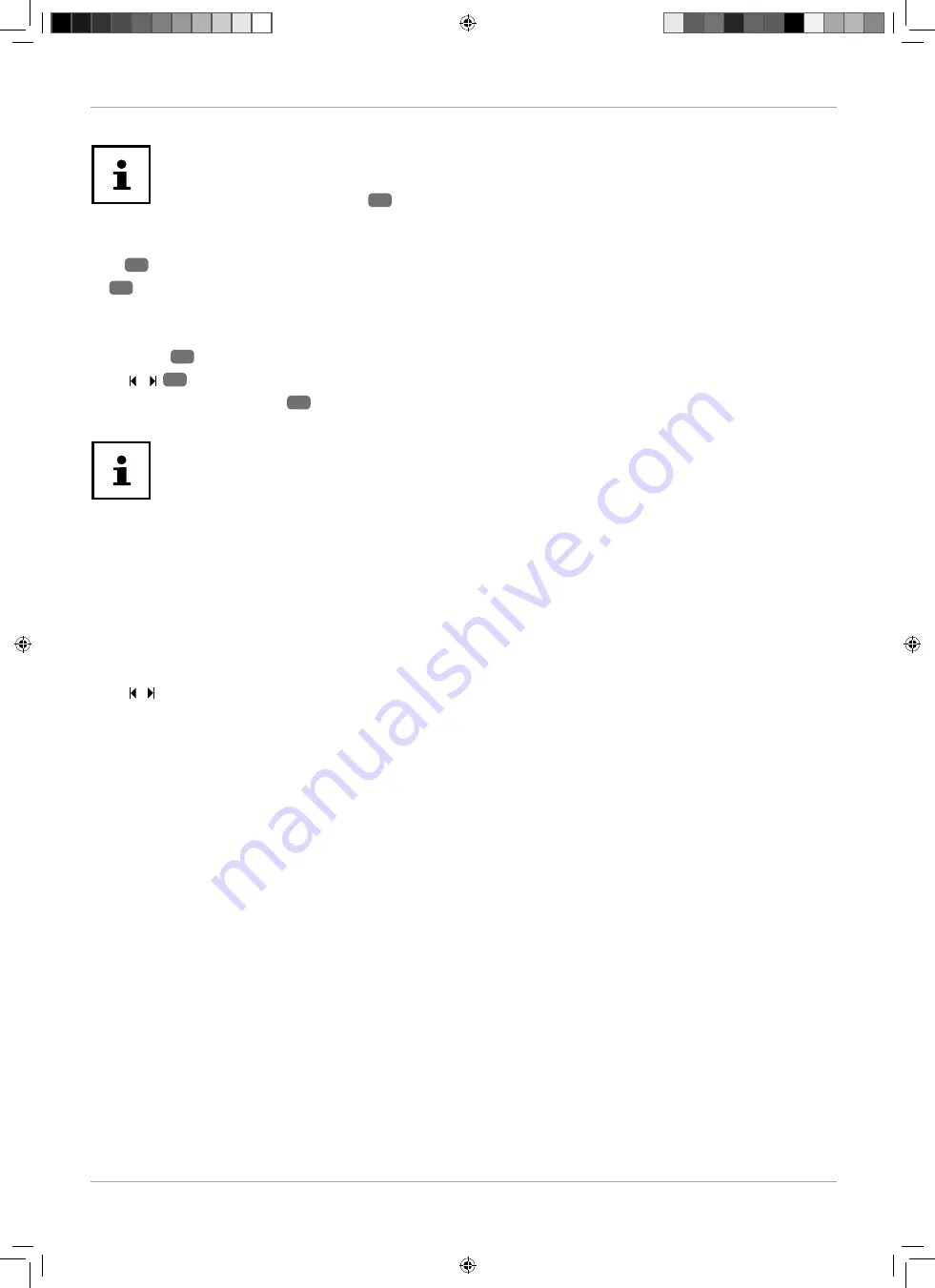
34
Navigating within the menu
PVR recording
Before starting a PVR recording, make sure that you have connected a USB storage medium to one of
the USB sockets and that you have made all of the required settings under
OPTION > PVR FILE SYSTEM
.
In TV mode, press the button
45
. Recording of the programme currently selected starts automatical-
ly and the following options appear:
: Start PVR recording.
45
: Play current recording.
45
: Stop recording/playback
The following options can only be selected when playing a recording:
•
: Pause playback.
•
/
45
: Fast forward/rewind
•
/
45
: Show previous/next recording
To stop recording, press
45
. Confi rm the subsequent question by pressing
YES
. The recording will now be
shown in the list of all recordings.
You can open the PVR recordings list by pressing the
INDEX
button. Press
OK
to play recordings or
red
button
to delete existing recordings.
Timeshift recording function
You have the opportunity to pause the programme currently being broadcast and then restart it at a later time.
In TV mode, press the button
and then the button
. This pauses the current programme. Timeshift re-
cording is now running in the background.
If you press the
button again, the current programme continues at the corresponding later time because
the timeshift recording is being played. You can then select the following options:
•
: Pause playback.
•
/
: Fast forward/rewind
•
/ :
Skip backwards/forwards
To exit timeshift mode, press
twice
. Confi rm the subsequent question by pressing
YES
. The current pro-
gramme is then shown in real time again.