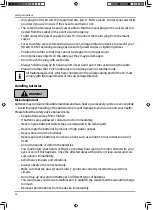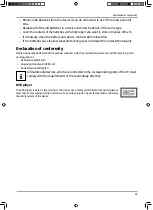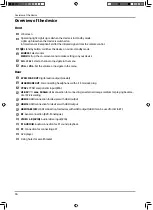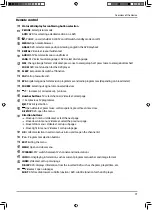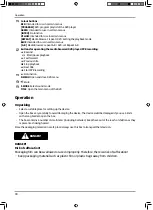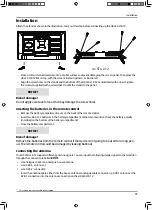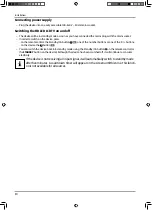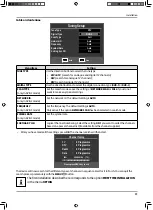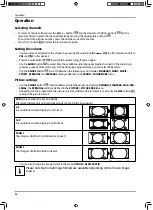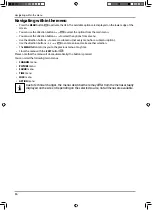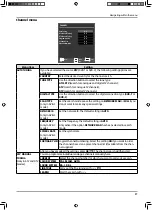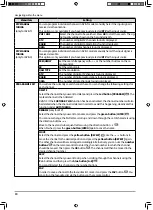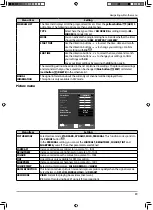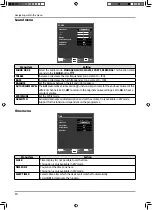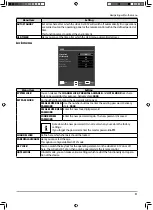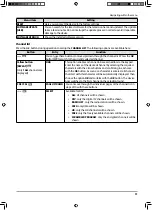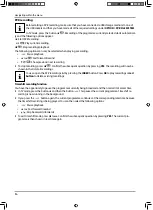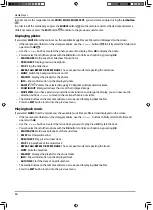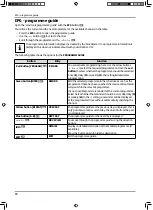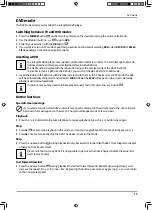26
Navigating within the menu
Navigating within the menu
− Press the
MENU
button
39
to activate the OSD. The available options are displayed on the lower edge of the
screen.
− You can use the direction buttons
35
to select the options from the main menu.
− You can use the direction buttons
to select the options from a menu.
− Use the direction buttons
to access a submenu (not every menu has a submenu option).
− Use the direction buttons
35
to enter a value or make another selection.
− The
MENU
button returns you to the previous menu at any time.
− Close the menu with the
EXIT
button
38
.
Please note that the menu will close automatically if no button is pressed.
You can select the following main menus:
•
CHANNEL
menu
•
PICTURE
menu
•
SOUND
menu
•
TIME
menu
•
LOCK
menu
•
OPTION
menu
Due to technical changes, the menus described here may differ from the menus actually
displayed on the screen. Depending on the selected source, not all menus are available.