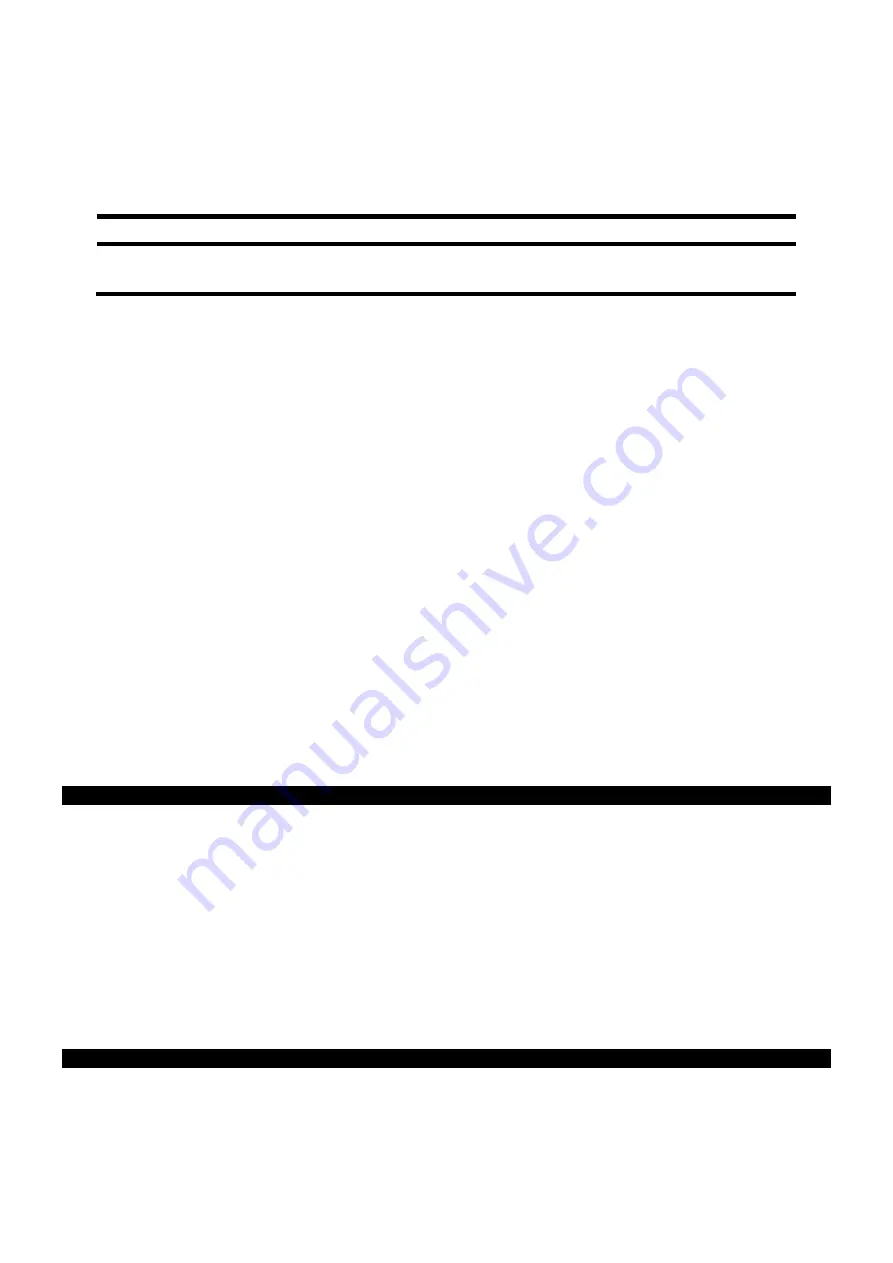
English
14
Energy-saving properties
This monitor will switch to various energy-saving statuses set in advance by the respective computer / operating
system. This complies with the current requirements to reduce energy consumption.
The monitor supports the following types of energy-saving mode:
Status
Power (nominal value)
Colour of the LED
Readiness (approx.)
ON
STAND-BY
< 32 Watts
< 1 Watts
Blue
Orange
-
6 seconds
The monitor will remain in the energy-saving status until you press a key on the keyboard or move the mouse,
depending on the operating system.
The monitor will need about 6 seconds to switch from the
STAND-BY
status to the
ON
operating mode.
Customer Service
Solving problems
Make sure that the TFT monitor has been installed correctly (read the “
Bringing into operation
” chapter from
Page 5), if problems with your TFT monitor arise. Read the information in this chapter about possible solutions if
the problems continue to exist.
Localisation of the cause
Problems with functionality sometimes have commonplace causes but can also arise from defective components.
We cannot provide every solution possible in this manual but would be more than happy to help you by
telephone. Please call us if you need support.
Check the connections and cables
Start with a careful visual check of all cable connections. Ensure that the TFT monitor and the computer are
correctly supplied with electricity, if the indicator lights are not functioning.
Faults and possible causes
The monitor does not display any image:
Check:
Mains supply
: The power supply cord must be sitting firmly in the socket and the mains switch must be
switched on.
Signal input
: Please check whether the signal input (computer or other device) is switched on and the
connection cables are sitting firmly in the sockets.
Image refresh frequencies
: The current image refresh frequency must be suitable for the TFT monitor.
Energy-saving mode
: Press any button or move the mouse to deactivate the mode.
Screen saver
: Press a button on the keyboard or move the mouse if the screen saver of the computer is
activated.
Signal plugs
: Please contact your respective customer service if pins are bent.
Set the applicable values for your TFT monitor (see “
Preparations on your PC
”, Page 6).
The image slips or is erratic:
Check:
Signal plugs
: Please contact your respective customer service if pins are bent.
Signal plugs
: The plugs of the signal cable must be sitting firmly in the sockets.
Graphics card
: Check whether the settings are correct (see Page 6).
Image refresh frequencies
: Select the permissible values in your graphics settings.
















































