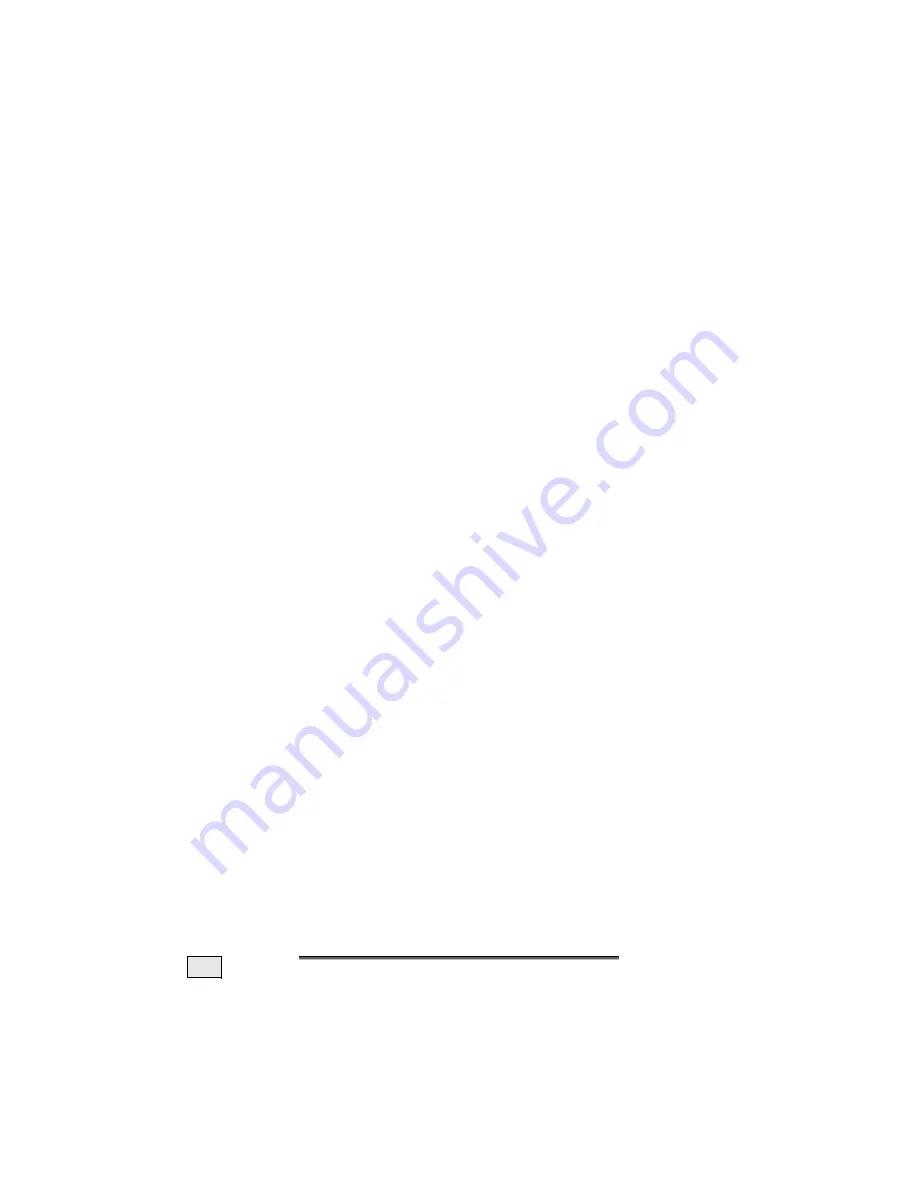
E
E
N
NG
GLLIIS
SH
H
22
Remove any interfering equipment (portable telephones,
loudspeakers, etc.) from the vicinity of your LCD monitor.
Avoid using monitor extension cables.
Colors not displayed cleanly:
Check the signal cable pins. If pins are bent, please con-
tact your service dealer.
Readjust the corresponding settings.
Avoid using monitor extension cables.
The display is too dark or too bright:
Check that the video output level of the computer
matches the technical data of the monitor.
Select Auto-Setup to optimise the brightness and contrast
settings. To find the optimum settings the screen should
be displaying a page of text (e.g. Explorer, Word, etc.).
Characters displayed dark, picture too small, too large or
not centered, etc.:
Readjust the corresponding settings.
(Setting LCD monitor, page 19)
The picture jitters:
Check that the operating voltage matches the technical
data of the monitor.
Select Auto-Setup to optimise the settings for pixel and
phase synchronisation. To find the optimum settings the
screen should be displaying a page of text (e.g. Explorer,
Word, etc.).
D
O YOU REQUIRE ADDITIONAL
S
UPPORT
?
If the suggestions in the above section have not solved your prob-
lem, please contact the hotline. We will try and help you over the
telephone. However, before you contact your Technology Center,
please keep the following information available:
-
How is your computer configured?
-
What additional peripherals do you use?
-
What messages, if any, appear on your screen?
-
What software were you using when the error occurred?
-
What steps have you already undertaken to solve the problem?
-
If you have already been given a customer number, please keep this
available.





































