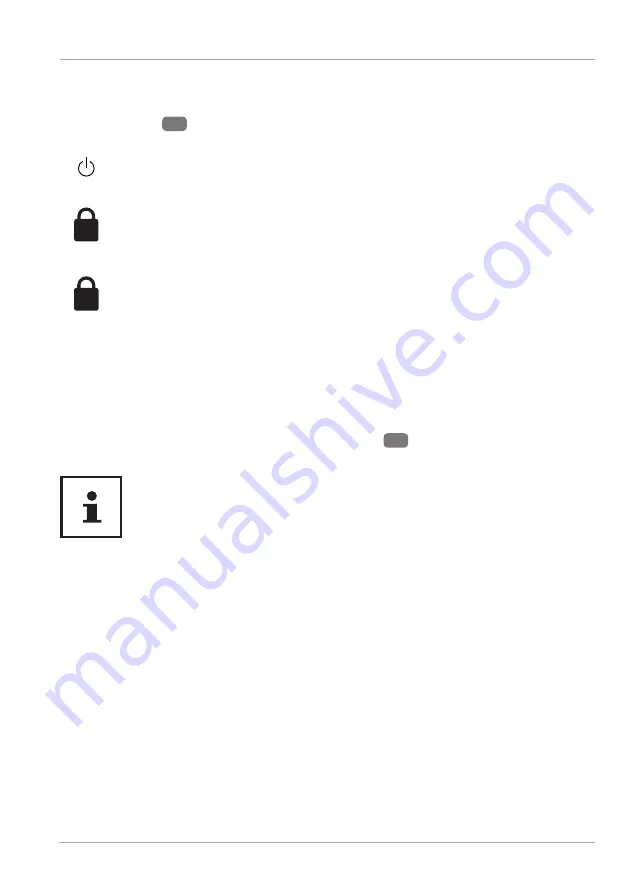
Operating and Status LEDs
The system displays power supply status and operating modes via LEDs. The
operating lights
6
also light up during notebook activity:
Operating Indicator
This indicator lights up when the system is powered on.
A
Capital Lock
This LED lights when CAPS-Lock has been activated. This sets the keyboard
to capital letters.
1
Num Lock
This LED lights when NUM-Lock has been activated.
Power Supply
On/Off Button
− Open the notebook and hold the on/off button
12
down briefl y to switch the
notebook on or off.
If it is no longer possible to switch off the notebook via the software, keep
the On/Off switch pressed down for about 10 seconds.
Do not switch your notebook off while the hard drive is being accessed.
Otherwise data may be lost. To protect the hard drive, you should always
wait for 5 seconds after switching off the notebook before switching it
back on again.
Preparation for Starting-Up
To operate your notebook safety and ensure a long service life, you should read the
“Operational Safety” chapter at the beginning of this manual. All operating software
is already fully preinstalled on the notebook so there is no need for you to install any
more drivers and you can get started right away.
− Plug the power cord into the notebook and connect the AC adapter to an easily
accessible power outlet.
− Open up the display to the desired position using your thumb and forefi nger.
Operating and Status LEDs
27
Содержание MD 63310
Страница 4: ...4 A 4 5 6 3 2 1 B 9 10 11 7 8 ...
Страница 5: ...5 C D 13 12 14 15 16 ...
















































