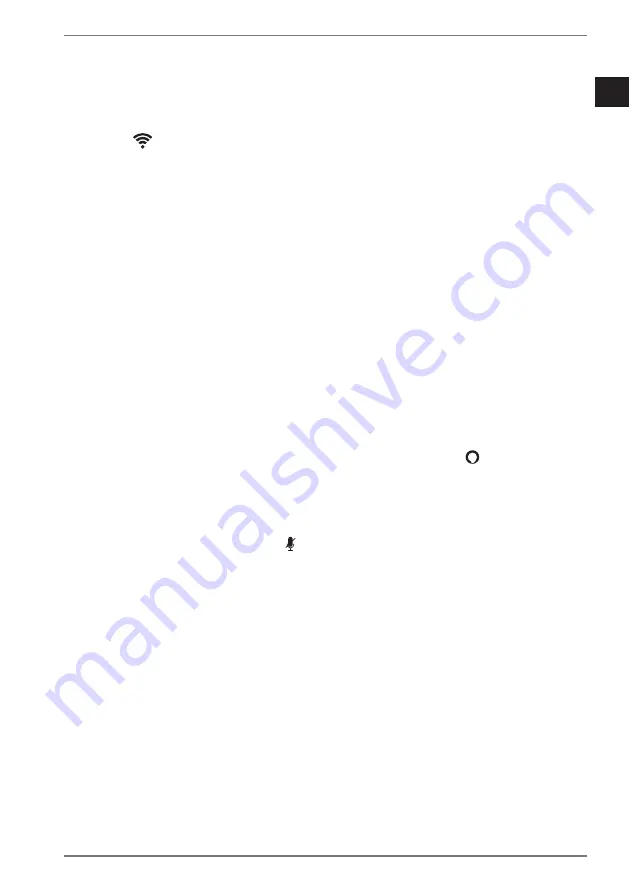
DE
ES
EN
IT
FR
NL
59
Then select a WLAN network in the app to connect the alarm clock to. This must be
the same network that your smartphone is connected to.
In the app, select the desired WLAN network. Enter the password for the net-
work and continue.
An announcement indicates that the WLAN network connection has been estab-
lished. The
symbol lights up permanently on the display.
Once the connection has been established, a green tick appears in the app. Con-
tinue.
To activate Amazon Alexa®, register the alarm clock in your Amazon account. You
need to be registered on Amazon for this:
Log into your Amazon account.
In the next step, select the language in which you wish to communicate with
Amazon Alexa® and confirm this.
A checkmark signals that the registration was successful. Continue.
This is followed by information on Amazon Alexa®. Continue.
Then your alarm clock is shown. Here you can change the global volume and
make further settings for Amazon Alexa®. You can now close the
Medion Speak-
er
app.
8.12.2. Control
The voice control reacts to your voice. As soon as you talk to the device with “Alexa”
it will respond to your requests.
You can also activate the Amazon Alexa® feature by pressing the
button. The Al-
exa symbol on the display lights up blue while the device is waiting for your re-
quest.
8.12.3. Muting the microphone
Press the microphone mute button if you wish to mute the microphone of your
device. Amazon Alexa® no longer receives signals in this case and is deactivated. The
LED indicator below the display then lights up red. Press the button again to reacti-
vate the microphone and to reactivate Amazon Alexa.
Содержание LIFE P66970
Страница 194: ...06 2019...






























