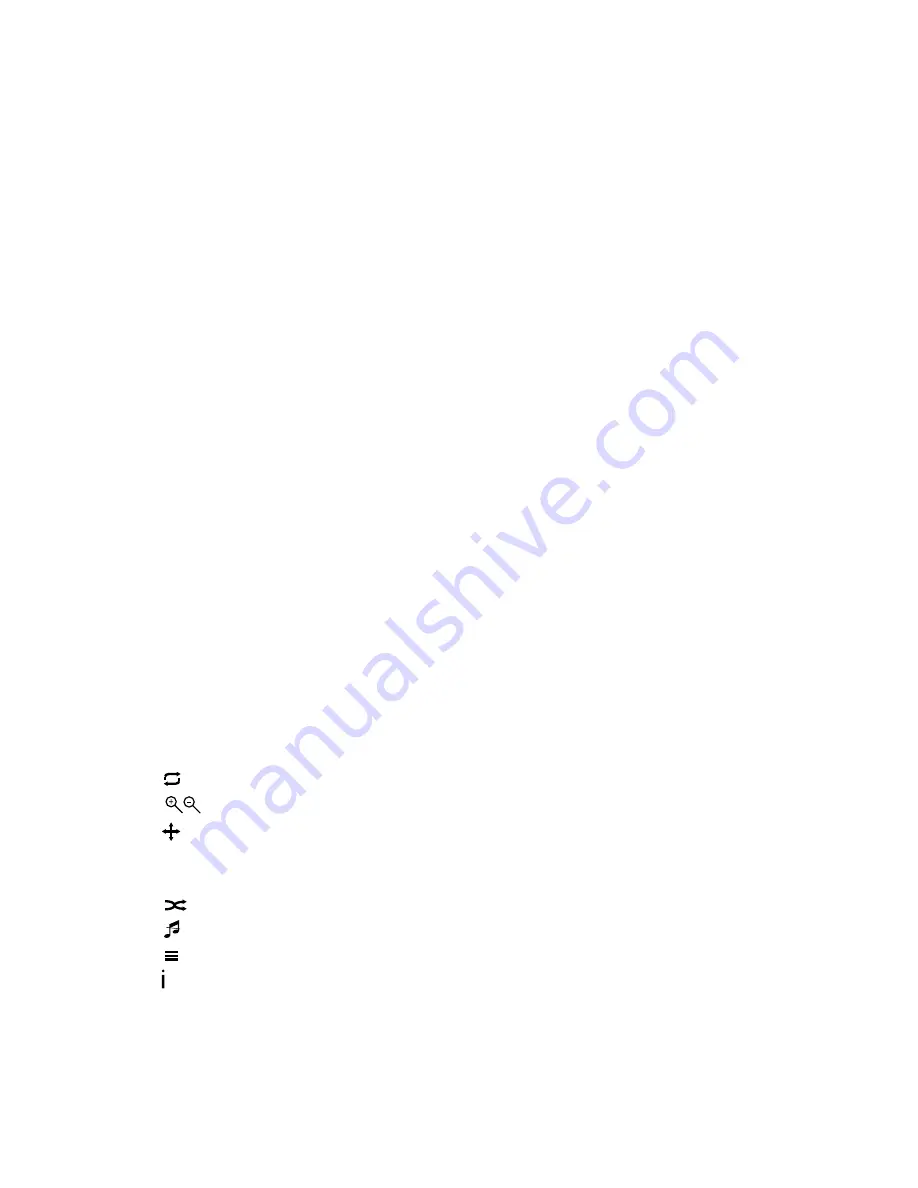
62
11.2. Main menu for the media player
The media player's main menu appears as soon as you have accessed the media
player via USB as described above.
The following selection options are available:
−
PHOTOS
– for playing back photo files
−
MUSIC
– for playing back music files
−
MOVIE
– for playing back video files
−
TEXT
– for playing back text files
Press the
and
buttons to select a menu and confirm the selection with
OK
.
Now select the source from which you want to play the file (e.g. USB stick or hard
drive).
To exit the Media Player, press the
EXIT
button several times to return to the previ-
ously used source.
11.3. Displaying photos
If you select
PHOTOS
in the main menu, the available image files are filtered and
displayed on the screen.
If the storage medium has several folders, press the
buttons to first
select a folder and then press
OK
to open it.
Press the
button to display all the files in a slide show. To play back only
one file, select the file you want with the direction buttons and then press
OK
.
Then press
to start playing back the file.
Press
to select further options. Confirm each option by pressing
OK
.
Press the
INFO
button to display/hide the Options menu.
−
: Display previous/next photo.
−
: Start/pause the slide show for all photos.
−
: Stop the slide show.
−
: Rotates the selected image by 90 degrees anticlockwise/clockwise
−
: Enlarges/reduces the size of the displayed image
−
: If you have previously used the zoom function to enlarge the display, you
can now use the direction buttons
to move to the sections that are
not visible.
−
: Repeat the slide show
−
: Switch the background music on/off
−
: Displays the playlist for the photos
−
: Shows information about the displayed photo
The media buttons on the remote control can also be used for playing back the
files.
Press the
EXIT
button to return to the previous menu.






























