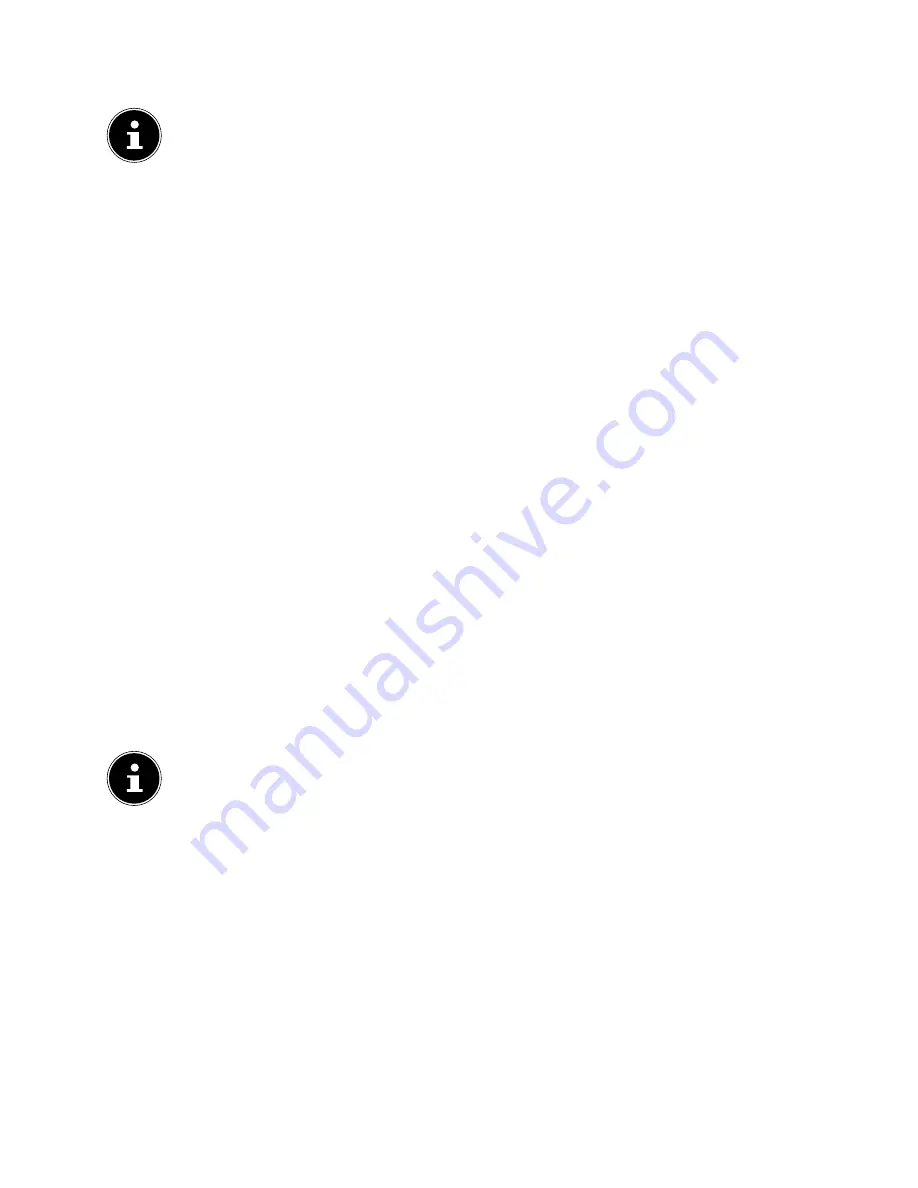
58
10.8. PVR recording
Before starting a PVR recording, make sure that you have connected a USB
storage medium to one of the USB sockets and that you have made all the
required settings under
SETUP > PVR OPTIONS
.
In TV mode, press the
button. The currently selected program
starts being recorded automatically:
You can select these options during the recording:
−
: Stops the recording
−
: Enables the timeshift recording function (see "Timeshift recording
function" section).
To stop recording, press
. Confirm the prompt by pressing
YES
. The recording
now appears under
SETUP > PVR OPTIONS > RECORDED LIST
.
You can select these options in the recording list:
−
Löschen
(delete) (red button): deletes the selected recording
−
Aufsteigend/Absteigend
(ascending/descending) (green button): sorts the
recorded programmes in ascending or descending sequence
−
Capture
(blue button): creates captures of the recording when it is played
back
−
Capture löschen
(delete capture) (yellow button): deletes the existing cap-
ture
Select the recording you want from the
RECORDED LIST
and press
OK
to
play it.
The following options can only be selected when playing a recording:
−
: Pause playback
−
/
: Fast forward/rewind
−
/
: Show previous/next recording
−
: Stop playback
You can open the PVR recordings list by pressing the
INDEX
button. Press
OK
to play recordings or the
red button
to delete existing recordings.
10.8.1. Timeshift recording function
You can also pause the current programme and then resume playing it later.
In TV mode, press the
button. The currently selected program starts being re-
corded automatically.
You can select these options during the recording:
−
: Stops the recording
−
: Enables the Timeshift recording function
Then press the
button to access Timeshift mode. Press
again.
Timeshift recording now starts in the background, and the current programme is
interrupted.
If you press the
button again, the current programme continues at the
corresponding later time, because the timeshift recording is being played.






























