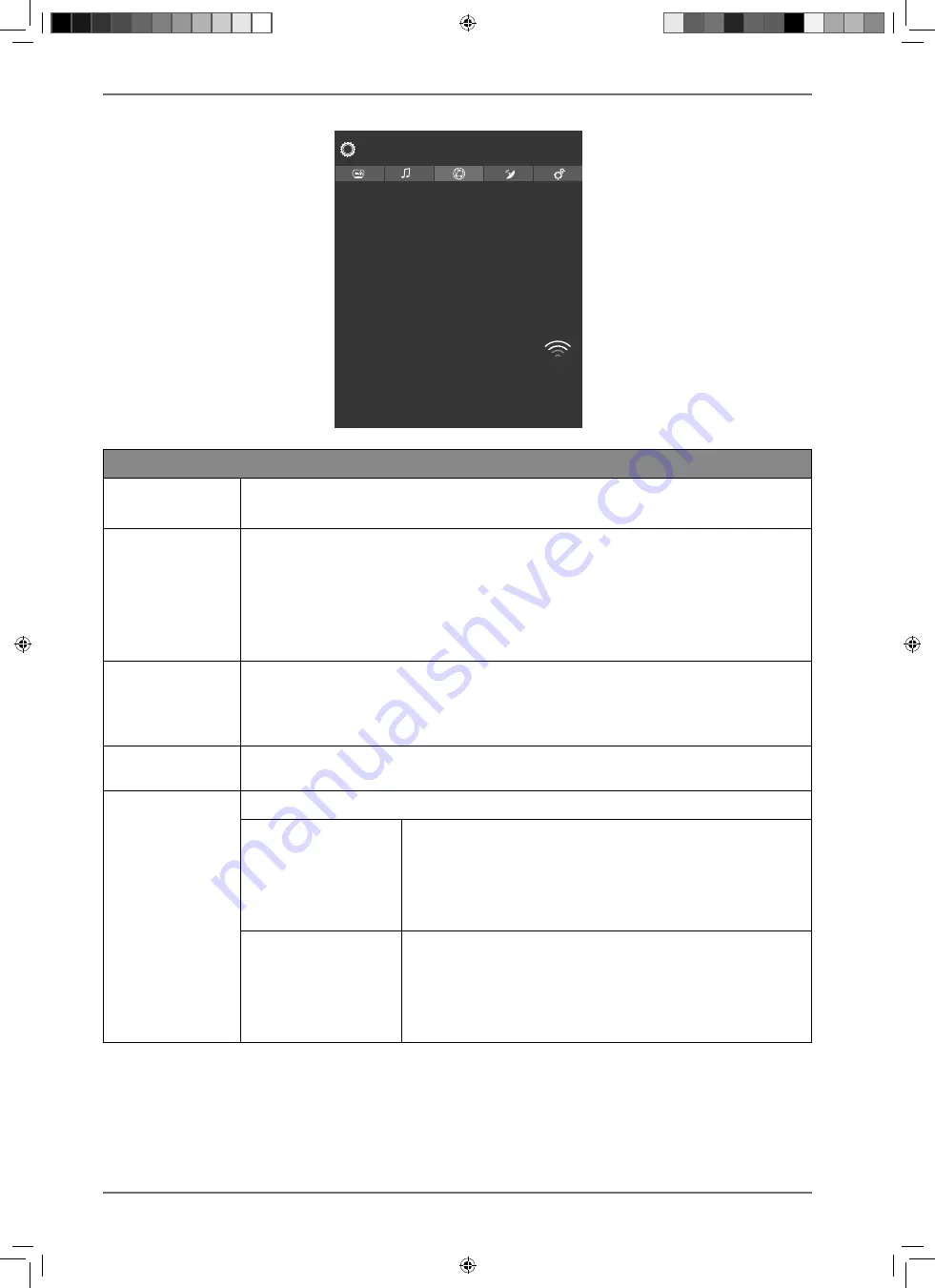
38
9.4.4. Network menu
Network Type
Scan Wireless Networks
Press WPS on your wifi router
Internet Speed Test
Advanced Settings
Wake on
Connected
123.456.789.000
MAC: 11:2d:bb:33:ad:44
Living room
Network
Wireless Device
On
WLAN
Network settings
NETWORK TYPE
Use
to select the network type
WIRELESS DEVICE
,
WIRED DEVICE
or
DISA
BLED
.
SCAN WIRELESS
NETWORKS
(optional WLAN)
Pressing the
O K
button displays an overview of all available networks. Make
a selection using the
buttons and press the
O K
button to confirm. If a
password is required for a network, a virtual keyboard appears which you can
use to enter this with the help of the direction buttons
and the
O K
button. After entering the password, select
OK
on the keyboard and press the
O K
button to confirm.
PRESS WPS ON
YOUR WIFI ROUT
ER
(only for WLAN)
This option enables you to quickly establish a WPS connection via a wireless
network (WLAN). Press and hold the WPS button on your router and confirm
with the
O K
button. Then the WPS connection is established.
INTERNET
SPEED TEST
Press the
O K
button to test the speed of the internet connection.
ADVANCED SET
TINGS
Press the
O K
button to call up further network configuration options.
IP CONFIGURATION
Select the
AUTOMATIC
or
MANUAL
setting here. If
MANU
AL
is selected, three additional lines appear, where the
IP ADDRESS, SUBNET MASK
and
DEFAULT GATEWAY
data
can be entered manually with the aid of the direction
buttons
and the number buttons.
DNS CONFIGURATION
Choose between
AUTOMATIC
or
MANUAL
here. If
MAN
UAL
is selected, two additional lines appear, where the
DNS SERVER 1
and
DNS SERVER 2
data can be entered
manually with the aid of the direction buttons
and the number buttons.
31373 EN Aldi UK Content 30027461 RC.indd 38
31373 EN Aldi UK Content 30027461 RC.indd 38
23.07.2019 14:42:12
23.07.2019 14:42:12






























