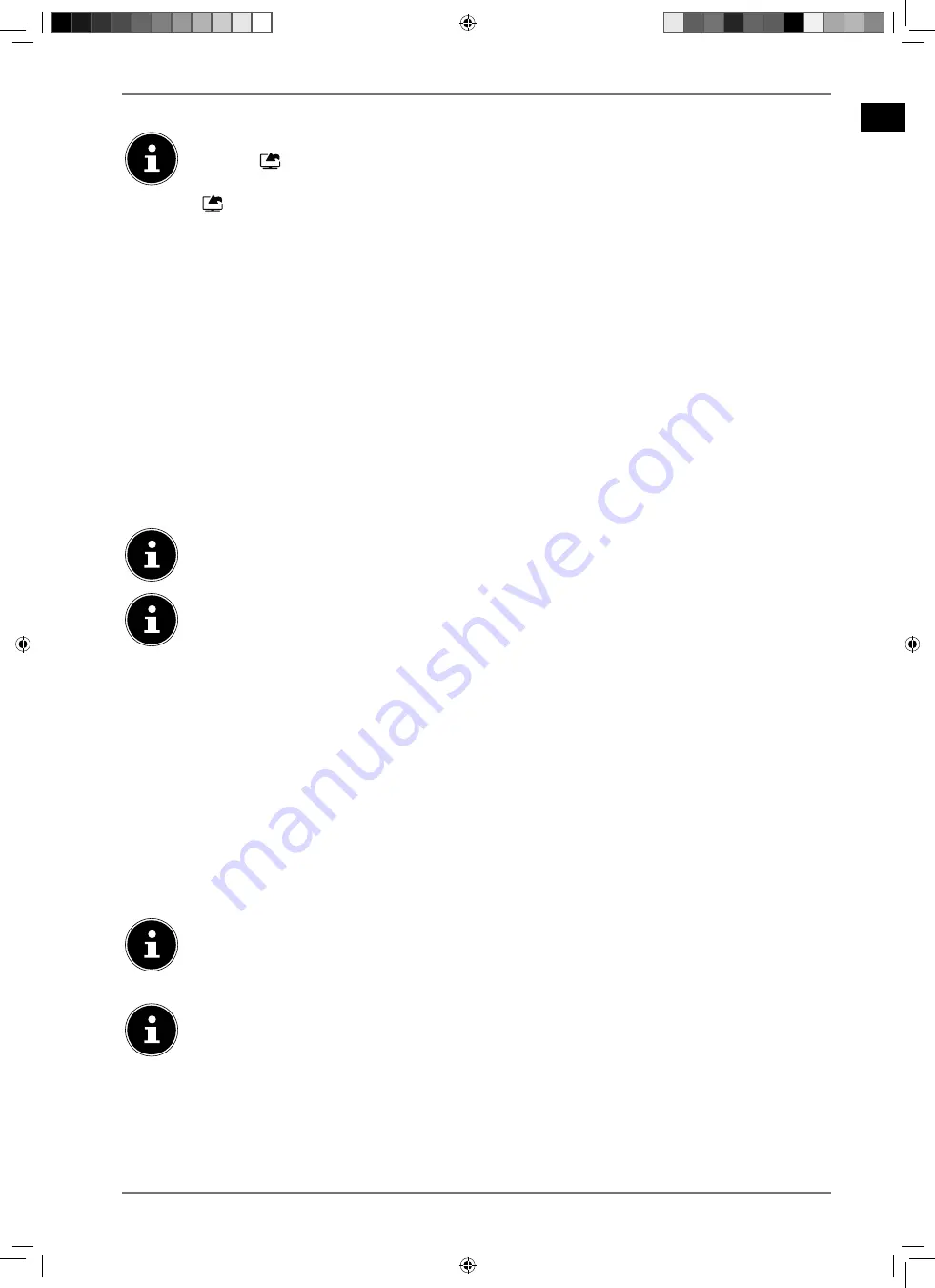
EN
27
6.6. Selecting the source
Please note that the source (the connected device) is only recognised when connecting
using the
(
S O U R C E
) button or in the
TV
menu, if this source is activated in the
SET
TINGS > SYSTEM > SOURCES
menu or in the
SOURCES > SOURCE SETTINGS
menu.
Use the
(
S O U R C E
) button to select the inputs for the connected devices. When the
SOURCES
LIST
menu is open, press the corresponding digit to select the desired source directly.
1. TV
TV mode (antennas and cable signals are played back)
2. BACK AV
Audio/video input (AV)
3. HDMI1
HDMI input 1
4. HDMI2
HDMI input 2 (HDMI 2 can be used for CEC/ARC)
5. HDMI3
HDMI input 3
6. YPBPR
Device on the VGA input via an adapter (YUV/YPbPr)
7. VGA/PC
Device on PC input
8. WIRELESS DISPLAY
Playback content from another external player
USBDISK
USB storage medium (optional) (the name can differ, if necessary)
AUDIO VIDEO SHARING
Network service for data exchange between devices (optional)
Alternatively, use the direction buttons
to go to the desired source.
Confirm your selection with the
O K
button.
If the CEC function is enabled, the HDMI source could be renamed from the external player if
necessary. The remote control of the TV set controls the connected devices. If the
0
button on
the remote control is pressed for several seconds, this controls the television again.
The source can also be selected using the multifunction switch
MODE
on the device. For
this, press the switch briefly several times until you reach the source selection menu. Then
select the desired source by moving upwards (+) or downwards (–). In addition, you can
call up all activated sources in the menu
SOURCES > SOURCE SETTINGS
.
6.7. Wireless display
Via wireless display you have the option of playing content from an external player (e.g. tablet PC,
smartphone etc.) via the television. The external device must have at least Android version 4.2 in-
stalled. The
WIRELESS DISPLAY
function is only available for Android devices.
Select
WIRELESS DISPLAY
as the source. The “Wireless display – ready to connect” start screen ap-
pears.
You must activate screen mirroring on the playback device. The playback device now detects the
available TV sets with which a connection can be established.
After the television is selected, a connection is established. Notification “Connection with wireless
display is made” appears. Then the TV will mirror the screen content of the playback device.
Wireless display can only be used if the mobile device supports this function.
The detection and connection processes differ depending on the programs you use.
Please refer to the operating instructions of your playback device. Android-based mobile
devices should have the software version 4.2 or higher.
Due to the great variety of different devices and software versions, faultless functionality
cannot be guaranteed.
31373 EN Aldi UK Content 30027461 RC.indd 27
31373 EN Aldi UK Content 30027461 RC.indd 27
23.07.2019 14:42:10
23.07.2019 14:42:10






























